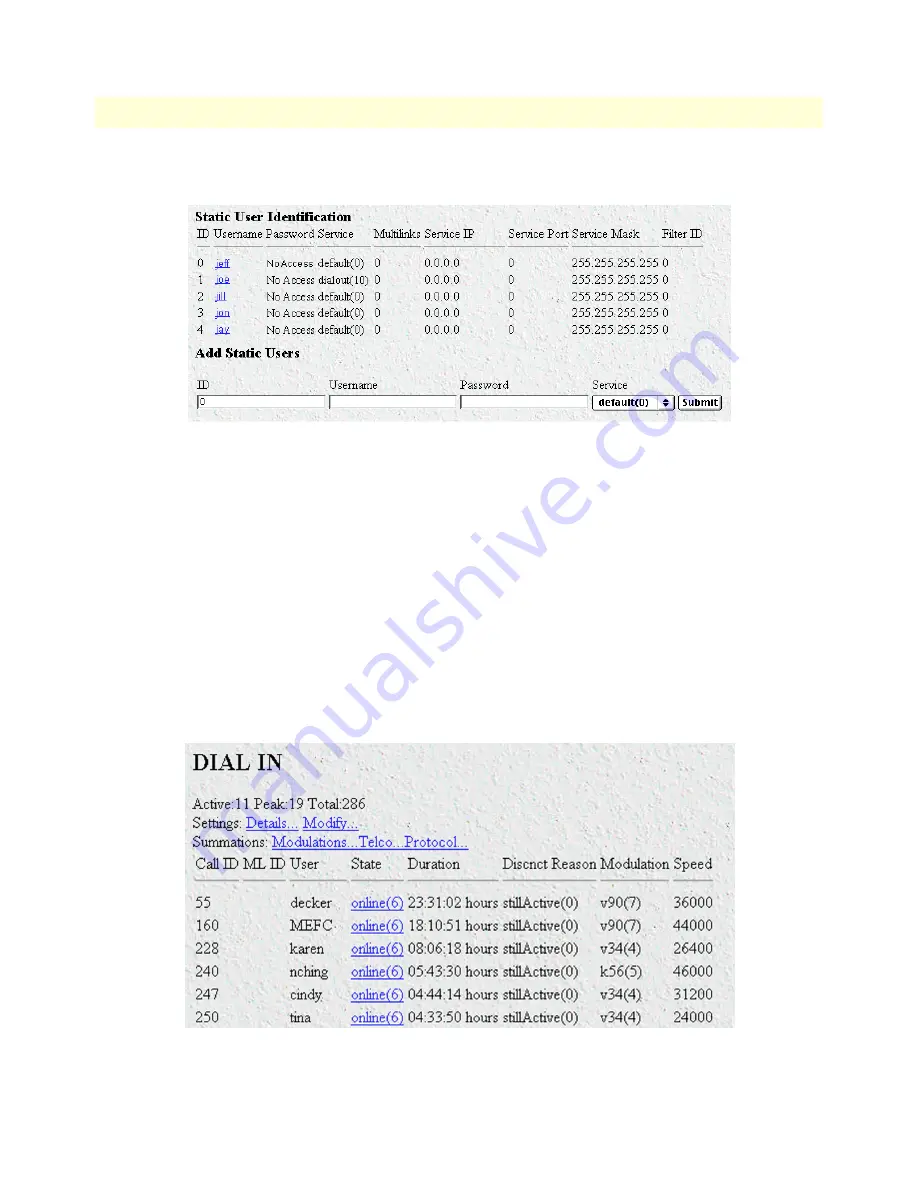
3 • Configuring the RAS for operation
Model 3125 RAS Getting Started Guide
46
Configuring the RAS with a Web browser
2. To add an entry in the static user database (see figure 27), fill in the ID with a number not currently in use.
Figure 27. Static User Identification window
3. Add the desired username and password.
4. Click on the
Submit Query
button.
5. Click on
Modify
. The Authentication Configuration window appears (see figure 26 on page 45).
6. Change
Validation
to
StaticUsers(1)
.
7. Click on the
Submit Query
button.
Note
Static Users or RADIUS are not used if validation is set to
noValidation(0)
.
Configuring dial-in user information
1. Click on
Dial-in
in the
Configuration Menu
. The Dial-In main window appears (see figure 28).
Figure 28. Dial-in main window
Summary of Contents for ForeFront 3125
Page 6: ...Contents Model 3125 RAS Getting Started Guide 6...
Page 10: ...Compliance Information Model 3125 RAS Getting Started Guide 10...
Page 14: ...About this guide Model 3125 RAS Getting Started Guide 14...
Page 62: ...4 Operation and shutdown Model 3125 RAS Getting Started Guide 62 De activating the RAS...






























