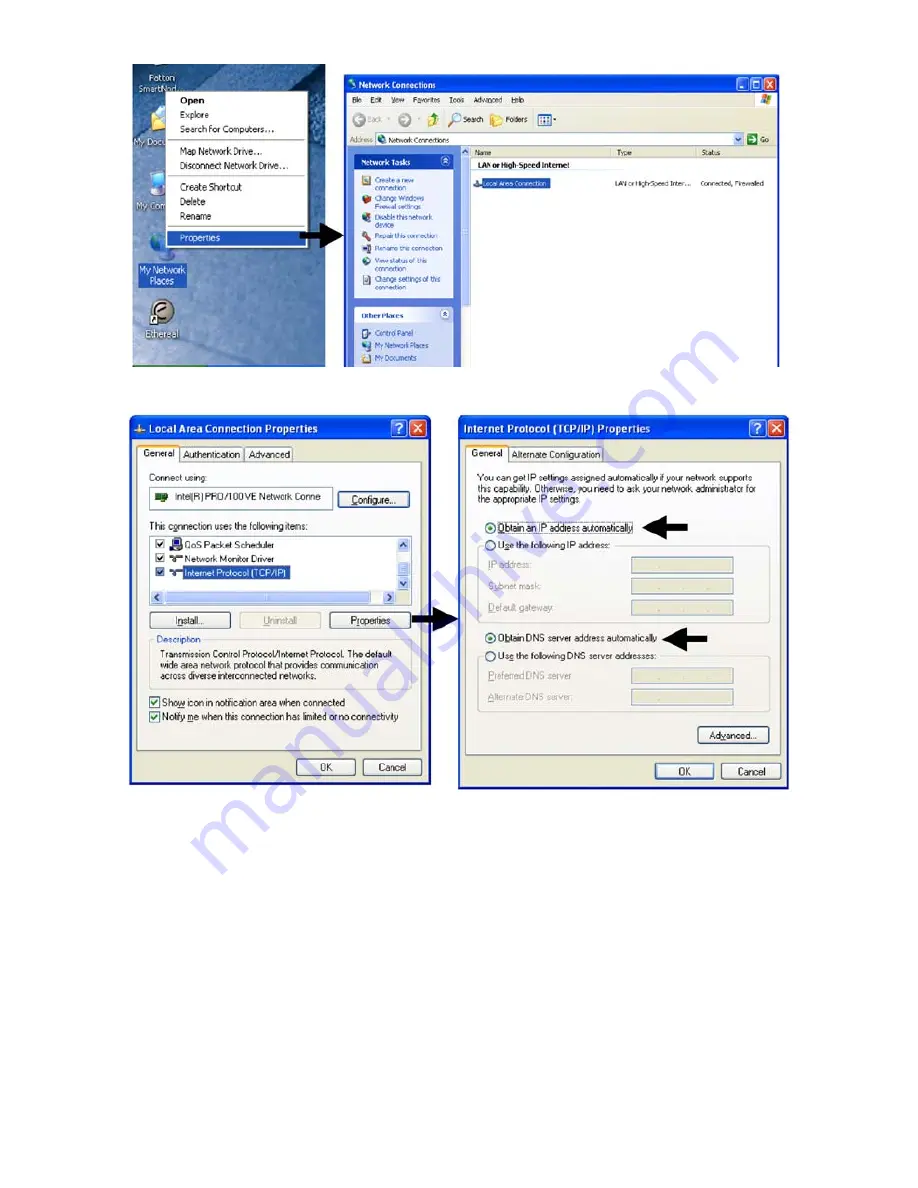
4
SmartNode 4520 & 4110 Quick Start Guide
Figure 3.
Displaying the Network Connections window
Figure 4.
Displaying the Internet Properties (TCP/IP) Properties window
3.
Double-click on
Local Area Connection
and click on
Properties
to open the
Internet Protocol (TCP/IP)
Properties
window (see
figure 4
).
4.
Select
Obtain an IP address automatically
and
Obtain DNS server address automatically
options.
5.
Click
OK
to save changes and close the properties windows.
6.
Using the included black Ethernet cable, connect the SmartNode RJ-45 Ethernet LAN port labeled
ETH0/1
directly to the Ethernet port on your PC (see figure 2 on page 3).
Option 3: Connect the SmartNode console port to your PC
(SN4520 & SN4110).
If your PC has an RS-232 serial COM port, you may use it to connect the Smart-
Node Console port. Refer to the
SmartNode 4520/4110 User Manual
located at
www.patton.com/manu-
als/SN4520-4110.pdf
for the procedure.






























