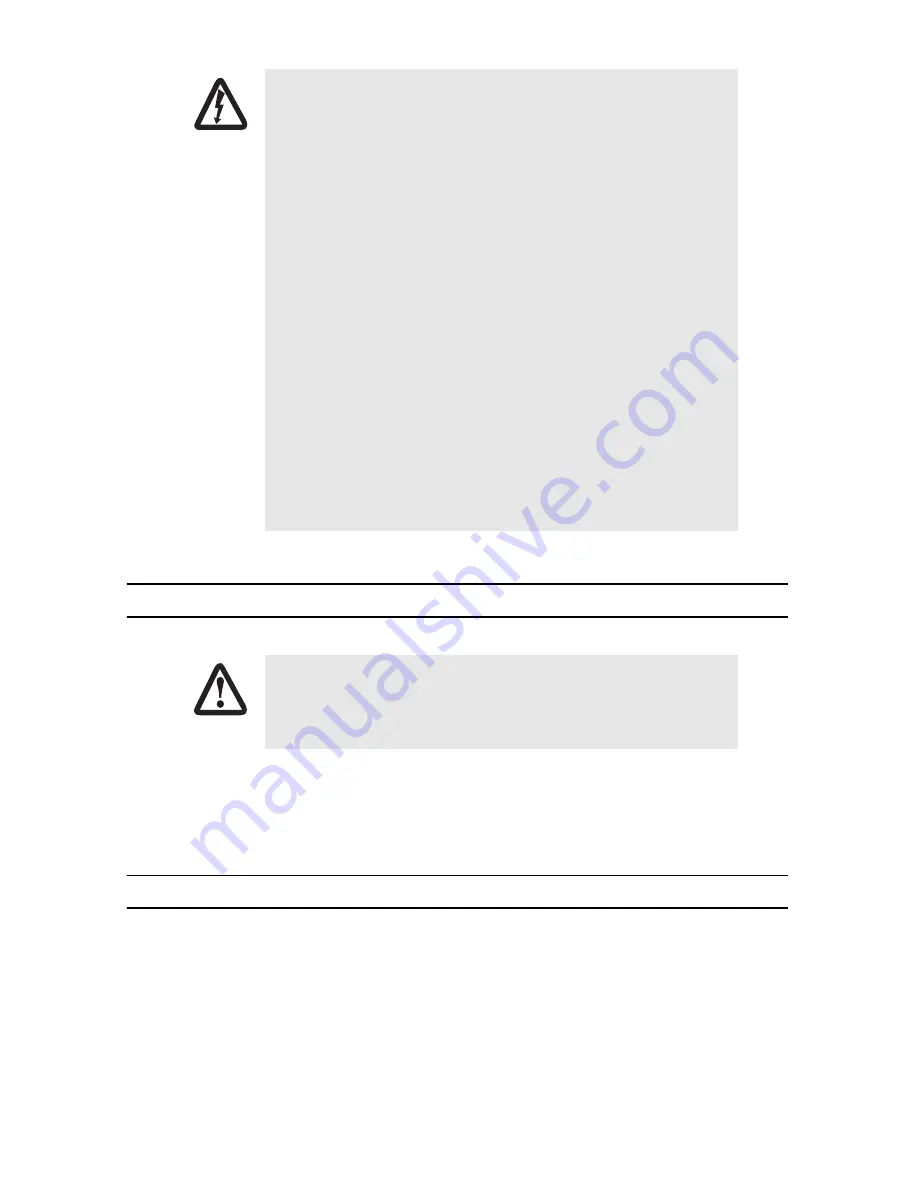
2
SmartNode 4520 & 4110 Quick Start Guide
1.0 Power up the SmartNode
1.
Connect the SmartNode to a power source using the included power supply and cable.
2.
When the
Power
LED stops blinking and remains lit, the SmartNode is ready to configure.
2.0 Connect the SmartNode to your PC
Note
For factory default IP address information, see Appendix A.0 on page 7.
Option 1:
Connect to a network that has a DHCP server
(SN4520 &
SN4110).
Using the included black Ethernet cable, connect the SmartNode RJ-45 Ethernet WAN port,
labeled
ETH0/0
(see
figure 1
), to an Ethernet hub or switch on the same network as your PC. WAN interface
ETH0/0
is configured as DHCP client.
•
The SmartNode contains no user serviceable parts. The equipment shall be
returned to Patton Electronics for repairs, or repaired by qualified service
personnel.
•
Mains Voltage: Do not open the case when the power cord is connected. For
systems without a power switch, line voltages are present within the power
supply when the power cord is connected. The mains outlet that is utilized to
power the SmartNode router shall be within 10 feet (3 meters) of the
device, shall be easily accessible, and protected by a circuit breaker
•
The SmartNode is not shipped with power cables. For AC powered units,
ensure that the power cable used meets all applicable standards for the
country in which it is to be installed, and that it is connected to a wall outlet
which has earth ground.
•
Hazardous network voltages are present in WAN ports regardless of whether
power to the SmartNode is ON or OFF. To avoid electric shock, use caution
when near WAN ports. when detaching the cables, detach the end away
from the SmartNode first.
•
Do not work on the system or connect or disconnect cables during periods of
lightning activity.
The terminal block header to which the wires are secured provides the disconnect for
the SmartNode. Take proper measures to ensure that it is not permanently fastened to
the receptacle mounted on the chassis.
WARNING
CAUTION






























