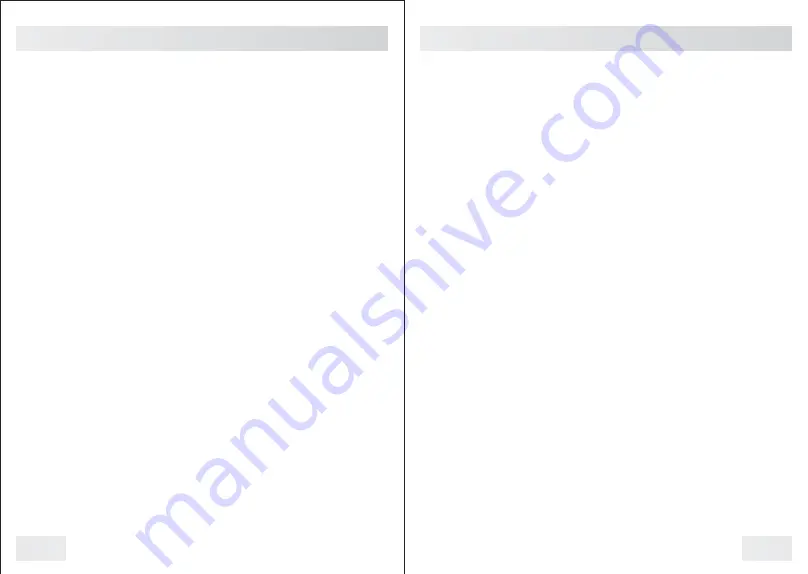
03
Before Use
Getting Started
04
Ÿ
Fully charge the camera using the included USB cable and charging
dock for 3-4 hours. The charging indicator will turn blue when
charging. When the device is fully charged, the blue light will turn off.
Ÿ
Confirm that the date and time on your device is correct and enter
your device lD and badge ID through Cam Manager.
Wearing your Body Camera Properly
On your chest (uniform):
Ÿ
Attach the camera clip to the front of your uniform.
Ÿ
Rotate the camera clip 45° and clip it to the top of your uniform.
On your shoulder:
Ÿ
Using the optional epaulette mount, clip the camera to the bracket on
the mount and attach the mount to your uniform.
KlickFast Mounts:
Optional magnet, molle and epaulette mounts now available.
Basic Operation
1) Press and hold the Power button (located on right side of camera)
for about 2 seconds. You will hear a beep and the camera will power
on. The standby indicator LED will turn green and the standby
indicator will remain green while the device is in standby mode.
2) The device settings, battery life, storage space, and saved media
files can now be viewed and edited via Cam Manager (starting on
page 7) or the smartphone app (starting on page 29). The smartphone
app will also allow for previewing the camera before and during
recordings.
3) Once Cam Manager is installed, login and click "Open File Explorer"
to view or delete the camera's files. Your camera will be shown as a
"Removable Disk", usually D: or E: drive in “This PC”. Double click on
the cameras drive and open the VIDEO/PHOTOS folder to view,
transfer, and delete files. See page 23 for folder details.
Audible Notifications
The camera uses audio chirps as a way of notifying you when your
cameras storage is full, low battery levels, and GPS notifications.
1 beep every 10 seconds indicates your storage is now lower than
10% free
1 beep every 2 seconds indicates your storage is now almost full and
the camera will stop recording soon
1 beep every 5 seconds indicates that your battery is lower than 2%
and your camera will shutdown soon
LED Indicators
Battery: Green = 50-100% battery life
Yellow = 2-50% battery life
Red = Less than 2% battery life
Standby/WiFi: Green = Standby mode
Blinking White = Searching for/Establishing WiFi
Solid White = WiFi connected/Active
Charging/Activity: Blue = Charging (will turn off when fully charged)
Purple = Rec Charging
Solid Red = Recording
Blinking Red = Pre/Post Event recording
Summary of Contents for DV10-PRO
Page 1: ...USER MANUAL...


















