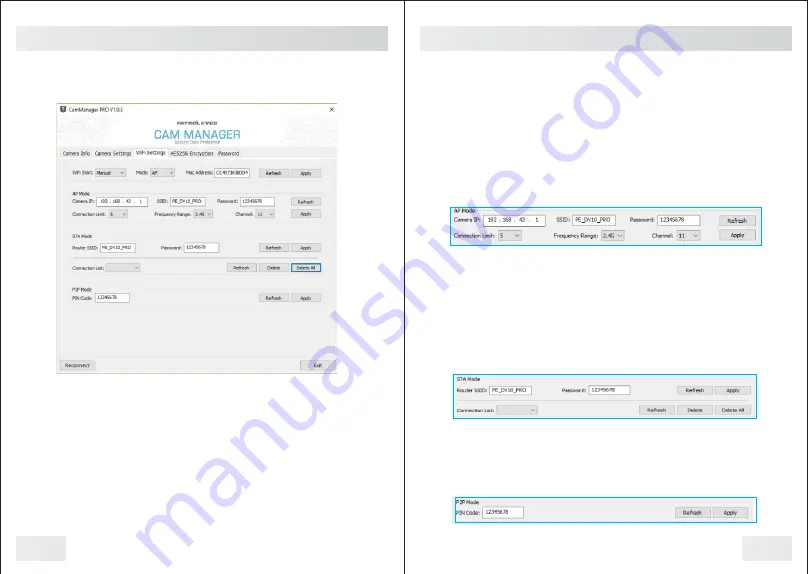
WiFi Settings
Click the "WiFi Settings" tab in Cam Manager. Select the setting you
wish to change, and click "Apply" to update them.
25
Management Software
-
WiFi Settings
Connection Mode:
Click the "Mode" drop down. Please select one of the three settings to
configure your WiFi connection.
1. AP
Access Point (AP) mode means to use other devices to connect to the
WIFI network created by the DV10 PRO. For example, we use a
laptop to connect to the WIFI network created by the DV10 PRO. Now
you can set SSID, Password, Connection Limit (quantity of devices
which can be connected), Frequency, Range, and Channel.
2. STA
Station (STA) mode means the camera is connected to an existing
WIFI network. For example, if we have a wireless router, the SSID of
router is as shown, then we input the related info, and the DV10 PRO
will connect to that router. When the DV10 PRO is set with STA mode,
the WIFI indicator also shows the status of connection. A flashing white
indicator means camera is trying to connect. A steady white indicator
means the camera is connected to the WIFI network.
3. P2P
Peer-to-Peer (P2P) mode means WIFI Direct Connection. We use the
PIN CODE to connect as this is helpful when syncing multiple
cameras.
26
Management Software
-
WiFi Settings
Summary of Contents for DV10-PRO
Page 1: ...USER MANUAL...


















