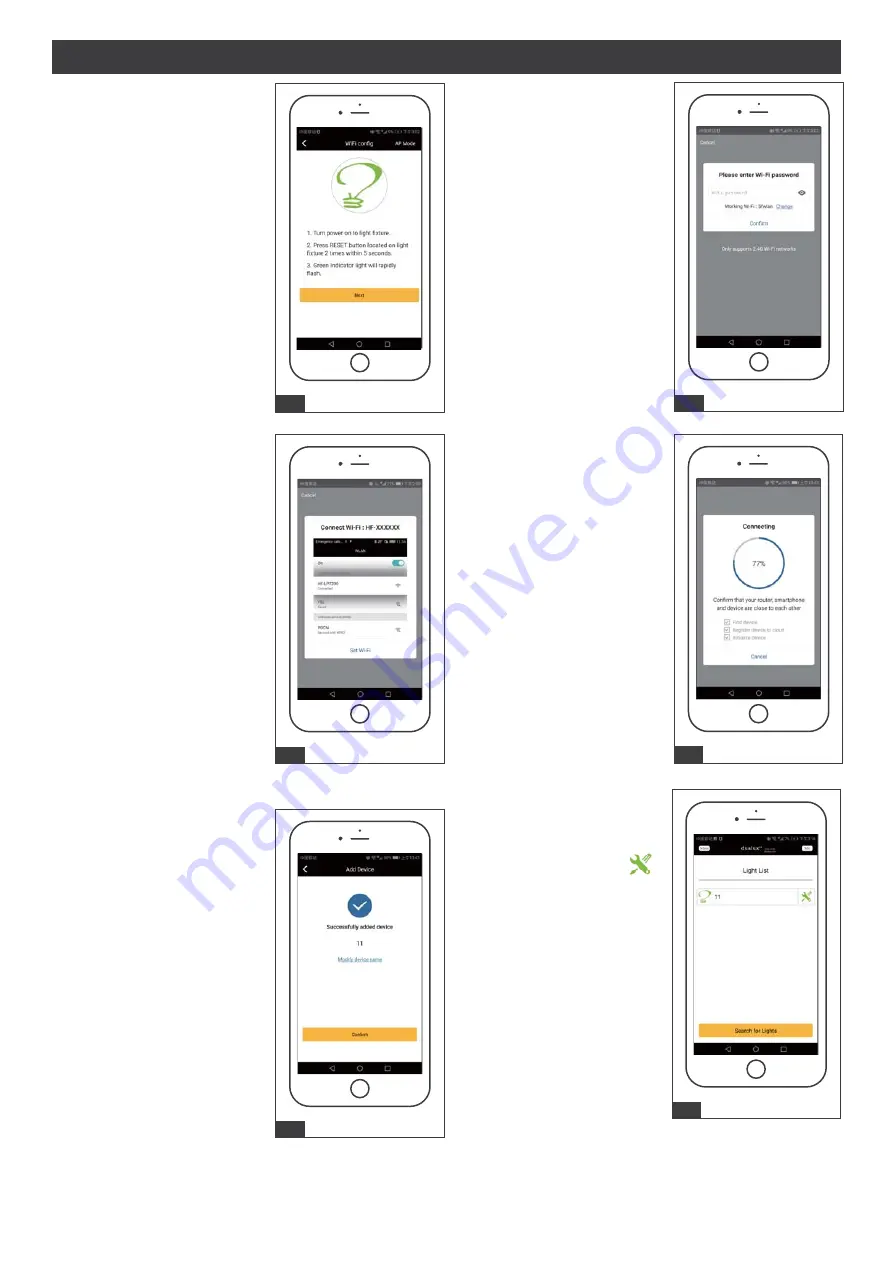
Page 7 of 16
USER GUIDE (continued)
7. Power On the light and
confirm the green indicator
light is blinking.
Then tap “next”.
9. Connected to the lighting
devices “wifi (HF-XXXXXX)”.
Tap “Set wi-fi” choose a
HF-XXXXXX.
11. Successfully added device.
To rename the light, tap
the “modify device name” ,
enter the new name and
tap “confirm”. The light(s)
are now eady to be
controlled with the dualux
App.
10. The status window will
appear once the device(s)
have successfully connected
and the 3 bullets on the
bottom will followed by a tick.
Note: If unsuccessful, the
“Failed to Add” screen will
appear. Close the App and
repeat the previous steps.
8. Choose a 2.4GHz WiFi
network and enter the
WiFi password, then tap
“Confirm”.
Note: Only works with
2.4GHz WiFi networks.
12. The new light will be shown
in light list. And click“ ”
icon, it will go to the
setting list.
190717
9:41 AM
Back
Take photo
Choose existing photo
Cancel
7
9:41 AM
Back
Take photo
Choose existing photo
Cancel
9
9:41 AM
Back
Take photo
Choose existing photo
Cancel
11
9:41 AM
Back
Take photo
Choose existing photo
Cancel
8
9:41 AM
Back
Take photo
Choose existing photo
Cancel
10
9:41 AM
Back
Take photo
Choose existing photo
Cancel
12

















