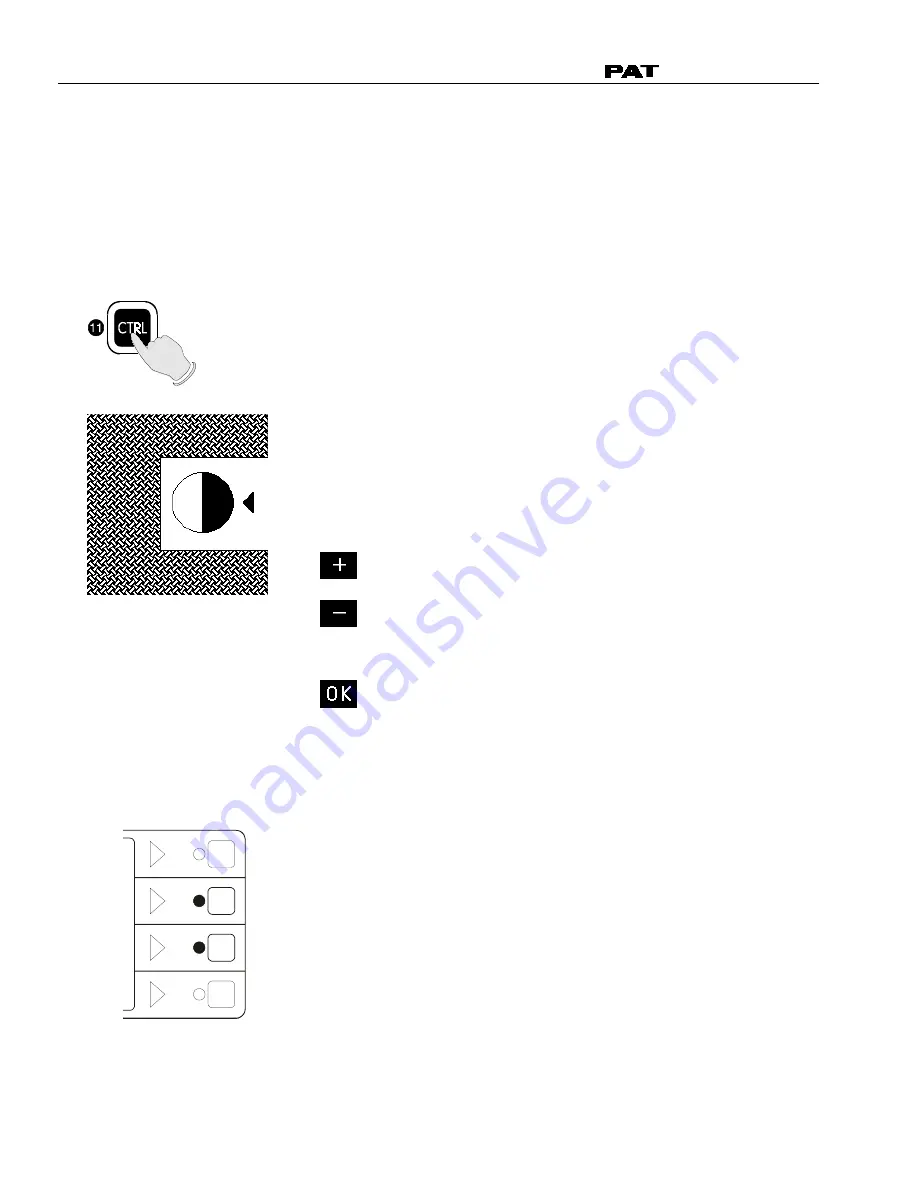
Operator's Manual
DS 350 / 1318
© PAT Rev. 7 03/27/01 // MO
191318_7.DOC
40
5.3 DISPLAY Contrast Control
This function serves for the contrast adjustment of the LC display. The last adjustment is stored
and does not have to be repeated at every system start.
•
Contrast adjustment
Press "CTRL".
A pattern is shown by
means of which the display
can be adjusted to the
optimum contrast. Use the
functional keys to modify
the contrast upon request:
darken
display
brighten
display
confirm
setting
Press key "OK" to store the
momentarily adjusted
contrast value and to quit
the function.
F4
F3
F2
F1
brighten
darken
During normal LMI operation
the display contrast can be
adjusted too by pressing
button:
F2 (darken display) or
F3 (brighten display).
Summary of Contents for DS 350/1318 Graphic
Page 2: ......
Page 4: ......
Page 6: ......
Page 55: ...Troubleshooting PAT Rev 7 03 27 01 MO 191318_7 DOC 49 ...






























