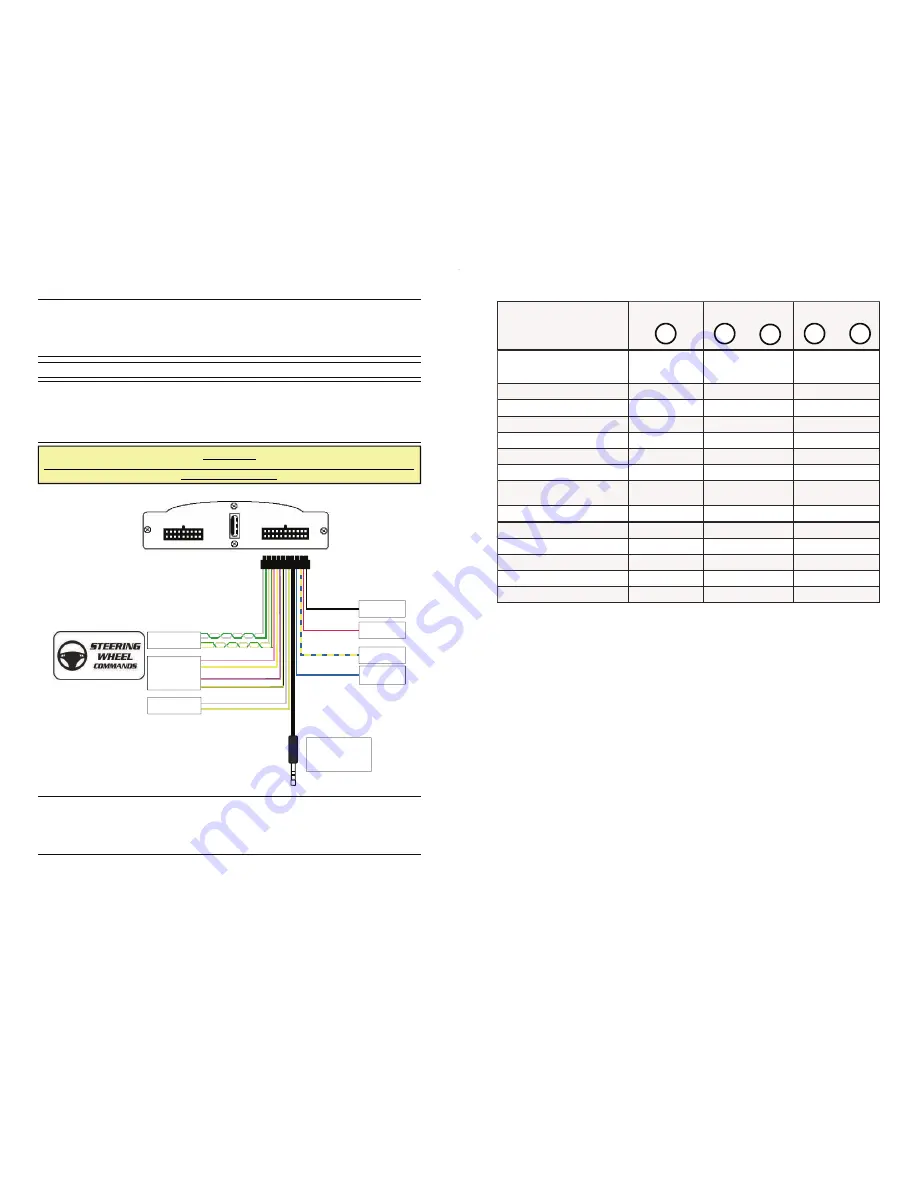
CONNECTIONS AND INSTALLATION
MediaDAB 2.0 kit is composed by an interface unit (A), an ANTENNA DIN (D) / DIN PLUG (C)
connection cable, a power feeding/steering wheel commands connector with JACK AUX IN input
(F).
MediaDAB 2.0 can be installed following the steps below described:
After the car radio has been removed, please connect MediaDAB 2.0 power feeding cables by
using the 22 poles-connector as below shown.
Connect MediaDAB 2.0 RED cable to the car radio 12VDC positive.
Connect MediaDAB 2.0 BLACK cable to the ground.
Connect MediaDAB 2.0 BLUE-YELLOW cable to a positive ignition output.
Once the power feeding cables have been connected, in the same connector the user can find
the cables to connect MediaDAB 2.0 to the vehicle steering wheel commands. If the vehicle is
provided with steering wheel commands, please go to
STEERING WHEEL COMMANDS CON-
NECTION
section. If the vehicle is not provided with steering wheel commands, please follows
the next step.
STEERING WHEEL COMMANDS POWER FEEDING CONNECTION
ATTENTION:
FOR THE CAN BUS CARS IT IS NOT NECESSARY TO CONNECT THE BLUE-YELLOW PO-
WER IGNITION CABLE.
A
GND
12 VDC
POWER
IGNITION
F
JACK
AUX IN
CANBUS
RESISTIVE
GMLAN
POWER
ANTENNA OUTPUT
Pag 2
MODE B (5 buttons with long
pressure)
SRC button
Volume buttons
SEEK buttons
ON/OFF
SEQUENCE
Vol + / Vol -
Vol + / Vol -
Volume -
Volume -
Next Track / Channel
Seek +
Previous Track / Channel
Seek -
Next Playlist/Folder/Favourite
Seek + (long)
Previous Playlist/Folder/Favourite
Seek - (long)
Menu
SRC (long)
Seek - / Seek +/
Seek - / Seek +
Menu Up
Seek + (short)
Menu Down
Seek - (short)
Menu confirmation
SRC (short)
Seek - Seek+
Add/Remove to favourite channel
Vol
-
Vol +
Scan
3x SRC
Play/Pause
SRC (breve)
+
—
<
>
SRC
Pag 11
























