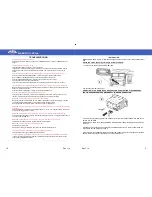MAESTRO 3.0 Blue
Rev 1.14
8
USB / IPOD
MAESTRO 3.0 BLUE can manage USB pens and iPod / iPhone / iPad devices.
The module is equipped with an USB where is possible to connect compatible devices.
Reproduction will start automatically after the device connection, anyway it will be always possi-
ble to change the active source by the interface menu.
AUXILIARY AUDIO INPUT
MAESTRO 3.0 BLUE provides also an auxiliary audio input that allows you to connect any kind of
device with a Jack 3,5 audio output.
Audio will be recognized automatically and the interface will change source.
JACK
AUX IN
If the audio signal supplied to the interface has a too high volume it is possible
that the interface could transmit a cropped signal, anyway if the audio signal has
a too low volume it could not be automatically recognized .
Menu headings and files titles contained into the audio sources are displayed thanks to MAE-
STRO 3.0 Blue RDS handling function.
So, with the RDS function activated, all operations are also visualized on the radio display and, in
case of OEM radio, they are visualized also on the vehicle display (if the OEM radio can write
also on this one).
The displayed menu headings are the same for all the languages and they are set by default in
English. Instead, for what concerning files titles, MAESTRO 3.0 Blue controls the information
deriving from the mp3 TAG: if the TAG is present the unit displays up to a maximum of 64 charac-
ters; if it is not available, MAESTRO 3.0 Blue will display the file name but up to a maximum of 64
characters!
Folders names are displayed on the display too; also in this case, MAESTRO 3.0 Blue displays
only the first 64 characters, so it’s advisable to name the folders with maximum of 64 characters.
Paser can’t guarantee that all available USB pens will be compatible.
In the case that the module cannot recognize a USB pen, please format it in
FAT32 and try again.
MAESTRO 3.0 Blue
Rev 1.14
13
FUNCTION
CARS WITHOUT LONG
PRESSURE BUTTON
INFORMATION
CARS WITH
LONG PRESSURE BUTTON
INFORMATION
ON/OFF
Volume -
Next Track
Previous Track
Next Playlist/Folder
Previous Playlist/Folder
Play/Pausa
Source
MENU FUNCTIONS
Menu
Next Menu
Previous Menu
Select
PHONE FUNCTIONS
Phone Close
NOT AVAILABLE
Phone Answer
Volume -
Configuration 3:
Short Pressure
Long Pressure
In some cars Phone buttons are dedicated to OEM Bluetooth systems and for
this reason can’t be used to manage MAESTRO 3.0 Blue.