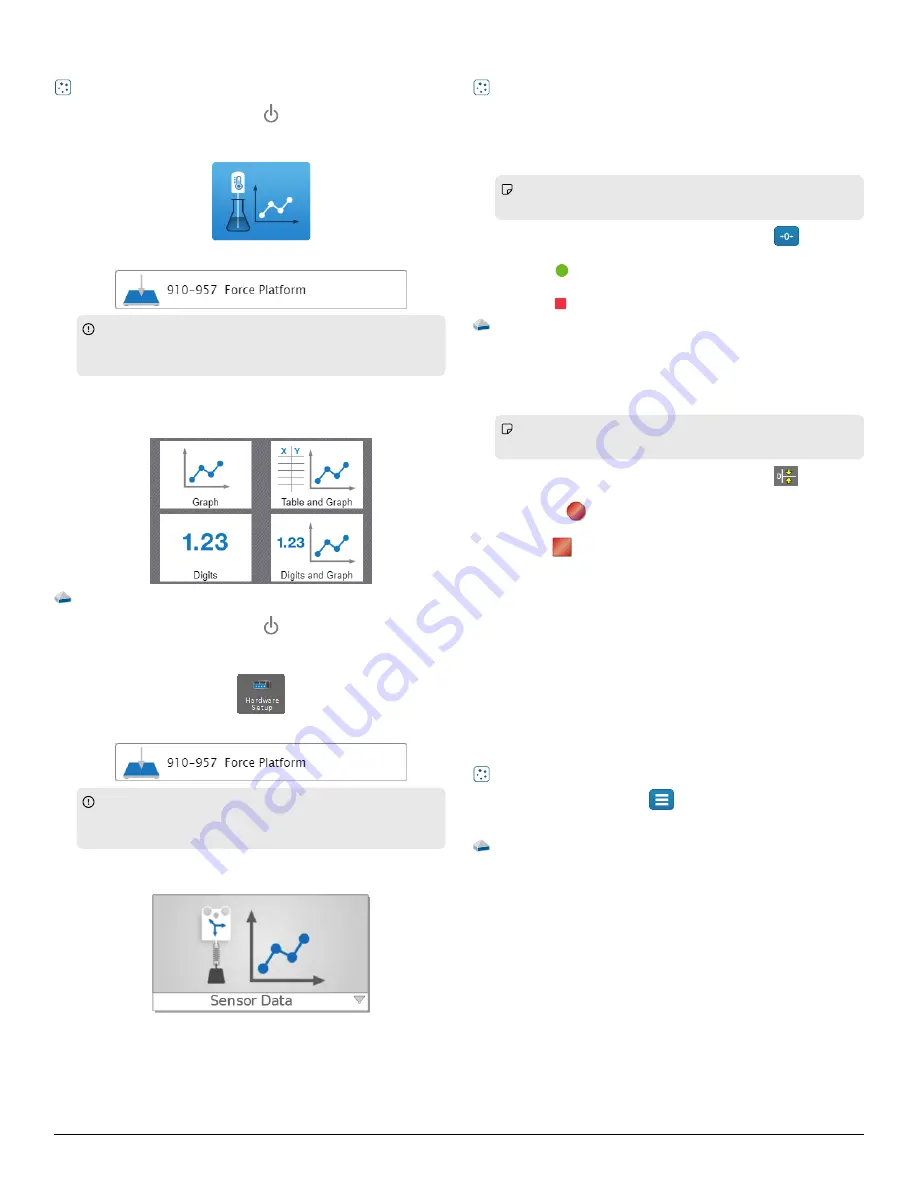
Connect t
Connect to the softwar
o the softwaree
SP
SPARK
ARKvue
vue
1. Press and hold the power button
until the lights turn on.
2. Open SPARKvue.
3. Select Sensor Data
Sensor Data on the Welcome Screen.
4. Select the Wireless Force Platform that matches its device ID.
Important:
Important: You may be prompted to update the firmware if
a new version is available. If so, click Yes
Yes to update the
firmware.
5. Select the measurements you want to display. Normal Force
Normal Force is
selected by default.
6. Select a template to display the data.
P
PASCO Capst
ASCO Capstone
one
1. Press and hold the power button
until the lights turn on.
2. Open PASCO Capstone.
3. Click Hardware Setup
Hardware Setup.
4. Select the Wireless Force Platform that matches its device ID.
Important:
Important: You may be prompted to update the firmware if
a new version is available. If so, click Yes
Yes to update the
firmware.
5. Click Hardware Setup
Hardware Setup again to close the panel.
6. Click Sensor Data
Sensor Data to display a graph of Normal Force versus Time.
Set up and collect data
Set up and collect data
SP
SPARK
ARKvue
vue
1. Turn all four feet until they reach their maximum height.
2. Place the platform on the floor. Adjust the feet height so that all
four feet make contact with the floor. You can either turn the feet
or the hex bolt on the top of the platform.
Note:
Note: The sensor reports incorrect data if all four feet aren't
in contact with the floor.
3. Without anything on the force platform, click zero
to tare the
sensor.
4. Click Start
Start
.
5. Apply a force to the platform.
6. Click Stop
Stop
.
P
PASCO Capst
ASCO Capstone
one
1. Turn all four feet until they reach their maximum height.
2. Place the platform on the floor. Adjust the feet height so that all
four feet make contact with the floor. You can either turn the feet
or the hex bolt on the top of the platform.
Note:
Note: The sensor reports incorrect data if all four feet aren't
in contact with the floor.
3. Without anything on the force platform, click zero
to tare the
sensor.
4. Click Record
Record
.
5. Apply a force to the platform.
6. Click Stop
Stop
.
If desired, increase the sample rate to view more data points. If the
sample rate is too high, you may need to set a recording condition
recording condition to
trigger sampling. See the Capstone help for instructions on how to
use recording conditions.
Download an experiment
Download an experiment
Download one of several student-ready activities from the PASCO
Experiment Library. Experiments include editable student handouts
and teacher notes. Go to pasco.com/freelabs/PS-3229
If you want to explore on your own, check out the SPARKvue and
PASCO Capstone help guides to search for specific topics.
SP
SPARK
ARKvue
vue
Software: Go to the Main Menu
Main Menu
then select Help
Help.
Online: pasco.com/help/sparkvue
P
PASCO Capst
ASCO Capstone
one
Software: In the menu bar, click Help
Help then select
PASCO
PASCO Capstone
Capstone Help
Help.
Online: pasco.com/help/capstone
2 | Wireless Force Platform




