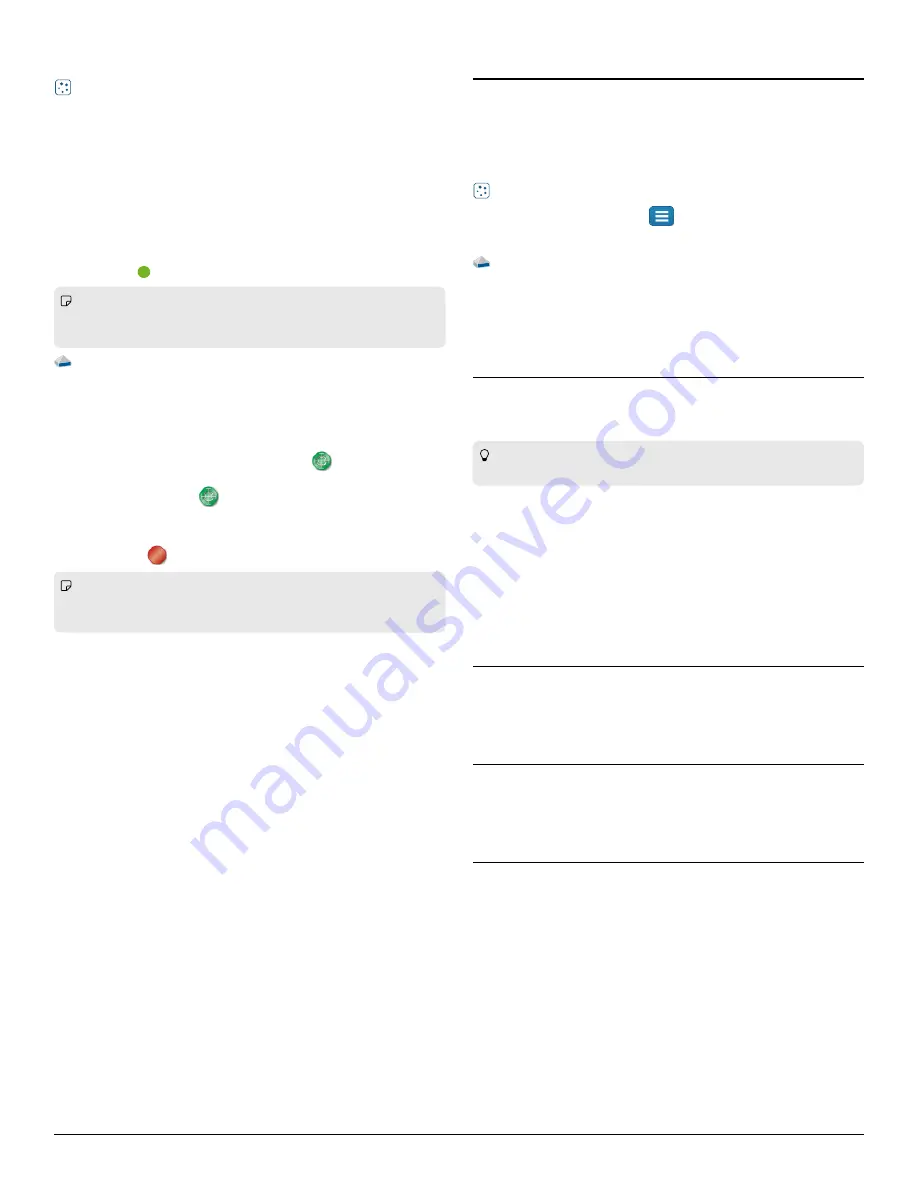
Set up and collect data
Set up and collect data
SP
SPARK
ARKvue
vue
1. Insert the probe into the sampling bottle. Form an airtight seal
with the rubber collar.
2. Allow the sensor to equilibrate for 3 minutes.
3. (Optional) Calibrate the sensor.
a. In the live data bar, click CO2 Concentration
CO2 Concentration then select
Calibrate measurement
Calibrate measurement.
b. Click Calibrate
Calibrate then click OK
OK.
4. Place a sample in the bottle then reseal the bottle with the
sensor.
5. Click Start
Start
to begin data collection.
Note:
Note: If there is significant drift or the value is outside the
expected range after performing the initial calibration, perform the
procedure in the Extended calibration
Extended calibration section.
P
PASCO Capst
ASCO Capstone
one
1. Insert the probe into the sampling bottle. Form an airtight seal
with the rubber collar.
2. Allow the sensor to equilibrate for 3 minutes.
3. (Optional) Calibrate the sensor.
a. In the Tools
Tools palette, select Calibration
Calibration
.
b. Click Next
Next then Finish
Finish. Click OK
OK when calibration is complete.
c. Select Calibration
Calibration
to close the panel.
4. Place a sample in the bottle then reseal the bottle with the
sensor.
5. Click Record
Record
to begin data collection.
Note:
Note: If there is significant drift or the value is outside the
expected range after performing the initial calibration, perform the
procedure in the Extended calibration
Extended calibration section.
Download an experiment
Download an experiment
Download one of several student-ready activities from the PASCO
Experiment Library. Experiments include editable student handouts
and teacher notes. Go to pasco.com/freelabs/PS-3208
If you want to explore on your own, check out the SPARKvue and
PASCO Capstone help guides to search for specific topics.
SP
SPARK
ARKvue
vue
Software: Go to the Main Menu
Main Menu
then select Help
Help.
Online: pasco.com/help/sparkvue
P
PASCO Capst
ASCO Capstone
one
Software: In the menu bar, click Help
Help then select
PASCO
PASCO Capstone
Capstone Help
Help.
Online: pasco.com/help/capstone
Extended calibr
Extended calibration
ation
After performing the initial calibration, if there is significant drift or
the value is outside the expected range, use the following procedure
to improve sensor stability:
Tip:
Tip: This procedure can be performed with more than one
sensor simultaneously.
1. Take your sensor and computing device outside in fresh air. You
do not need the sampling bottle. Place in the shade away from
CO
2
sources such as cars and people.
2. Connect the sensor to your device and create a Graph display.
3. Leave the sensor undisturbed and connected for about 25
minutes.
4. Return after 25 minutes and perform the standard calibration
procedure.
St
Stor
orage and maintenance
age and maintenance
• Do not use or store the sensor in a highly dusty environment.
• Avoid direct sunlight or heat radiation.
• Do not let the sensor get wet.
Specifications and accessories
Specifications and accessories
Visit the product page at pasco.com/product/PS-3208
pasco.com/product/PS-3208 to view the
specifications and explore accessories. Experiment files and support
documents can also be found on the product page.
TTechnical Suppor
echnical Supportt
Need more help? Our knowledgeable and friendly Technical Support
staff is ready to provide assistance with this or any other PASCO
product.
Phone (USA)
1-800-772-8700 (Option 4)
Phone (International)
+1 916 462 8384
Online
Wireless CO2 Sensor | 3




