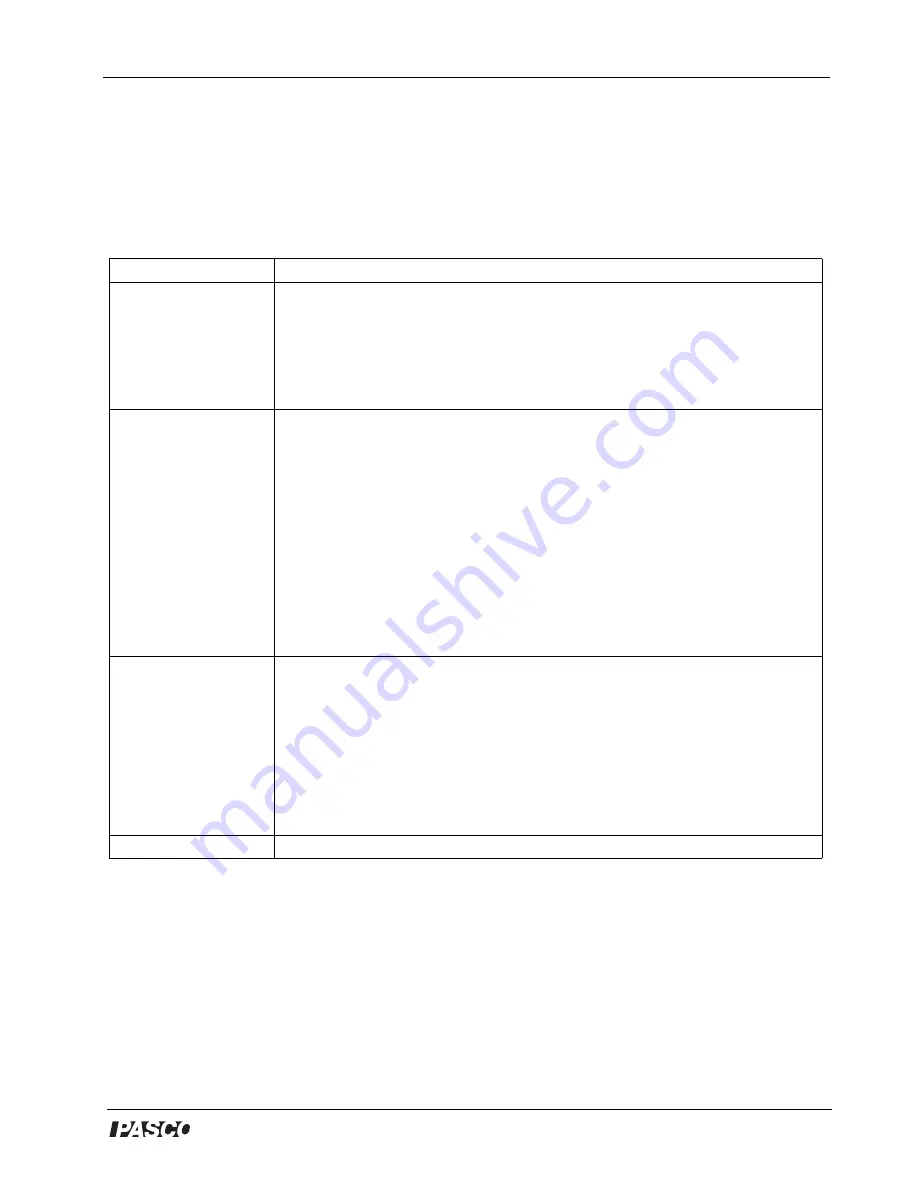
®
Model No. ME-8089
Centripetal Force Accessory
11
Appendix A: DataStudio Setup Instructions
An experiment setup disk is included (with the ME-8089) for setting up the experiments in
this manual. The setup disk also contains DataStudio files for experiments involving linear
velocity. (The instructions below are for those wishing to create the DataStudio setup files.)
Procedure
Steps
PART I:
Plug the
sensors into the
interface:
PASPORT:
a)
Plug the Photogate into either channel 1 or 2 on a PASPORT
Photogate Port.
b)
Plug both the Photogate Port and Force Sensor into a
PASPORT interface (i.e. USB Link, Xplorer, PowerLink, etc.).
OR
ScienceWorkshop: a)
Plug the Photogate into a digital channel on the
ScienceWorkshop interface.
b)
Plug the Force Sensor into any analog channel
(A, B, or C) on the
ScienceWorkshop interface.
PART II:
Set up your
experiment
PASPORT: a)
Open DataStudio and select “Create Experiment.”
b)
On the main
toolbar, click the
Setup
button to open the Experiment Setup window.
c)
When the
Experiment Setup dialog opens, click on the
Add Timer
button, select the Smart
Pulley (Rotational) icon, accept the default spoke angle spacing, and click OK.
d)
In the Setup window, scroll to the Force Sensor and select “pull, positive.” Keep
the sample rate at 10 Hz.
OR
ScienceWorkshop: a)
Open DataStudio and select “Create Experiment.”
b)
On
the main toolbar, click the
Setup
button to open the Experiment Setup window.
c)
In the Sensors list of the Experiment Setup window, click and drag the Smart
Pulley icon and Force sensor icons to the picture on the interface (the same
channels into which the sensors are plugged).
d)
Double click on the Smart Pulley
icon. In the Measurement tab, select angular velocity (radians/sec).
e)
Double
click on the Force Sensor icon and set the sample rate to 10 Hz.
PART III:
Create your
equations
a)
Click on the
Calculate
button to open the Calculator dialog. In the Calculator
dialog, click the
New
button.
b)
Force equation: In the equation box, type in the equation F=-smooth (10,F).
Use the Special menu to select the Smooth function and replace the default
values with 10, F. Under Variables, click the arrow, select data measurement,
Force(N), and click
OK
. Click the
Accept
button.
c)
Speed equation: Click the
New
button. Type in the equation speed
squared=v^2. Under variables, click on the arrow, select “data measurement,”
“velocity,” and click
OK
. Click the
Accept
button to accept the equation. )To edit
the equation, double click on the equation icon in the Data list.
PART IV:
Collect Data
a)
Open a display and click the
Start
button on the main toolbar.






























