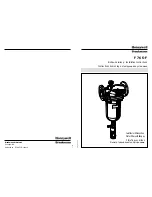Bartendro
TM
B3
Getting to the Admin Menu
To get to the Admin menu, find the hidden link at the bottom left
corner of the main menu, or type “bartendro/admin” in the address
bar of your browser.
When prompted use the default:
Name: bartendro
Password: boozemeup
Note: You can change the login name and password by going to
Admin > options.
Admin
menu:
This takes you to the main menu where drinks can be poured.
dispensers:
Select the ingredients you have loaded into Bartendro
here. You can control the Dispensers manually by pressing the “turn
on” or “dispense 10mL” buttons (useful for removing air from tubes).
Add more ingredients in
Admin > booze
.
drinks:
Create or modify existing drinks by selecting ingredients and
the parts of that ingredient in the recipe. You must click “save” for
changes to take effect.
booze:
Edit and create your ingredients in this section. What you save
here will be displayed in the pull-down menu in
Admin > dispensers
.
options:
Customize your settings by enabling or disabling many
features here. Follow the instructions on-screen to make your
selections. Your database file stores your settings and saved booze
information. You can download this file and restore from it after a
software update.
debug:
Use this tab if Bartendro is mis-behaving. You can see the
communications logs and test dispenser connectivity. You will likely
need to reference this tab if requesting support.
-9-