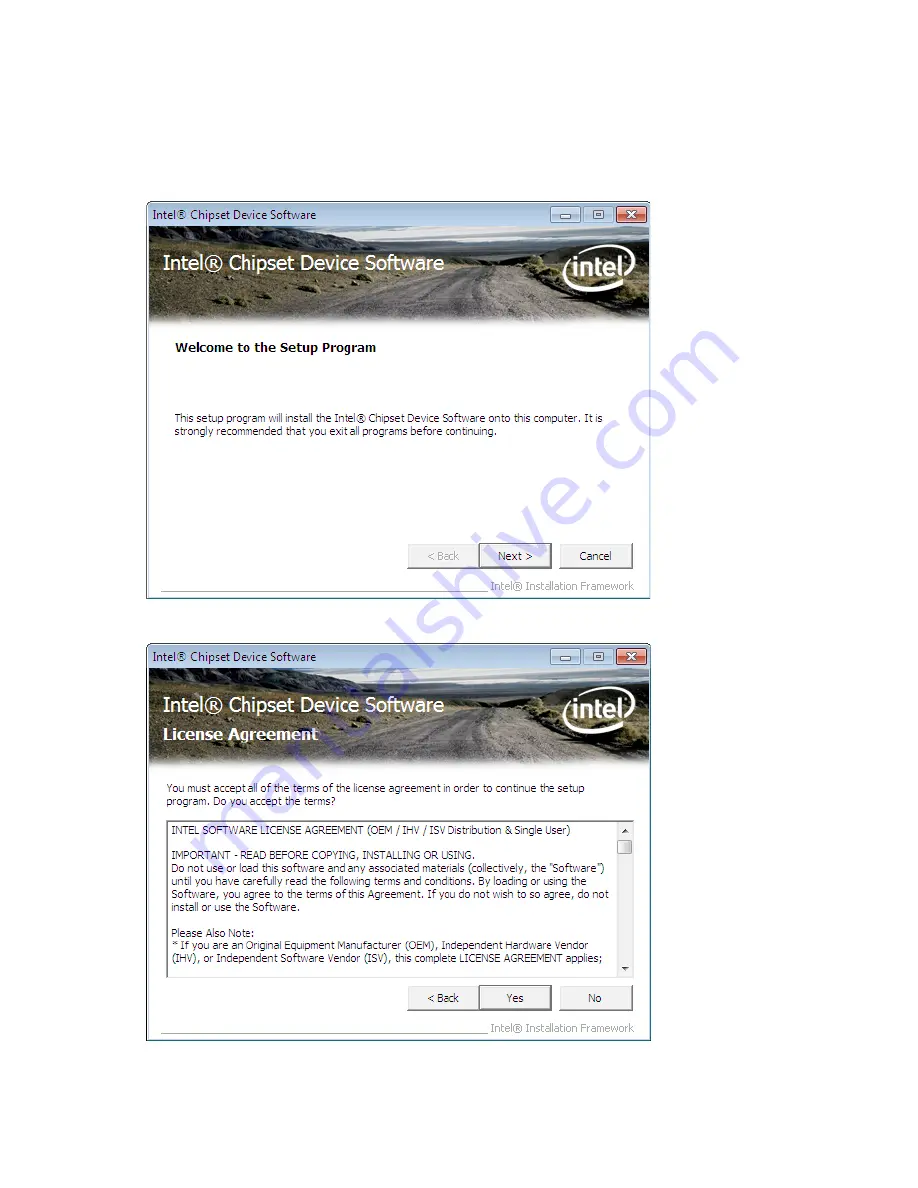
32
C H A P T E R 3 I N S TA L L I N G D R I V E R S A N D S O F T W A R E
Intel Chipset Driver
Follow these instructions to install the chipset driver.
1.
Browse to the \Infinst folder.
2.
Double-click setup.exe. The following screen appears. Click
Next
to continue.
3. Read the license agreement, then click
Yes
.
Summary of Contents for SP-850
Page 1: ...POS Terminal SP 850 Service Manual...
Page 2: ......
Page 8: ...vi...
Page 29: ...21 H W Monitor Figure 2 10 Hardware Monitor sub menu...
Page 35: ...27 Memory Configuration Figure 2 17 Memory Configuration sub menu...
Page 45: ...37 4 When installation is completed click Finish...
Page 47: ...39 4 Click Next to continue 5 Choose Install this driver software anyway...
Page 51: ...43 6 Select Yes I want to restart my computer now Then click Finish to restart the system...
Page 52: ...44 C H A P T E R 3 I N S TA L L I N G D R I V E R S A N D S O F T W A R E...
Page 60: ...52 C H A P T E R 4 L O C AT I N G T H E P R O B L E M...
Page 72: ...64 C H A P T E R 5 R E P L A C I N G F I E L D R E P L A C E A B L E U N I T S F R U s...






























