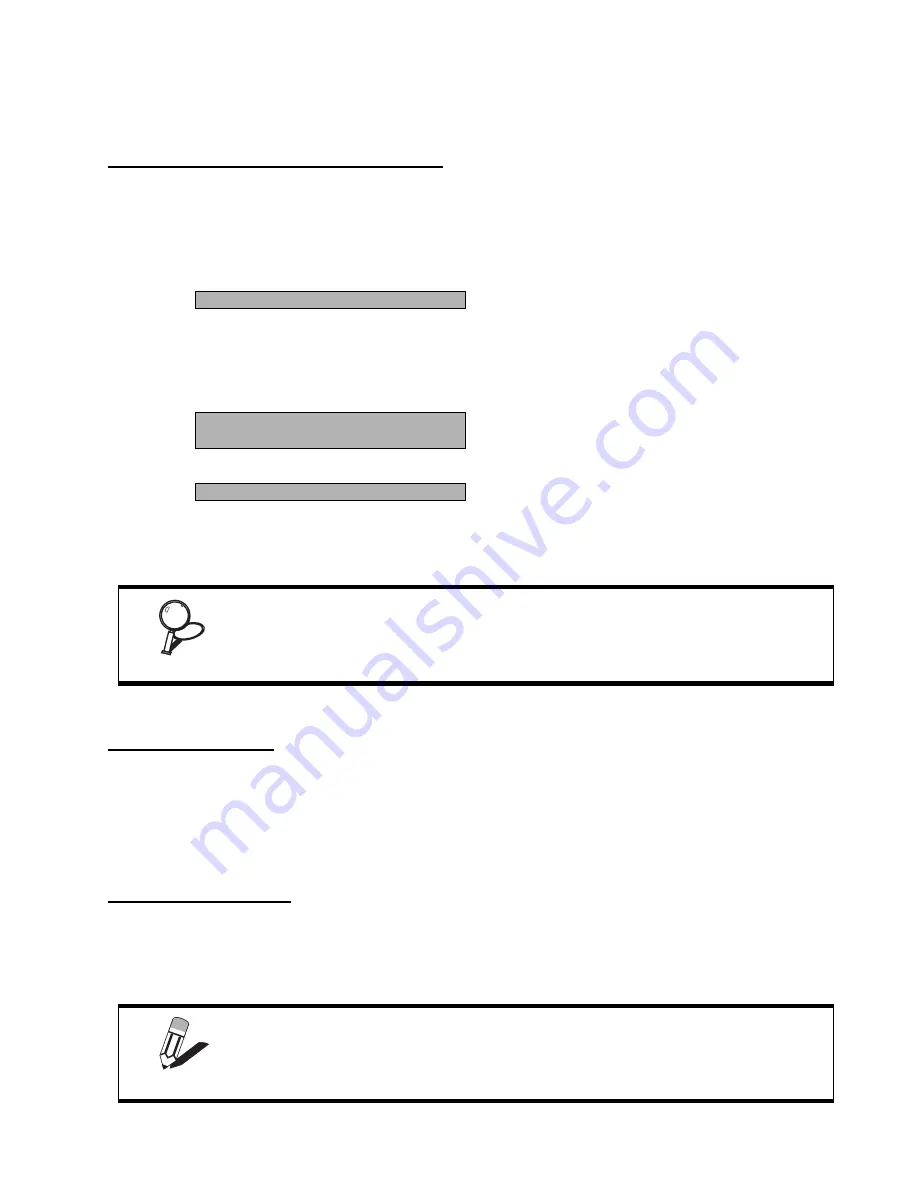
Other BIOS Options
37
4.
Press <Enter> to load the defaults.
Set Supervisor and User Passwords
These items can be used to install a password. A Supervisor password takes precedence over a User password, and the
Supervisor can limit the activities of a User. To install a password, follow these steps:
1.
Highlight the item Set Supervisor/User Password on the main menu and press <Enter>.
2.
The password dialog box appears.
3.
If you are installing a new password, type in the password. You cannot use more than eight characters
or numbers. The Set Supervisor/User Password item differentiates between upper and lower case
characters. Press <Enter> after you have typed in the password. If you are deleting a password that is
already installed press <Enter> when the password dialog box appears. You see a message that
indicates that the password has been disabled.
4.
Press any key. You are prompted to confirm the password.
5.
Type the password again and press <Enter>, or press <Enter> if you are deleting a password that is
already installed.
Write the passwords down and keep them in a safe place.
Save & Exit Setup
Highlight this item and press <Enter> to save the changes that you have made in the Setup Utility and exit the Setup
Utility. When the Save and Exit dialog box appears, press <Y> to save and exit, or press <N> to return to the main
menu.
Exit Without Saving
Highlight this item and press <Enter> to discard any changes that you have made in the Setup Utility and exit the Setup
Utility. When the Exit Without Saving dialog box appears, press <Y> to discard changes and exit, or press <N> to
return to the main menu.
Enter Password:
PASSWORD DISABLED !!!
Press any key to continue . . .
Confirm Password:
IMPORTANT
If you do not save changes when you exit BIOS, changes to the passwords are saved any-
way.
NOTE
If you have made settings that you do not want to save, use the "Exit Without
Saving" item and press Y to discard any changes you have made.
Summary of Contents for PT-6900
Page 1: ...PT 6900 User manual...
Page 2: ......
Page 5: ...iii Revision history Version 1 0 April 2007...
Page 6: ...iv...
Page 10: ...viii...




















