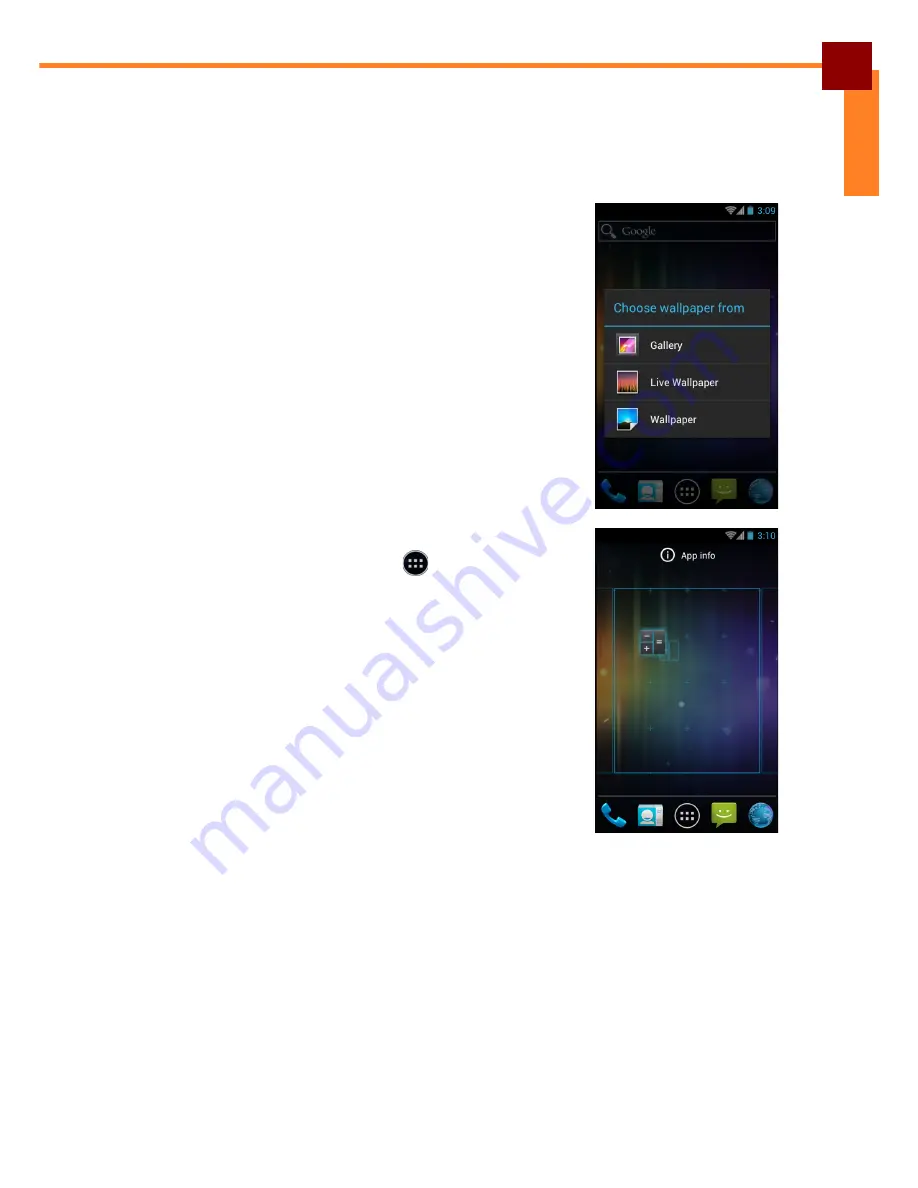
USING THE HANDHELD POS TERMINAL: Understanding the Interface
13
ENGLISH
Managing the Home Screen
Add shortcut icons, widgets, and folders on the
Home
screen and change the
wallpaper.
To change the wallpaper:
1. Touch and hold a blank space on the
Home
screen.
2. A pop up window appears. Touch one of the
following:
•
Gallery
: To use pictures saved on the device.
•
Live Wallpapers
: To use pre-installed
interactive wallpapers that came with the device.
•
Wallpapers
: To use preset wallpapers that
came with the device.
NOTE:
Live wallpapers increase the power consumption
and might reduce the battery life.
To add shortcut icons or widgets:
1. On the
Home
screen, touch
>
APPS
or
WIDGETS
tab to display the applications/widgets.
2. To add an item, touch and hold the application icon,
then drag and drop it onto the
Home
screen.
To move items:
Move items from one screen panel to another or rearrange the icons.
1. Touch and hold the desired item until the item is enlarged.
2. Drag and drop the item to the desired location.
Summary of Contents for OT-310
Page 1: ...OT 310 Handheld POS Terminal User s Manual...
Page 68: ......






























