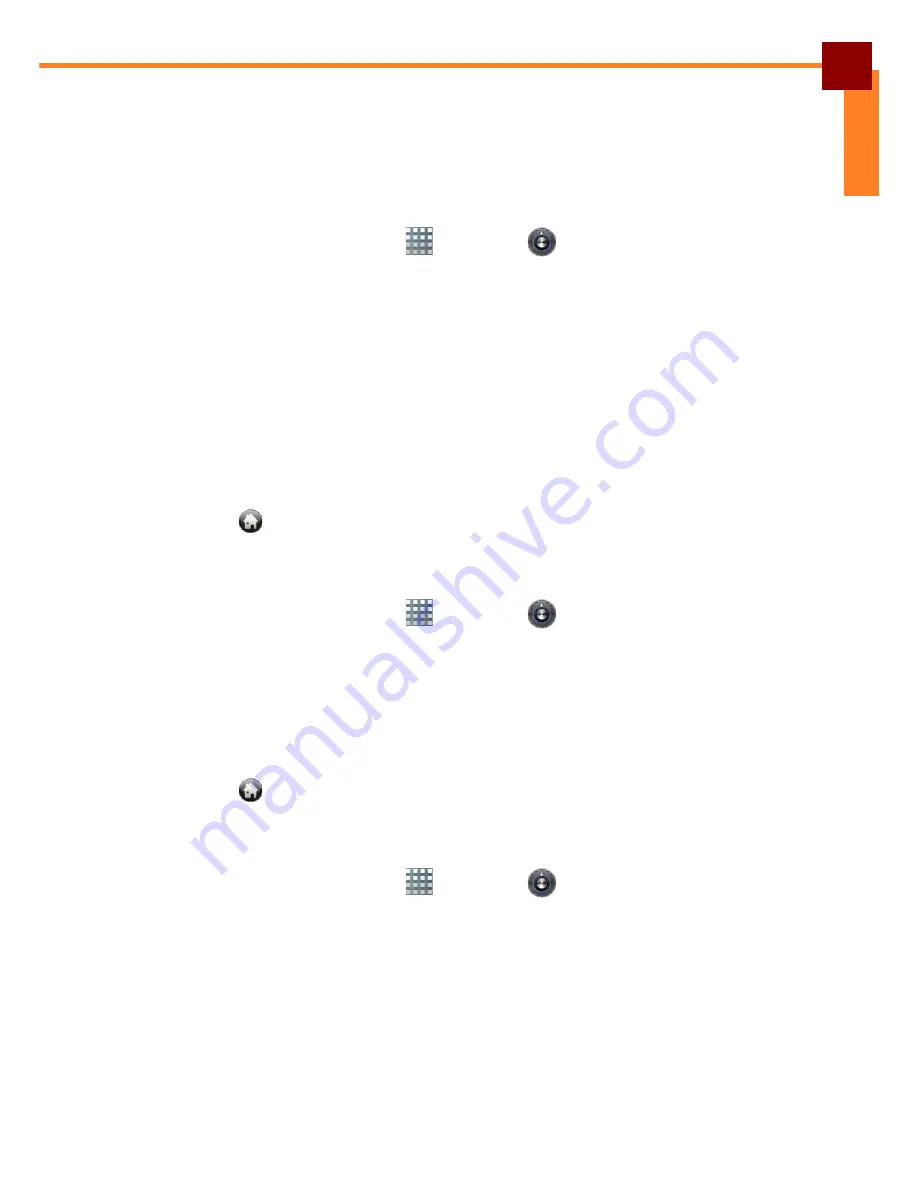
CHANGING THE TABLET SETTINGS: Managing Accounts
27
ENGLISH
Managing Accounts
You can synchronize the data, email, calendar and other information of an account
with your Tablet PC.
Adding Exchange Accounts
1. On the Home Screen, touch
> Settings
> Accounts & sync.
2. Touch Add account.
3. Touch Corporate.
4. Enter your Email address and Password.
NOTE:
If you have more than one accounts, check the Send email from this
account by default box to set the current account as the default account.
5. Touch Next to continue.
6. Enter the required information such as Domain or Username, Password,
Server (for Exchange account), etc.
NOTE:
Obtain these information from your network administrator or service provider.
7. Touch Next to continue and complete the wizard.
8. Touch
to return to the Home screen.
Adding Google Accounts
1. On the Home Screen, touch
> Settings
> Accounts & sync.
2. Touch Add account.
3. Touch Google.
4. Touch Next to continue.
5. If you already have an existing Google account, touch Sign in if you need to
create an account, touch Create.
6. Follow the on-screen instructions to complete setup.
7. Touch
to return to the Home screen.
Syncing Accounts
1. On the Home Screen, touch
> Settings
> Accounts & sync.
2. Touch to check the type of information you want to sync:
•
Background data: To allow applications to sync, send, and receive data at
any time.
•
Auto-sync: To allow applications to sync automatically.
3. Touch the account to select the type of data to sync.
4. Check the boxes of the data you want to sync, such as Picasa Web Albums,
Contacts, Calendar.
Summary of Contents for EM-70B
Page 1: ...EM Enterprise Tablet User s Manual n a...
Page 39: ......
























