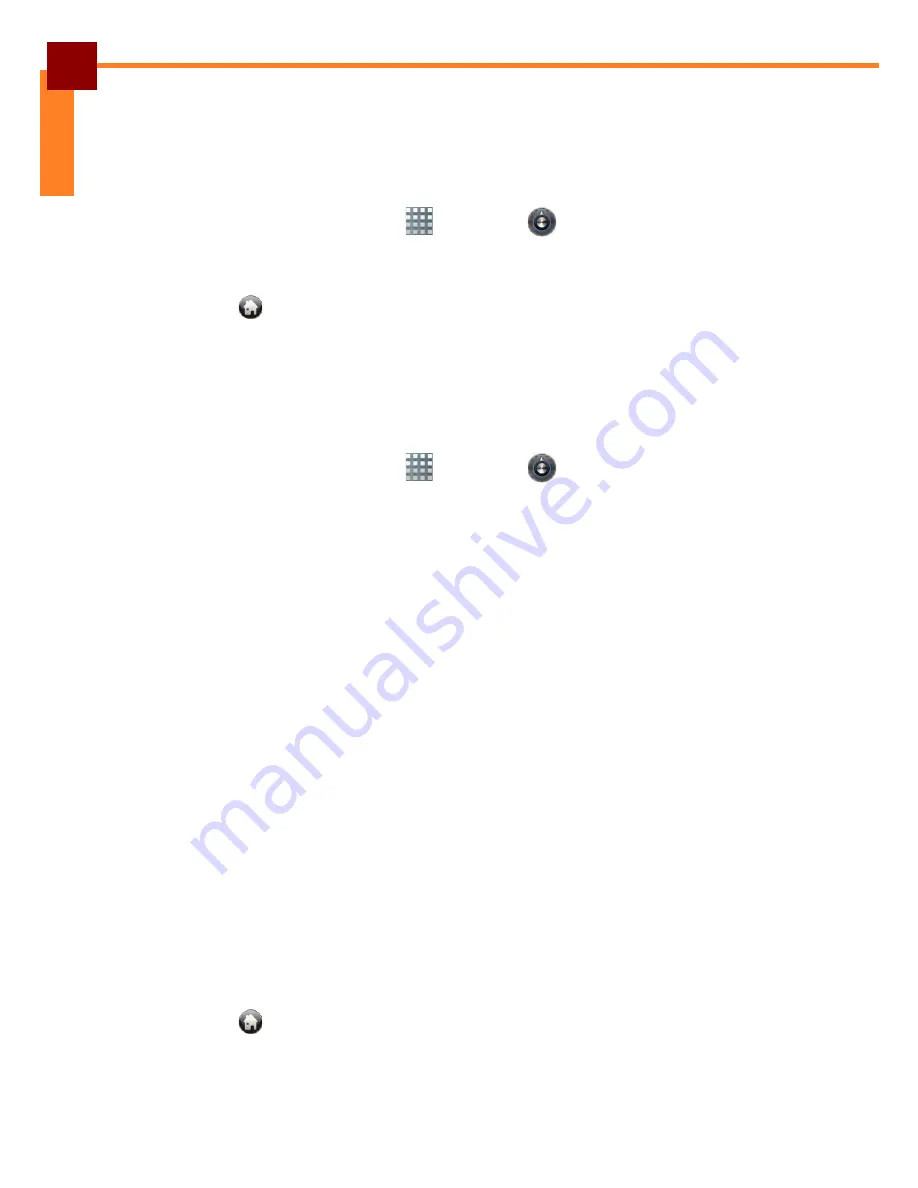
CHANGING THE TABLET SETTINGS: Changing Language and Keyboard Settings
24
ENGLISH
Changing Language and Keyboard Settings
Changing the Device Language
To change the device language, perform the following:
1. On the Home Screen, touch
> Settings
> Language & keyboard.
2. Touch Select language.
3. Touch the desired language.
4. Touch
to return to the Home screen.
Managing Keyboard Settings
By default, your Tablet PC uses the Android keyboard. To manage the keyboard
settings, perform the following:
1. On the Home Screen, touch
> Settings
> Language & keyboard.
2. Touch Android keyboard.
3. The Android keyboard has the following options:
•
Vibrate on keypress: Check to vibrate the device every time a key is
pressed.
•
Sound on keypress: Check to emit sound every time a key is pressed.
•
Popup on keypress: Check to enlarge the keyboard character as the keys
are pressed.
•
Touch to correct words: Check to enable auto correct words when the
word is touched.
•
Auto-capitalization: Check to automatically capitalize the first letter of the
sentence.
•
Show settings key: Select whether to show or hide the settings key on the
keyboard.
•
Input languages: Select the input languages that you want to use with the
keyboard. You can easily switch between these input languages by swiping
your finger across the space bar.
•
Quick fixes: Check to enable the device to automatically correct common
mistakes in typing.
•
Show suggestions: Check to display suggested words while typing.
•
Auto-complete: Check to automatically insert the highlighted word to
complete what you are typing with a press of the spacebar or a punctuation
mark.
4. Touch
to return to the Home screen.
Summary of Contents for EM-70B
Page 1: ...EM Enterprise Tablet User s Manual n a...
Page 39: ......













































