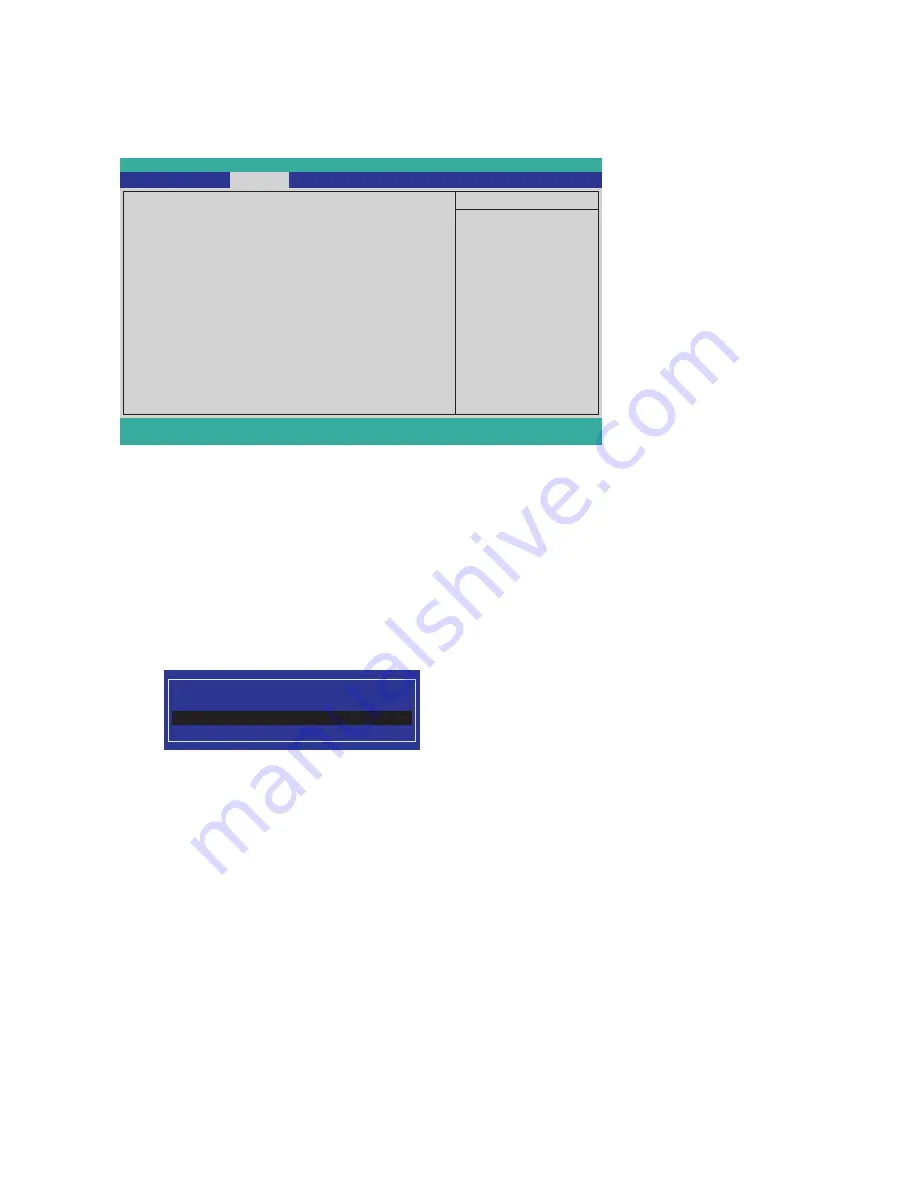
19
Security Menu
The security system allows you to set a password to prevent unauthorized access to BIOS. Press right/left
arrow key to select the Security menu, which displays the following screen:
Supervisor/ User Password
These two fields indicate if the Supervisor/ User Passwords are set or not.
Installed: System Password is set. Not Installed: System Password is not set.
Set Supervisor and User Passwords
These items can be used to install a password. A Supervisor password takes precedence over a User password,
and the Supervisor can limit the activities of a User. To install a password, follow these steps:
1. Highlight the item Set Supervisor/User Password on the Security menu and press <Enter>.
2. The password dialog box appears.
Please type in your new password
3. If you are installing a new password, type in the password. You can type up to eight alphanumeric
characters. Symbols are ignored. The Set Supervisor/User Password item differentiates between
upper and lower case characters. Press <Enter> after you have typed in the password. To confirm the
password, type the password again and press <Enter>. To clear the password, leave the dialog box
blank, press <Enter>, when the confirm box appears, press <Enter> again.
4. Write the passwords down and keep them in a safe place.
Power on password
When enabled, system will ask input password on post time. When disabled, system will ask input password
when go to Setup Utility.
User Access Level
This item allows you to configure the user access level.
View Only - users can only view the Bios settings and can not change the settings.
Limited - allows users to change some settings.
Full - users can change all of the BIOS settings.
Figure 2.7 Security menu
InsydelH2O Setup Utility
Supervisor Password :
Not Installed
User Password :
Not Installed
Set Supervisor Password
Set User Password
Item Specific Help
F1
Help
↑↓
Select Item
F7/F8
Change Values
F9
Setup Default
ESC
Exit
←→
Select Menu
Enter
Select
►
Sub-Menu
F10
Save and Exit
Main Advanced
Security
Boot Exit
Summary of Contents for EM-200
Page 1: ...EM 200 User Manual...
Page 2: ......
Page 5: ...iii Revision history Version 1 0 August 2009...
Page 36: ...30 C H A P T E R 3 U P G R A D I N G C O M P O N E N T S...
















































