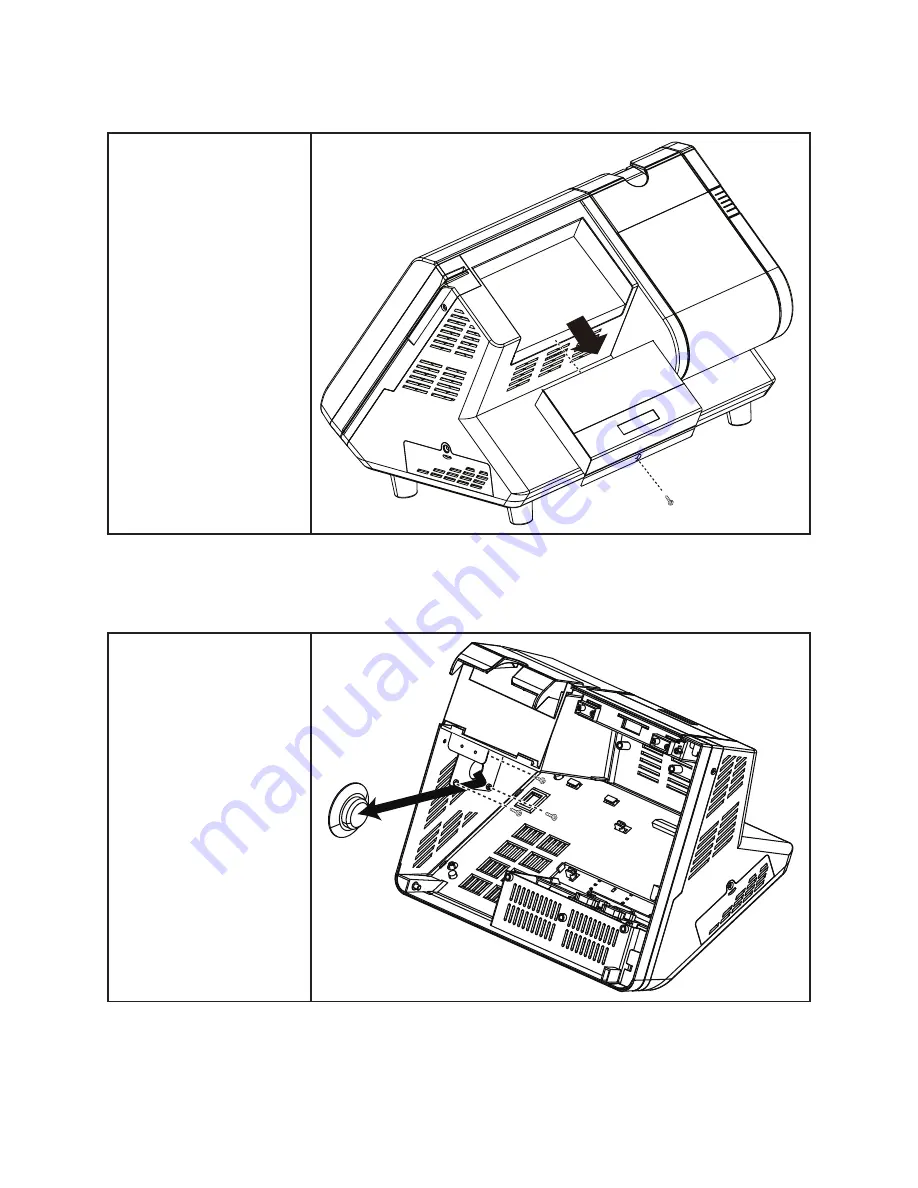
55
Customer Display
Remove the screw.
1.
Disconnect the cables
2.
from the mainboard.
Slide out the customer
3.
display.
Speaker
Before proceeding, remove
the following FRUs.
“Front Panel” on page 55.
•
“Mainboard” on page 56.
•
Disconnect the cables on
1.
the mainboard.
Remove the three screws
2.
from the speaker bracket.
Remove the speaker.
3.
Summary of Contents for PT-6200
Page 1: ...PT 6200 Service Manual...
Page 2: ......
Page 8: ...vi...
Page 34: ...26 C H A P T E R 2 B I O S S E T U P...
Page 41: ...33 Click 4 Yes I want to restart my computer now and then click Finish...
Page 43: ...35 When installation is completed click 4 Finish...
Page 66: ...58 C H A P T E R 5 R E P L A C I N G F I E L D R E P L A C E A B L E U N I T S F R U s...






















