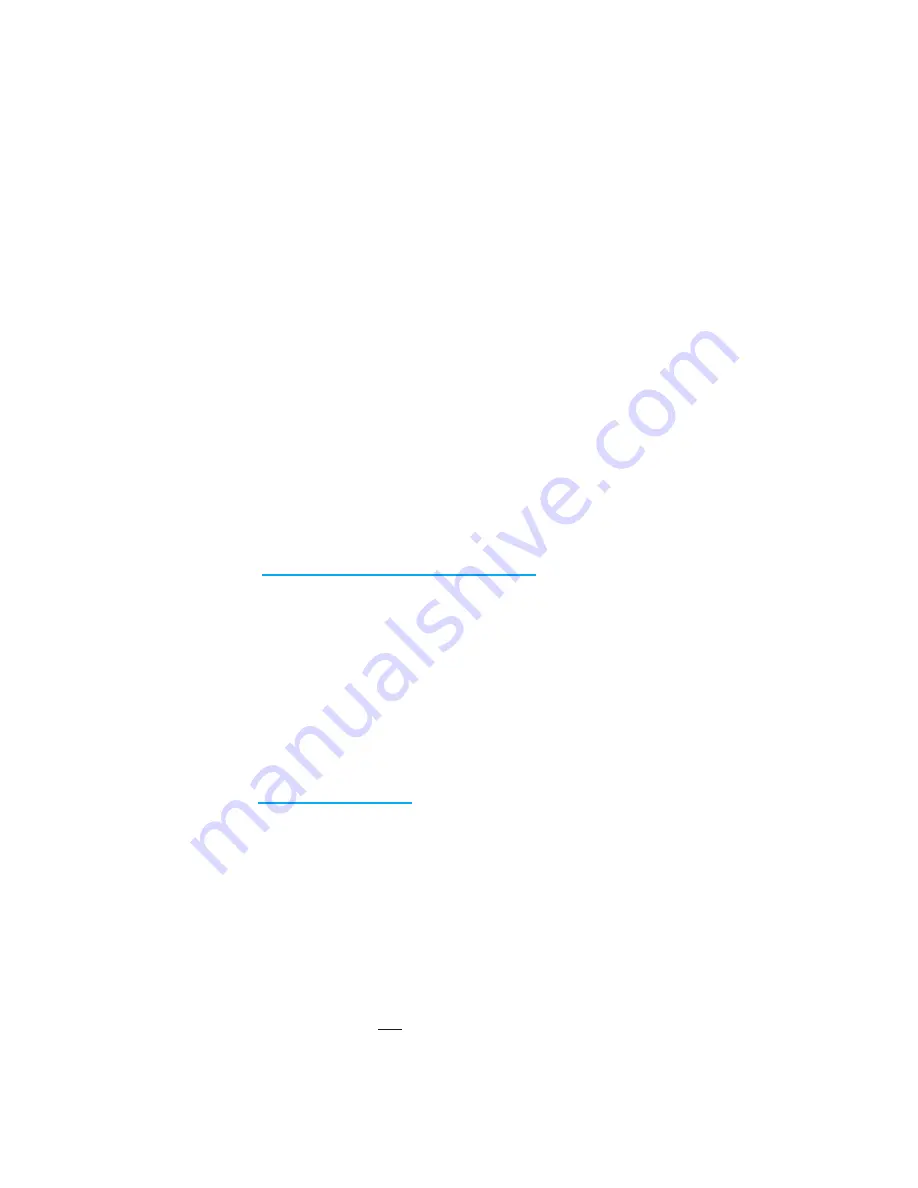
Your gateway works best when it’s near a strong internet connection. Placing the gateway in a
location that allows for a strong WiFi connection or an easy plug-in to your network will help
ensure you get the best experience from your gateway.
To get started, you’ll first ensure the gateway is unplugged and check that the antenna is
screwed into the port on the gateway case. This will help maximize the range accessible by the
gateway.
Next, select an adaptor to match whichever outlet style you have and plug into the outlet to
supply power to your gateway.
To finish your setup, connect the gateway to your network with the options listed below. In order
of most preferred options to deliver the best experience, please attempt the connection in the
following order:
1) Ethernet connection
2) WiFi connection
3) Cellular connection
You can also connect your gateway to the Internet using more than one option listed below
(such as Ethernet and WiFi). If you would like to set-up a WiFi connection, in addition to the
Ethernet connection,
follow the WiFi installation steps first,
before plugging in the Ethernet
cable.
The gateway is programmed to use redundant Internet connections when available to increase
reliability.
Ethernet
Parsyl recommends using this option as a connection to the Internet, because it does not rely on
wireless reception.
Parsyl is happy to discuss all security and set up options with your network
administrator to ensure the gateway is installed properly. To schedule a call with our Parsyl
support team, email
To connect the gateway using Ethernet, plug the Ethernet cable into the gateway's port.
WiFi
This connection type is usually faster and cheaper than the cell connection option. It may also
be more reliable, depending on your connectivity. If you’re setting up WiFi, make sure you don’t
have an Ethernet cable plugged in and we will get this set up in the next step.
To connect the gateway using WiFi:
●
Ensure your Ethernet cable is not plugged into the gateway before proceeding.
●
Using a mobile phone or laptop, connect to the “Parsyl Gateway” network. This network
is created by the gateway and allows you to configure it, from your device.
22




































