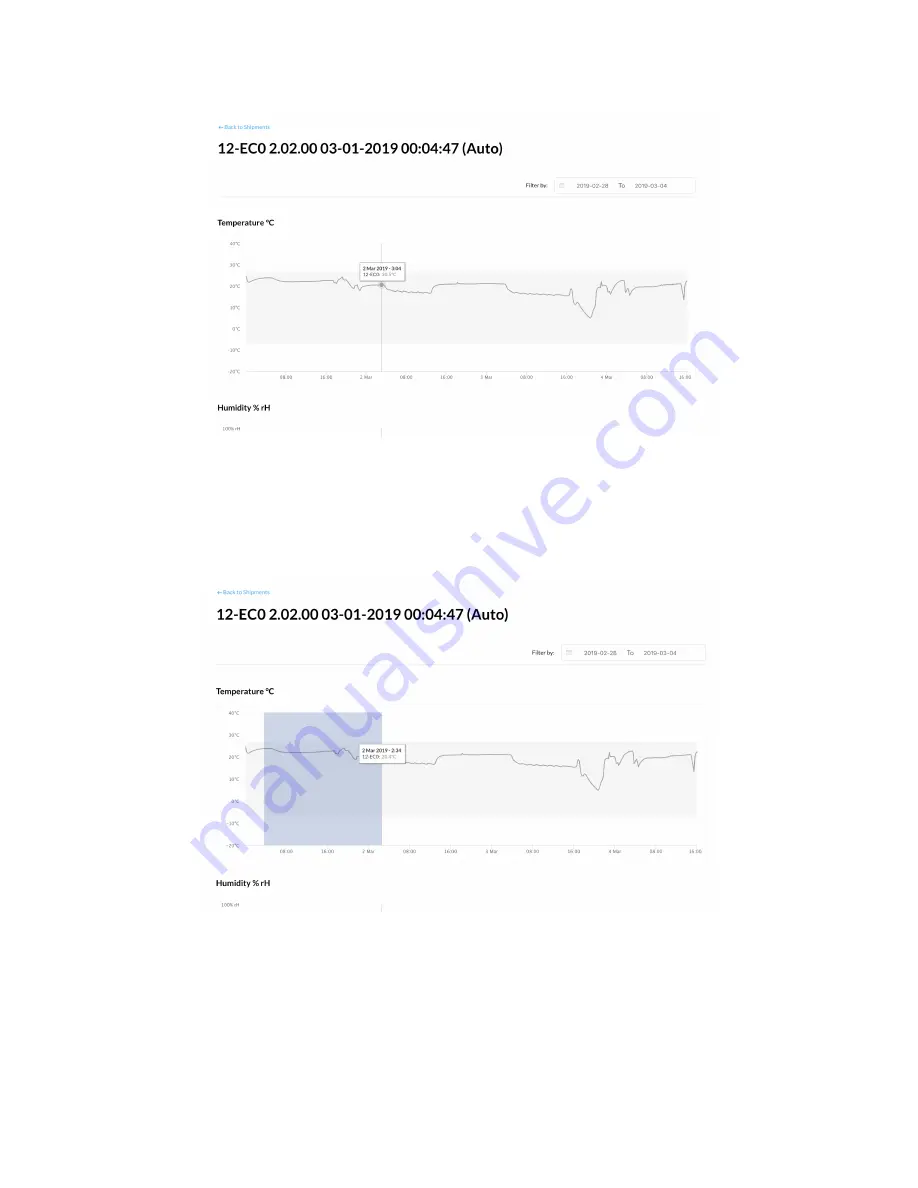
By hovering your mouse or cursor over the graph data, you will see a hover display that shows
the date, time and variable recording for that moment along the graph.
When viewing the graph, click and drag your mouse or cursor over a section of the graph you
wish to “zoom” into.
The axis of the graph will automatically adjust as you zoom. To reset your view of the graph
data, click Reset Zoom.
18

























