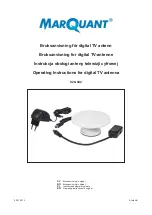Bernese Mountain Dog G2
Page 11 of 17
Step 2: Fasten the cover plate to the case.
A.
Place the cover plate onto the bottom half of the case.
Ensure that no cables are pinched between
the cover plate and the case.
B.
Fasten the cover plate to the case using the twenty-one PTA0351 black oval head screws with
washers provided in the kit, as shown in Figure 12.
Figure 12: Fasten the cover plate to the case using PTA0351 screws.