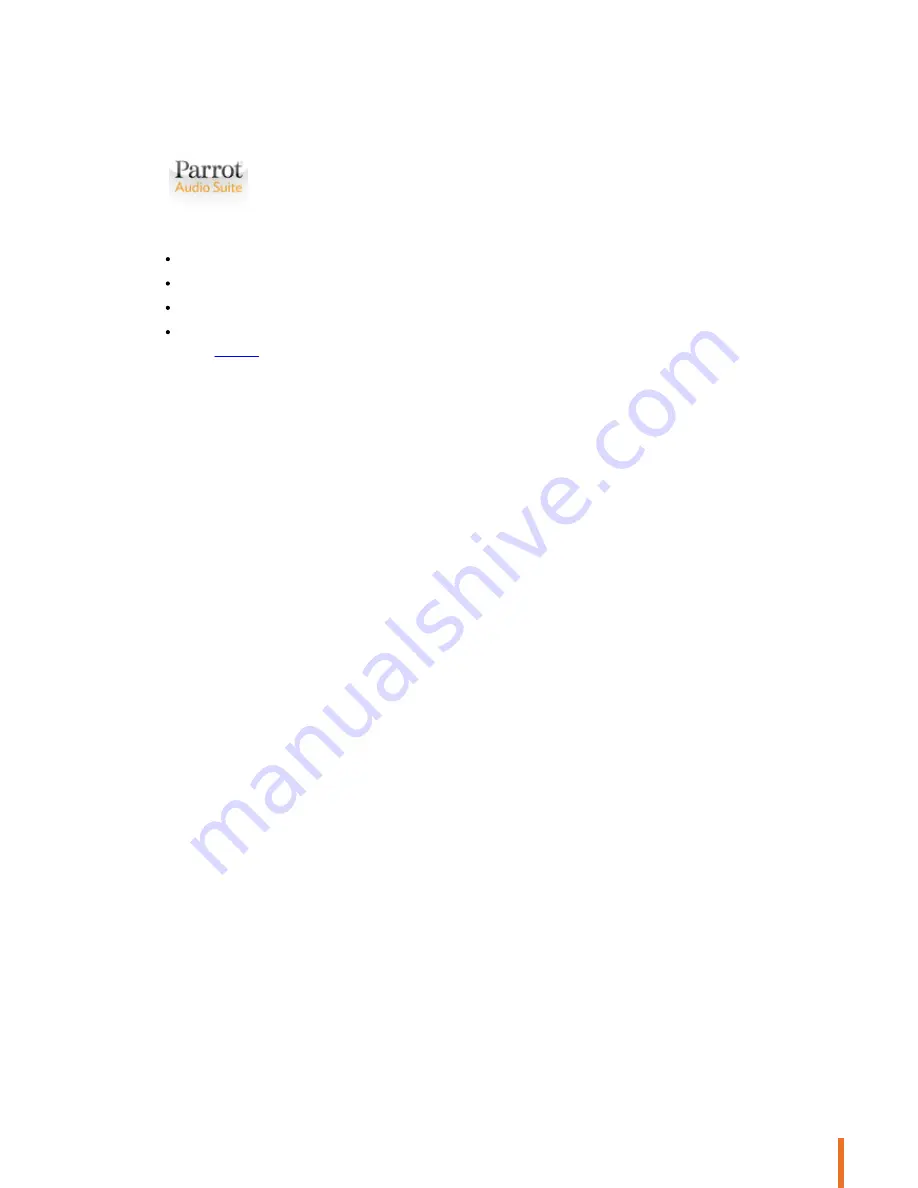
11
iPod
Using the application
Login to the App Store
SM
or Google Play
®
and download the free
Parrot Audio Suite
application.
This application will allow you to:
control the playback of your audio files
modify several audio settings
check whether a new update is available
connect the speaker to your Wi-Fi network easily.
Refer to the
Settings
section for more information.
Summary of Contents for ZIKMU SOLO
Page 1: ...User Guide...
Page 4: ...4...


























