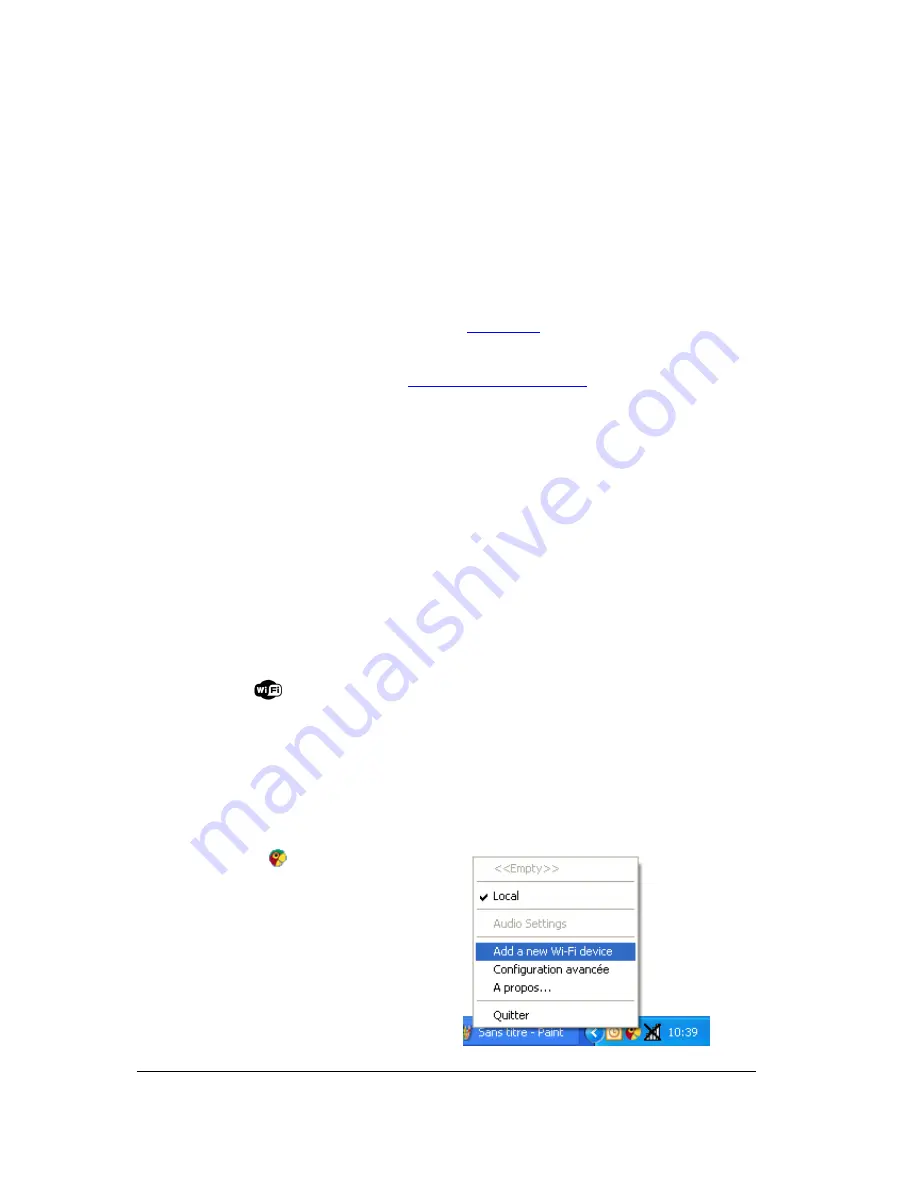
9
Installing the Parrot Audio Suite
Description
The Parrot Audio Suite is composed of the Parrot Sound Manager and
Parrot Audio Configuration Tool software.
The
Parrot Sound Manager
software allows you to
establish the connection between your PC and the
speakers via Wi-Fi.
The
Parrot Audio Configuration Tool
software allows
you to modify several audio and Bluetooth parameters.
► Refer to the
Parameters
section for more information
.
Download
You can download the Parrot Audio Suite (for PC) at the
following address:
http://www.parrot.com/starck
Installation
Install the software and follow the displayed instructions:
1. Select your language and click on
OK
.
2. Specify your preferences concerning the installation and
click on
OK
.
> At the end of the installation, a confirmation window is
displayed. You can click on
Close
.
Establishing the connection with SES / WPS
If your modem / router supports the SES or WPS technology:
1. Press the SES or WPS button of your modem / router. Refer to the documentation or your
device for more information.
2. Press the
button of the Zikmu.
> The Zikmu is now connected to your Wi-Fi network.
Establishing the connection without SES / WPS
1. Press the pairing button of your modem / router. Refer to the documentation or your device for
more information.
2. Click on the
icon at the bottom right
of your screen and select
Add a new Wi-
Fi device
.
> The connection window is displayed.
3. Select
No
then click on
Next
.
> A confirmation window is displayed.
























