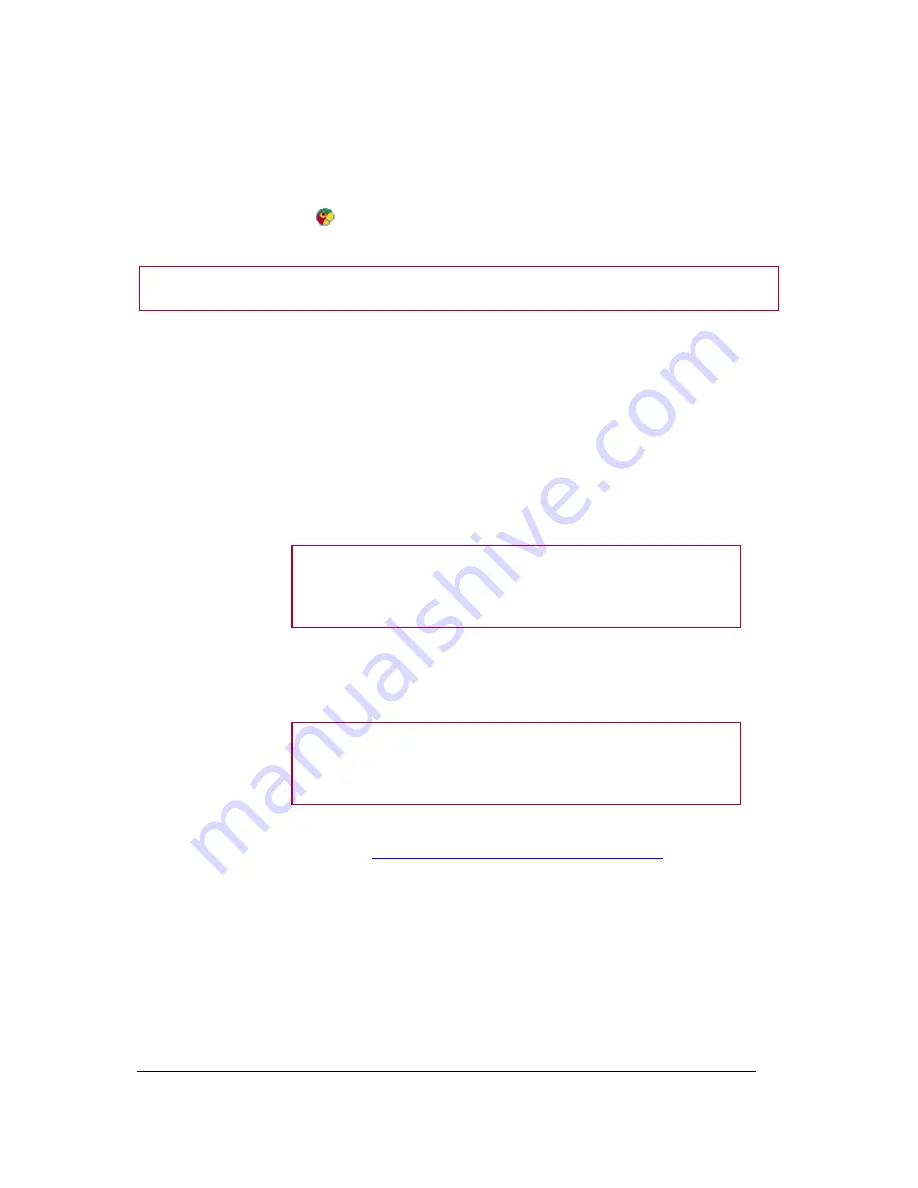
10
4. Click on
Next
.
> You will lose your internet connection during the configuration (5 minutes max). You will get
your internet connection back as soon as the configuration is over.
> A window allowing you to change the name of the Zikmu is displayed.
5. Enter a new name if necessary and click on
Next
.
> If you click on the
icon at the bottom right of your screen, the Zikmu is now displayed
among the available Wi-Fi peripherals.
Note:
You can modify this name subsequently using the Parrot Audio Configuration Tool software.
Using the Zikmu with a computer connected to the access point via an
Ethernet cable
If your computer is connected to your access point via an Ethernet cable, then use the Parrot Audio
Configuration Tool software to establish the connection between your computer and the speakers.
Before you begin
Identify the name of your Wi-Fi network.
Note:
The name of this network is also referred to as SSID (Service
Set Identifier). It is generally located under your router. If you have
changed this name, use the new name.
If your network is secured, you need the WEP / WPA or
WPA2 protection code to establish the connection.
Note:
The WEP, WPA or WPA2 protection code is often written
under modems / routers or in the documentation provided with your
system. If you have changed this protection code, use the new code.
Connect your PC to the Zikmu via Bluetooth. Refer to the
Using the Zikmu with a computer via Bluetooth
section for
more information.
Installation
1. Launch the Parrot Audio Configuration Tool and select the
Wi-Fi
tab.
2. Enter the name of your network in the SSID field.
3. Select the type of network key and enter the key.
4. Select the DHCP option and click on
Apply
.











































