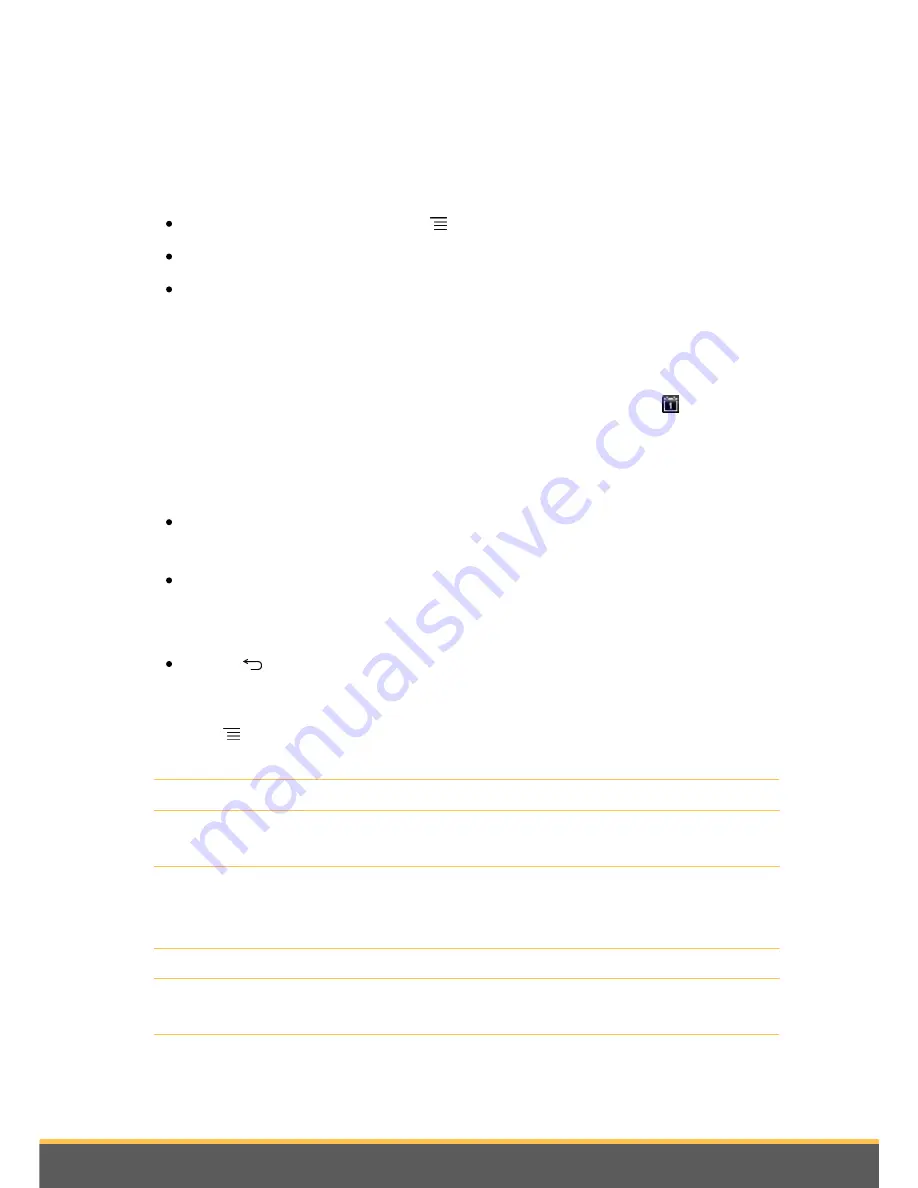
46
Pre-installed applications
2. Make your changes to the event.
3. Press on
Save
.
To delete an event:
While the event is displayed, press
> Delete event
.
In the day, week or diary view, press and hold an event, then press
Delete event
.
When editing an event, scroll down to the bottom of the screen and press
Delete
.
If the event is repeated, you will be asked whether you want to delete this event and
those following or
All events
.
Event reminders
If you have defined at least one reminder for an event, the related icon
will appear in
the notification area of the status bar as a reminder of this event.
To display, disable or repeat the reminders for an event,press on the status bar, then
slide your finger to the bottom of the screen to open the notification bar.
Press on
Delete
to disable event reminders and all the other notifications (such as
new messages and missed calls will also be deleted).
Press on the event reminder in the diary. You will see the list of all pending event
reminders. Press on
Repeat all
to repeat all reminders, or press on
Delete all
to
disable all event reminders.
Press on
to keep pending reminders in the notification area of the status bar.
Settings
Press on
> More > Settings
. Select the way the Diary sends reminders for coming
events.
Setting
Action
Hide rejected events
Display or hide events for which you have rejected
invitations.
Alerts and notifications
Configure event reminders to create an alert, receive
a notification or disable event notifications on your
Parrot ASTEROID Tablet.
Ring tone
Select the ring tone for the event reminder.
Default reminder
Select how long before the event you want to be
notified.


















