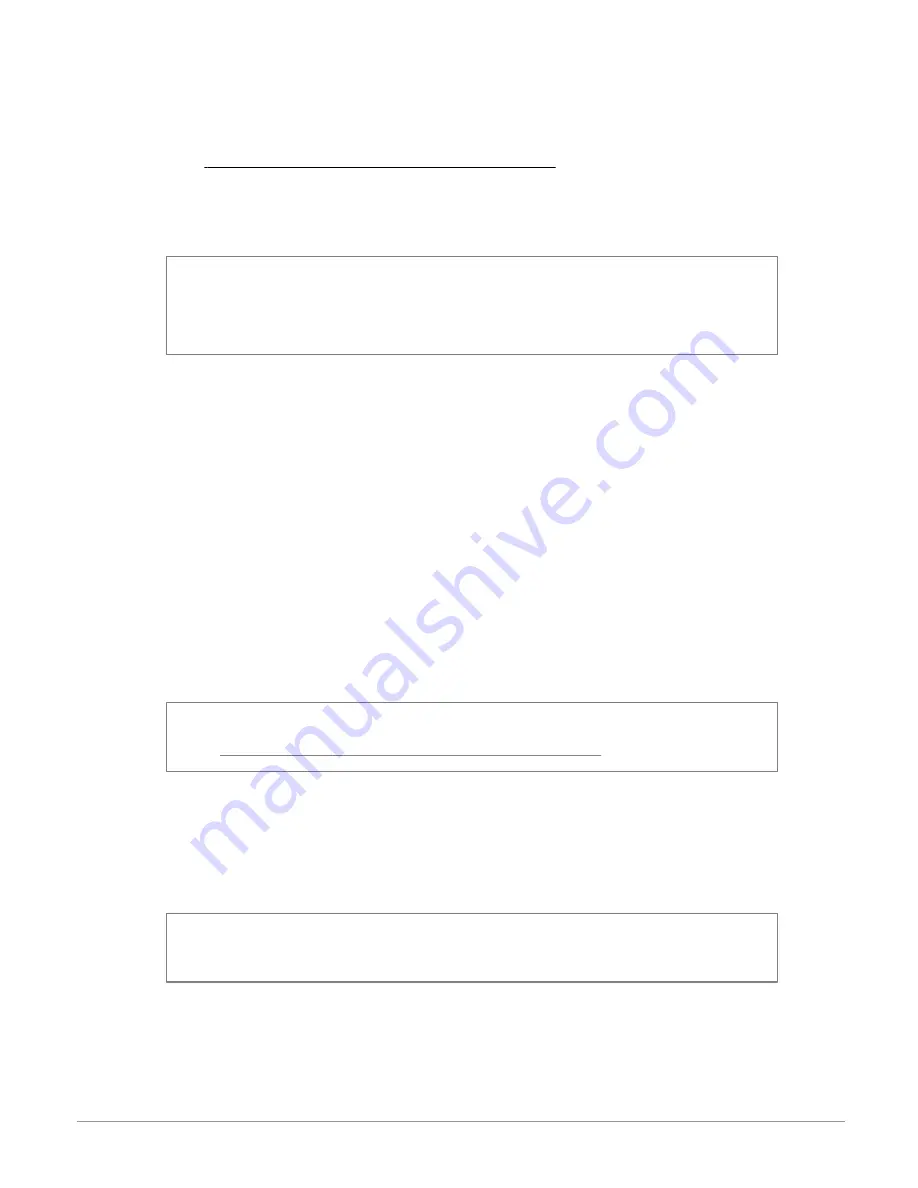
29
Internet
Creating an ASTEROID Market account
1. Via your computer or your smartphone, connect to :
https://www.parrotasteroid.com/asteroidmarket.
2. Click on
Create an account
.
3. Follow the instructions on screen.
Wa rning :
Once an account has been created, the U ser nam e and C ountry fields can no
longer be m odified. The applications available on ASTEROID M arket will depend on the
country selected.
The confirmation code is a four-digit code. You will be asked to enter this code for
each paid transaction on ASTEROID Market.
Linking an ASTEROID to an ASTEROID Market account
1. On your Parrot ASTEROID Classic, launch the ASTEROID Market application.
2. Enter your identifiers, then press
Connect
.
Downloading and installing an application
Before starting, you must create your account onASTEROID Market and link this
account with your Parrot ASTEROID Classic (see previous sections).
You can download an application from your Parrot ASTEROID Classic on the Asteroid
market site.
N ote:
To reduce data consum ption, we recom m end you download your applications from
the site https://www.parrotasteroid.com /asteroidm arket.
To download an application from the ASTEROID Market site:
1. On your computer, log on to https://www.parrotasteroid.com/asteroidmarket.
2. Insert an SD card on your computer into the appropriate slot or by using a USB/
SD adapter.
N ote:
Ensure you have at least twice the size of the application you want to download free
on your SD card. If not, the application will not be downloaded and installed.
3. Select an application and then click
Download
.
> The download of a file with the extension .ppk starts.
4. Once the download has finished, move this file to your SD card.
Summary of Contents for Asteroid Classic
Page 1: ...User guide...


























