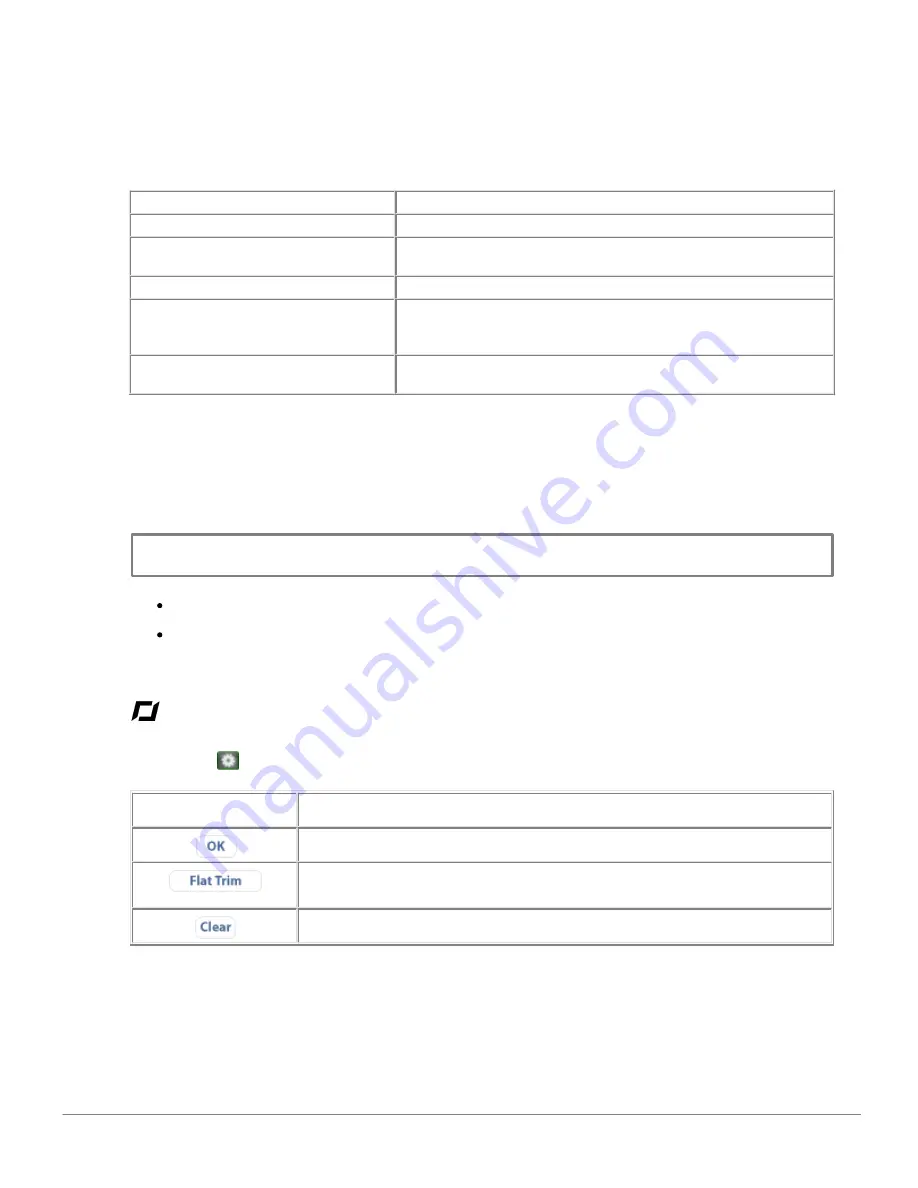
Getting Started
11
Motor LEDs
LED behaviour
Meaning
The 4 LEDs are red
Power is connected
Each LED flashes red, one after the
other
The motors are starting up.
The 4 LEDS flash green
The AR.Drone is currently taking off or landing.
The 2 front LEDs are green
The 2 rear LEDs are red
The AR.Drone is currently flying. These colours make it easy for
you to distinguish the front and the rear of the AR.Drone (when at
a distance from the device).
The 4 LEDS flash red and green
The memory of the AR.Drone has just been erased by pressing
on the Unpair button.
System LED
Wait for 20 seconds after having connected the battery to the AR.Drone, then check the colour of the
system LED.
Note:
Avoid turning the AR.Drone upside down when you check the colour of the system LED. It is better
to simply raise it high enough to look underneath.
If the LED is green, you can take off.
If after 20 seconds the LED is either red or orange, disconnect then reconnect the battery.
Settings
Press on the
icon to access the settings menu for the AR.Drone.
Button
Used for ...
Checking the modified settings
Resetting the initial central value to 0. Make sure that the AR.Drone is settled
on a flat surface before pressing this button.
Restoring the factory settings
Summary of Contents for AR.Drone
Page 1: ...User guide AR Drone...








































