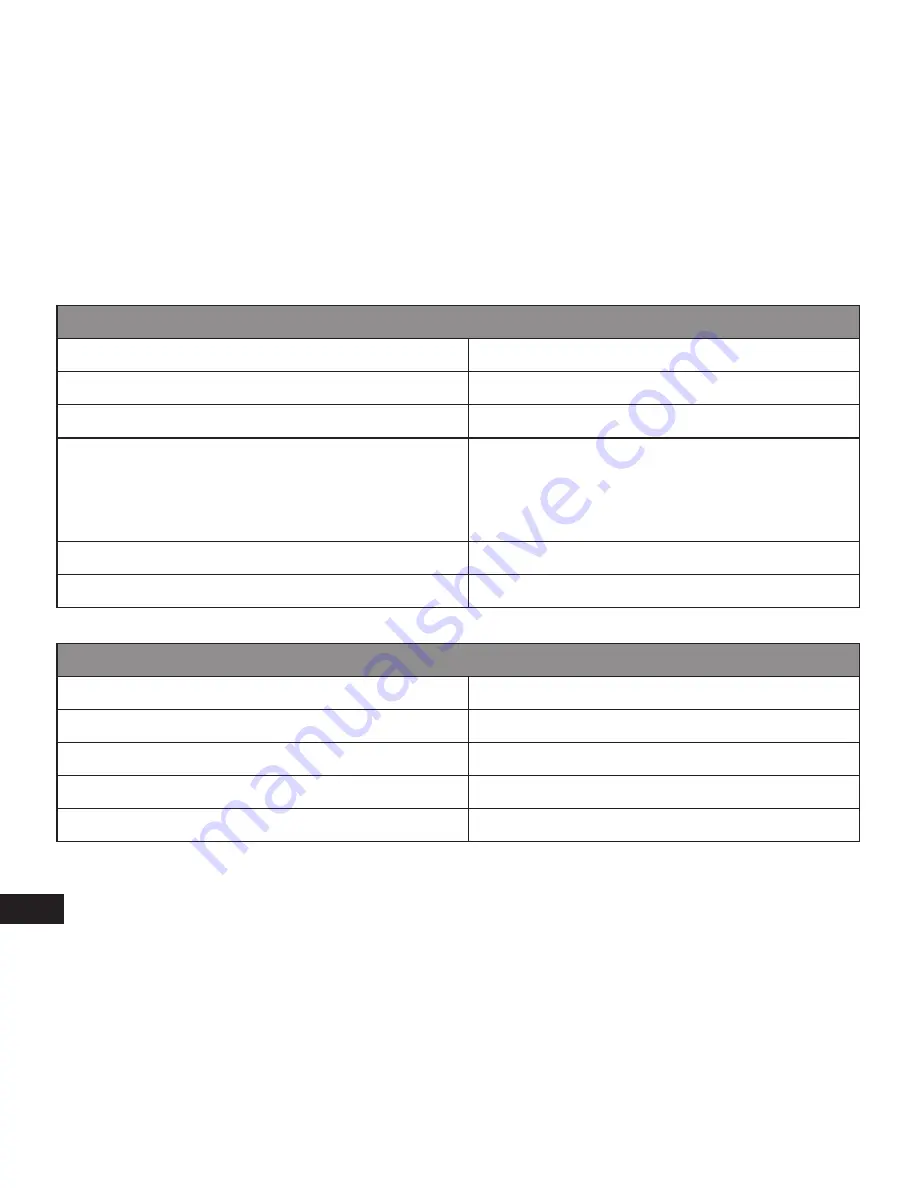
10
Preview in six grids
Up Button
Previous file
Down Button
Next file
OK Button
Confirm
Menu Button
Enter menu list (in this menu setting, “copy to another
card” means you can copy files from the “Outer Card”
(Micro SD) to “Inner Card” (Internal Memory) or copy
files from “Inner Card” (Internal Memory) to “Outer Card”
Micro SD.
File Protection Button
Lock / Unlock Video / Picture file
Mode Button
Change mode
Play
OK Button
Play / Pause
Menu Button
Delete menu
File Protection Button
Lock / Unlock video file
Mode Button
Back to six grids preview
Photo Button
Take snapshot of current video






































