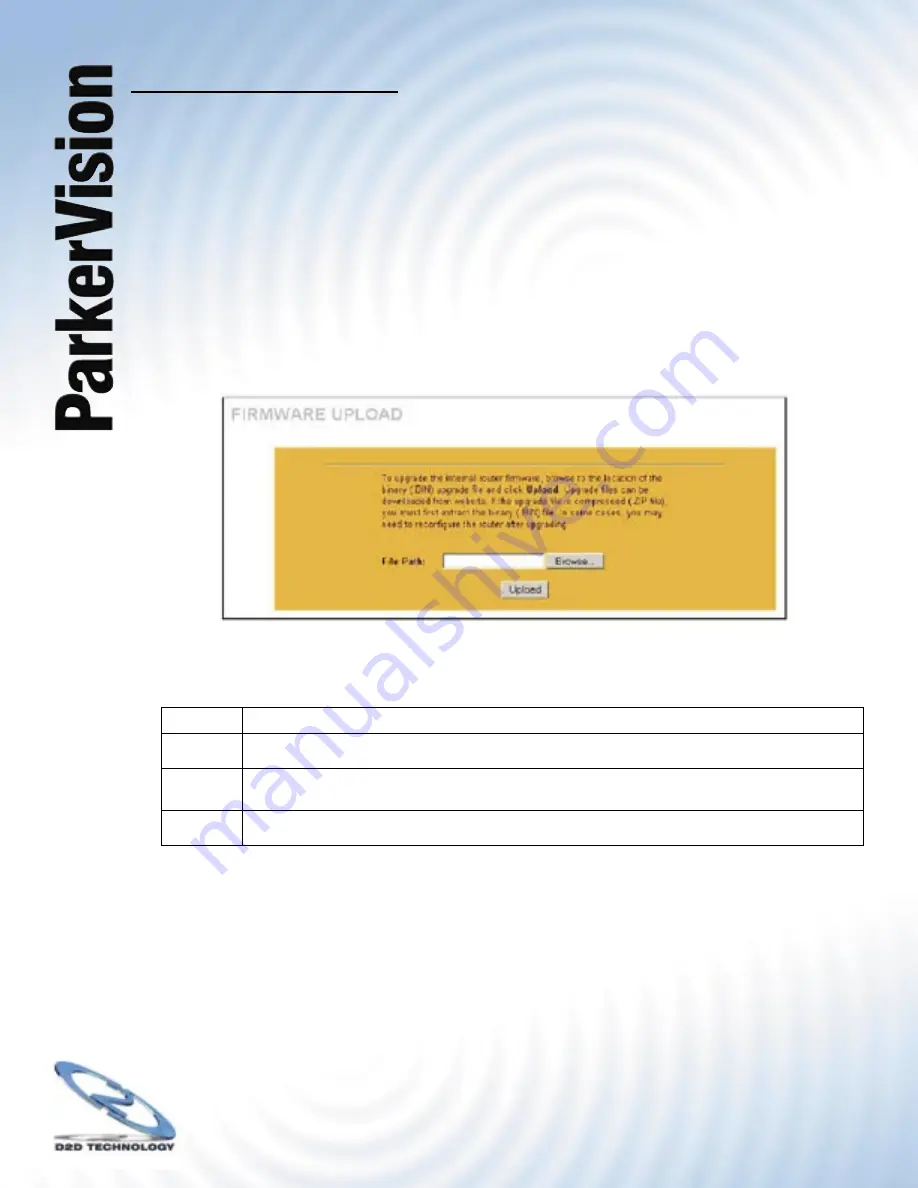
WR1500
4-Port Wireless DSL/Cable Router
®
16.5 F/W Upload Screen
Occasionally, we will make an updated version of fi rmware available for download. To check
and see if a newer version of fi rmware is available for your WR1500, go to the following page
on our web site: www.direct2data.com/downloads.htm Under the section for the WR1500 on
that page, you will see a link for a fi rmware update for the WR1500 (if available). The upload
process uses HTTP (Hypertext Transfer Protocol) and may take up to two minutes. After a
successful upload, the system will reboot. See the Firmware and Confi guration File
Maintenance chapter for upgrading fi rmware using FTP/TFTP commands.
Click
MAINTENANCE
, and then the
FAV UPLOAD tab
. Follow the instructions in this screen
to upload fi rmware to your WR1500 Wireless Router.
The following table describes the labels in this screen.
Firmware Upload
Firmware
LABEL
DESCRIPTION
File Path
Type in the location of the fi le you want to upload in this fi eld or click
Browse
... to fi nd it.
Browse...
Click
Browse...
to fi nd the .bin fi le you want to upload. Remember that you must decompress
compressed (.zip) fi les before you can upload them.
Upload
Click
Upload
to begin the upload process. This process may take up to two minutes.
Do not turn off the device while fi rmware upload is in progress!
After you see the Firmware Upload in Process screen, (see next page for this screen)
wait two minutes before logging into the device again.
Continued on Next Page






























