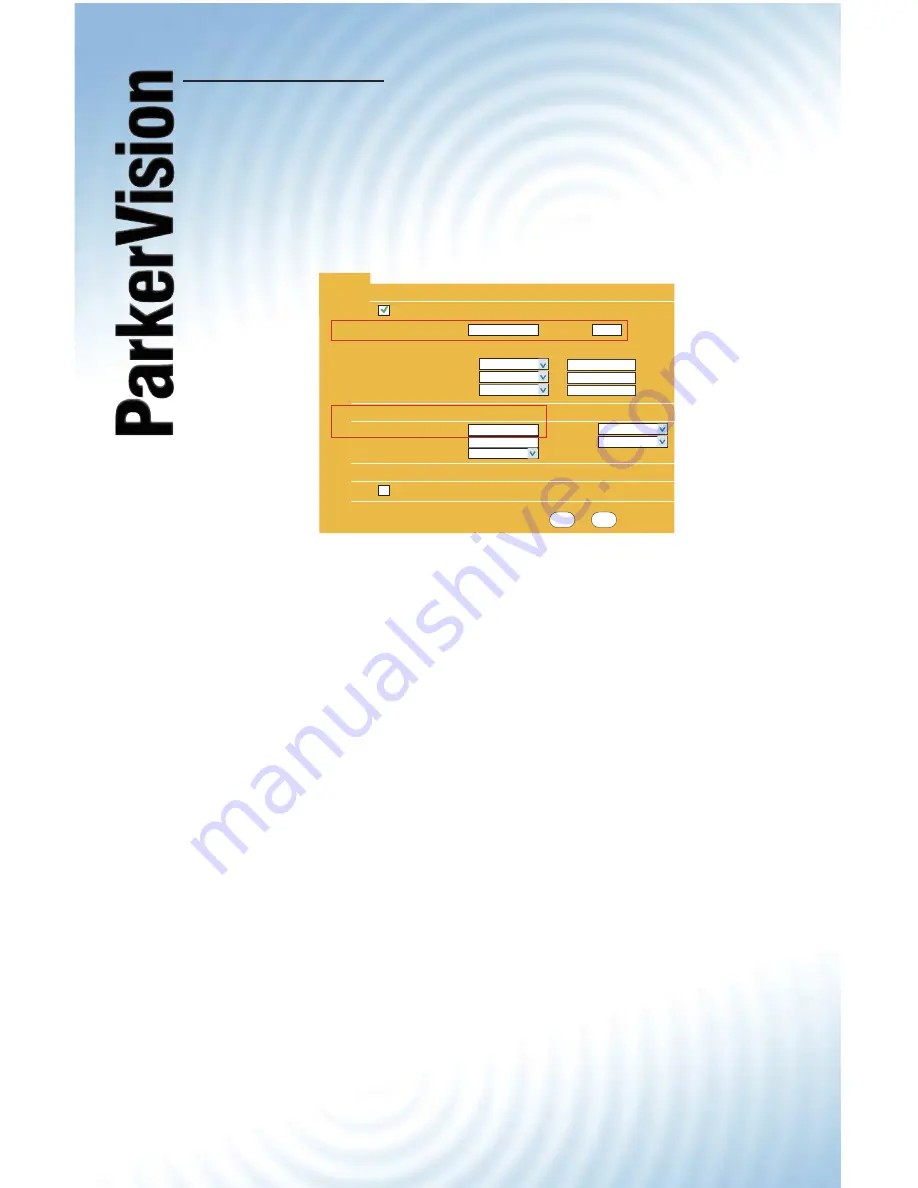
WR1500
4-Port Wireless DSL/Cable Router
WR1500
4-Port Wireless DSL/Cable Router
®
6
Changing the IP Address
Step 1.
On the LAN screen, change the IP Pool
Starting Address (Box 1 on the illustration below;
192.168.1.33 by default) to the recommended
setting of 192.168.2.33.
Step 2.
Change the IP Address (Box 2 on the illustration
below; set to 192.168.1.1 by default) to the
recommended setting of 192.168.2.1.
Step 3.
Click Apply at the bottom of the screen to save
the settings. Clicking Apply will cause you to lose
your connection to the Web Confi guration Utility.
Step 4.
Turn off power to both the WR1500 and cable/DSL
modem.
Reconnecting the cable/DSL modem
Step 1.
While both are powered off, reconnect the cable/
DSL modem to the WAN port on the WR1500.
(See
Step 1 and Step 2 in the WR1500 Quick Start Guide).
Step 2.
Power the router back on, wait until the status lights
are normal.
Step 3.
Power the cable/DSL modem.
After you have performed these steps you should reboot the
computer and test the LAN/WAN connectivity. If you are still having
issues, ParkerVision Technical Support is available at 800.231.1759
or at [email protected].
Apply
Reset
DHCP Setup
LAN TCP/IP
Windows Networking (NetBIOS over TCP/IP)
DHCP Server
IP Pool Starting Address 192.168.1.33
Pool Size 32
DNS Servers Assigned by DHCP Server
First DNS Server
Second DNS Server
Third DNS Server
From ISP
0.0.0.0
0.0.0.0
0.0.0.0
IP Address
IP Subnet Mask
Multicast
192.168.2.1
255.255.255.0
None
Allow between LAN and WAN
LAN
1
2
From ISP
From ISP
RIP Direction
RIP Version
Both
RIP-1
IP




















