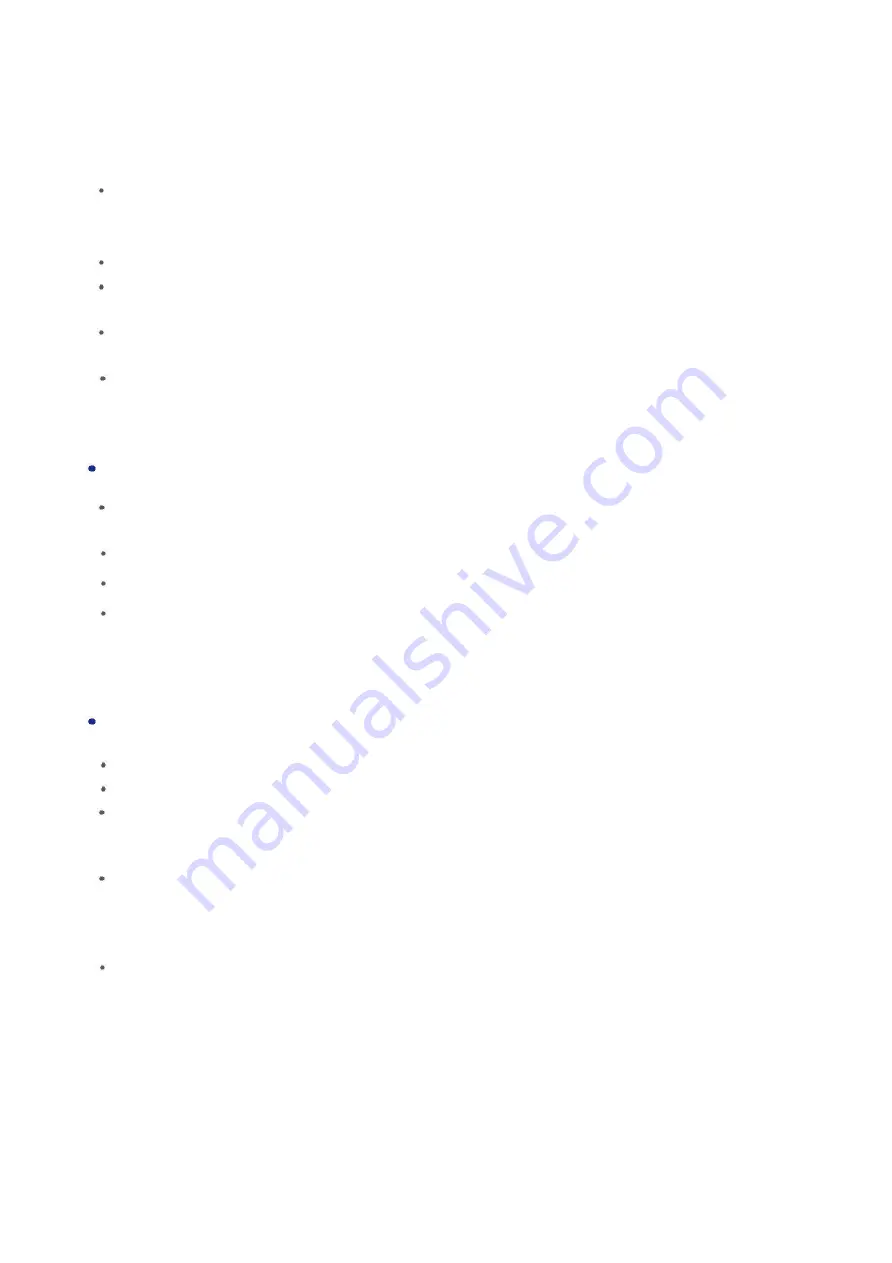
13
720P 1280x720 30fps
WVGA 848x480 30fps
VGA 640x480
The default setting is 1080FHD 1920x1080 30fps.
Cyclic Record:
time length of file segments that a continuous video recording is divided into. In
Playback mode you can skip through segments. Select Off, 3, 5 or 10 minutes. The default setting
is 3 minutes.
WDR:
Wide Dynamic Range. Select Off or On. The default setting is Off.
Audio:
select Off or On. Audio is recorded along with video when On is selected. The default
setting is On.
Date Stamp:
select Off or On. The date and time appear on recordings and photos when On is
selected. The default setting is On.
Video Lapse:
takes photos automatically at timed intervals while in Record mode. Choose
1, 2, 5, 10,
30 or 60 seconds intervals. This is same as Video Lapse in the camera Setup menu or Timing Video in
the app Mode Selection menu. The default setting is 1 second.
PHOTO SETTING
– settings are for Taking Pictures mode
Photo Size:
size of photographs. Select from 12M, 10M, 8M, 5M, 3M, 2MHD, VGA or 1.3M. The
default setting is 12M.
White Balance:
choose Auto, Daylight, Cloudy, Tungsten or Fluorescent. Default is Auto.
Exposure:
2/3, +1/3, +0.0, -1/3, -2/3, -1.0, -4/3, -5/3, -2.0. Default Setting is +0.0.
Photo lapse:
takes a single photo or begins automatic shooting at timed intervals in Camera
mode. Choose 3, 5, 10 or 20 seconds intervals. This is same as Photo Lapse Mode in the camera
Setup menu or Time Take Pictures in the app Mode Selection menu. The default setting is 3
seconds.
OTHER SETTING
Frequency:
frequency of household electricity. Choose 50Hz or 60Hz. Default is 50Hz.
Default Setting:
returns camera settings to default values.
Format:
formats the memory card. Please format a new card when you insert it into the camera
for the
first time.
(CAUTION: All videos and photos including protected videos could be
deleted if you
format the memory card) .
Auto Power Off:
amount of time before the camera automatically turns itself off. Camera does
not automatically shut off when recording video or in Timing Video or Time Take Pictures modes.
Choose Off, 3, 5 or 10 minutes. Off if for shutting off the camera manually. The default setting is
3 minutes.
WiFi setting:
change the WiFi name and password for the camera WiFi network. The initial
password is 12345678. You can change to any combination of up to 8 letters and
numbers or
leave blank for no password.




































