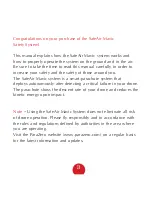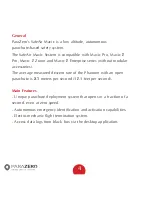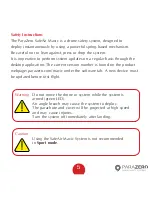Reviews:
No comments
Related manuals for SafeAir Mavic

LBP-56V125
Brand: Echo Pages: 4

791221
Brand: Hard Head Pages: 40

3394
Brand: Harbor Freight Tools Pages: 7

Larva X
Brand: Happymodel Pages: 2

PY Series
Brand: Racing Pages: 13

RAZORX LONGBOARD
Brand: Razor Pages: 16

54301
Brand: RayTek Pages: 93

Z-6KA7
Brand: Viewpro Pages: 10

23-3130
Brand: Westin Pages: 3

JX20 - Pura - Headset
Brand: Jabra Pages: 4

L54
Brand: Standby Pages: 10

48-2025.000
Brand: Dufco Pages: 11

10033595
Brand: Klarstein Pages: 29

NA-GH5
Brand: Nauticam Pages: 33

Smile Series
Brand: HHD Pages: 5

6870.80
Brand: Ikelite Pages: 28

BLF-4810A
Brand: Bioenno Power Pages: 2

Heki 2
Brand: Dometic Pages: 158