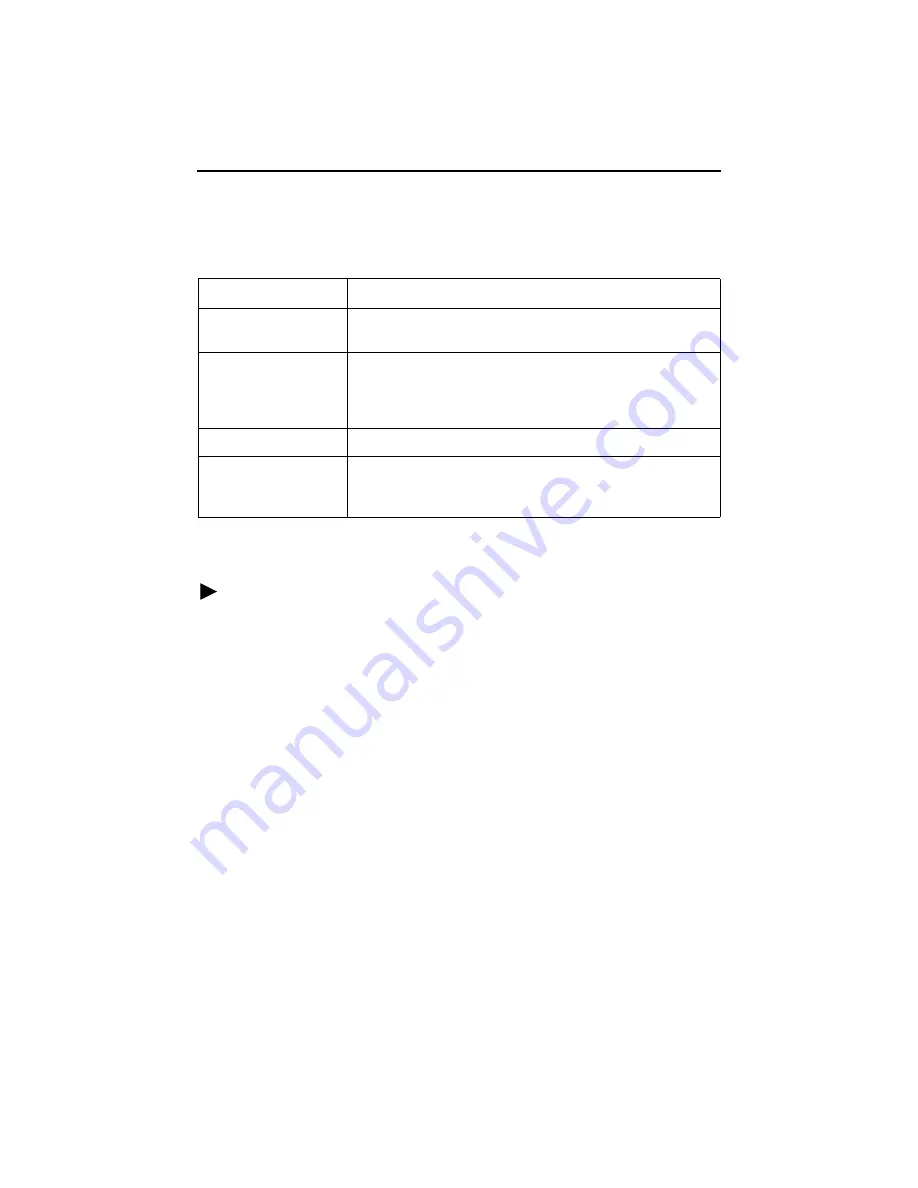
15
Menu Navigation
The CSU/DSU should operate using the default (factory-set) configuration options.
Refer to the following table for help in navigating the menus.
As an example, follow these steps to go to the Configuration Edit/Display menu so you
can start setting up the unit.
Procedure
To load a configuration for editing:
1.
From the Main Menu, press the Tab key twice, or press the down (
↓
) arrow twice,
so the cursor is on Configuration.
2.
Press Enter to select Configuration. The Load Configuration From menu appears.
3.
Press Enter to select Current Configuration (the cursor is already on this selection).
The Configuration Edit/Display menu appears.
This sequence of steps would be shown as the menu selection sequence:
Main Menu
→
Configuration
Menu Hierarchy
The Menu Hierarchy on the following pages shows the organization of the iMarc DSL
CSU/DSU’s screens, which can help you navigate the menus and access information.
Press the . . .
To . . .
Esc key
Go back one screen or menu level. See
below.
Tab key, and
Up (
↑
), Down (
↓
),
Left (
←
), Right (
→
)
Arrow keys
Move the cursor from one menu item to the next.
Enter or Return key
Complete the menu or option selection.
Spacebar
Display the next available setting when changing a
configuration option. All the available settings for an option
appear at the bottom of the screen.
Summary of Contents for iMarc DSL 9720 CSU/DSU
Page 32: ...9720 A2 GN10 10...






























