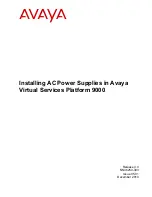2. Installation
8820-A2-GN20-30
March 2001
2-5
Mounting Configurations
The Hotwire 8820 GranDSLAM chassis comes equipped with mounting brackets
to support installation in 19-inch Electronic Industries Association (EIA)-type or
23-inch NEBS-type racks. Installation of the 8820 chassis in a European
Telecommunication Standards Institute (ETSI)-type rack requires a different set of
custom mounting brackets.
The following figure depicts an example of a chassis mounting configuration with
three chassis in a rack.
CAUTION:
Although three GranDSLAM chassis will fit into one rack, be sure that
after all circuit cards are installed, the final configuration does not
exceed NEBS heat release requirements. NEBS requirements for a rack
of this size is 181.2 watts per square foot. When using a standard
transmission bay (12 inch-deep frame), the footprint is 7 square feet.
This equals 1268 watts maximum per frame or rack when used in a NEBS
location.
NOTE:
In this guide, the term
rack
refers to a CO rack, cabinet, frame, or bay.
ALARMS
Major Minor
Fan
B
A
POWER
SERIAL
SMCM
CLOCK
A
ALARM
2
4
6
8
10
12
14
16
18
1
3
5
7
9
11
13
15
17
LAN/WAN SLOT
B
CLOCK
B
A
SERIAL
MCC
AC
ALARM
48V R
T
N
48V NEG
POWER ENTRY MODULE
LEFT UNIT: LINE A
RIGHT UNIT: LINE B
WARNING! POWER MUST BE DISCONNECTED AT THE SOURCE
BEFORE REMOVING OR INSTALLING THIS PWR ENTRY MODULE
48V R
T
N
48V NEG
POWER ENTRY MODULE
LEFT UNIT: LINE A
RIGHT UNIT: LINE B
WARNING! POWER MUST BE DISCONNECTED AT THE SOURCE
BEFORE REMOVING OR INSTALLING THIS PWR ENTRY MODULE
00-15281a-03
Three Hotwire Chassis
in a Rack
ALARMS
Major Minor
Fan
B
A
POWER
SERIAL
SMCM
CLOCK
A
ALARM
2
4
6
8
10
12
14
16
18
1
3
5
7
9
11
13
15
17
LAN/WAN SLOT
B
CLOCK
B
A
SERIAL
MCC
AC
ALARM
48V R
T
N
48V NEG
POWER ENTRY MODULE
LEFT UNIT: LINE A
RIGHT UNIT: LINE B
WARNING! POWER MUST BE DISCONNECTED AT THE SOURCE
BEFORE REMOVING OR INSTALLING THIS PWR ENTRY MODULE
48V R
T
N
48V NEG
POWER ENTRY MODULE
LEFT UNIT: LINE A
RIGHT UNIT: LINE B
WARNING! POWER MUST BE DISCONNECTED AT THE SOURCE
BEFORE REMOVING OR INSTALLING THIS PWR ENTRY MODULE
ALARMS
Major Minor
Fan
B
A
POWER
SERIAL
SMCM
CLOCK
A
ALARM
2
4
6
8
10
12
14
16
18
1
3
5
7
9
11
13
15
17
LAN/WAN SLOT
B
CLOCK
B
A
SERIAL
MCC
AC
ALARM
48V R
T
N
48V NEG
POWER ENTRY MODULE
LEFT UNIT: LINE A
RIGHT UNIT: LINE B
WARNING! POWER MUST BE DISCONNECTED AT THE SOURCE
BEFORE REMOVING OR INSTALLING THIS PWR ENTRY MODULE
48V R
T
N
48V NEG
POWER ENTRY MODULE
LEFT UNIT: LINE A
RIGHT UNIT: LINE B
WARNING! POWER MUST BE DISCONNECTED AT THE SOURCE
BEFORE REMOVING OR INSTALLING THIS PWR ENTRY MODULE