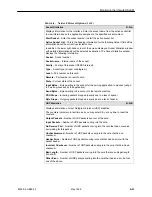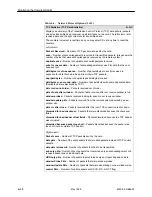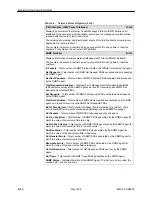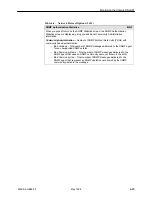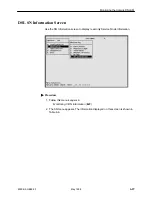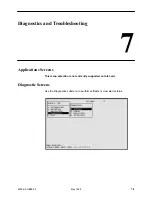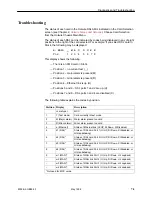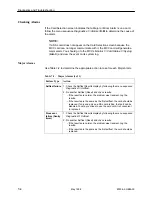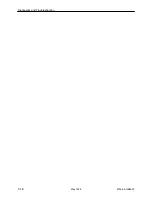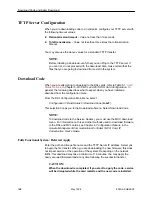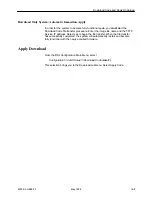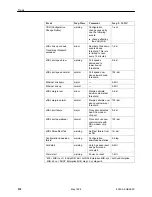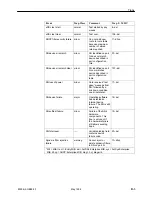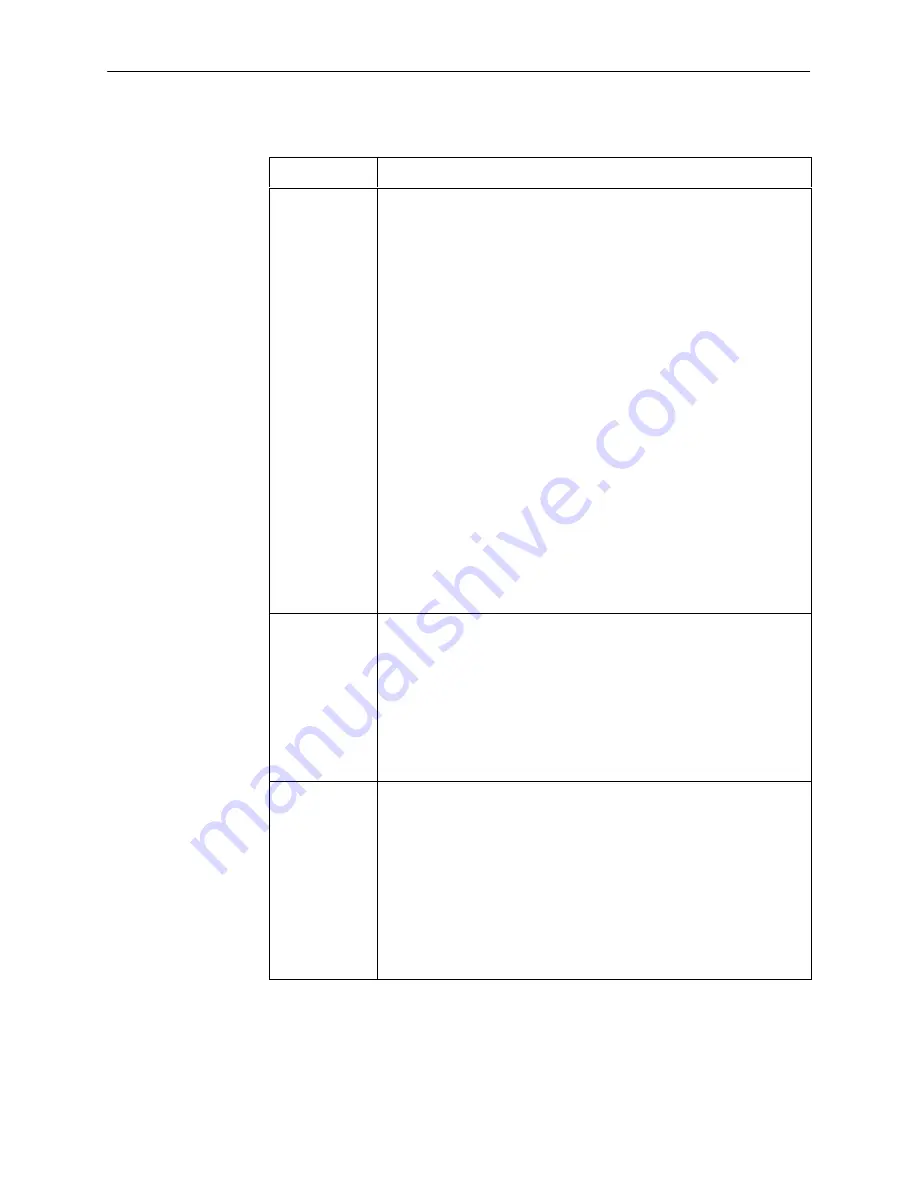
Diagnostics and Troubleshooting
7-5
8000-A2-GB26-00
May 1998
Table 7-2.
Major Alarms (2 of 2)
Failure Type
Action
Ethernet port
failure
1. Check cable connections to the DSLAM.
– If cables are terminated properly, go to Step 2.
– If cables are not terminated properly, terminate them correctly.
2. Check cable connections to the Hub or Ethernet switch.
– If cables are terminated properly, go to Step 3.
– If cables are not terminated properly, terminate them correctly.
3. Check the Activity/Status LED at the Ethernet Hub or Switch
.
– If Activity/Status LED does not indicate a problem, go to Step 4.
– If Activity/Status LED indicates a problem, take appropriate
action.
4. Disconnect the Ethernet cable and replace it with a working cable
from a spare port on the Hub.
– If the replacement cable works, the original is bad and should be
permanently replaced.
– If the replacement cable does not work, reconnect the original
cable and go to Step 5.
5. Move the DSL card and cable to another (spare) slot.
– If this solves the problem, the connector or interface panel
connections for the original slot are bad. Schedule maintenance
for the chassis and try to use the spare slot temporarily.
– If this does not solve the problem, the DSL card is probably bad
and should be replaced.
DSL port
failure
1. Check the Selftest Results display by following the menu sequence:
Diagnostics
→
Selftest.
2. Do another Selftest (Reset) and check results.
– If the results are normal, the problem was transient. Log the
results.
– If the results are the same as the first selftest, the card should be
replaced. If only one port on a DSL card is bad, that port can be
disabled. You may continue to use the card until it is convenient
to replace it.
DSL card not
responding
(LEDs on card
are out or MCC
is showing an
alarm.)
1. Check to see if the lights are out on the card.
– Plug the card into an empty slot to see if it responds. If not, the
card is bad and needs to be replaced.
– If the card responds in a different slot, the slot connector may be
bad. Call your service representative.
2. Check to see if the lights are on, but not responding.
– Pull the card out and plug it in again.
– Reset the card from the MCC or DSL Main Menu.
– Go to the MCC Main Menu and clear NVRAM.
– Replace the card.
Summary of Contents for HOTWIRE 8310 MVL
Page 1: ...HOTWIRE DSLAM FOR 8310 MVL AND 8510 DSL CARDS USER S GUIDE Document No 8000 A2 GB26 00...
Page 6: ...Contents iv 8000 A2 GB26 00 May 1998 This page intentionally left blank...
Page 10: ...About This Guide viii 8000 A2 GB26 00 May 1998...
Page 18: ...Hotwire DSLAM System Description 1 8 8000 A2 GB26 00 May 1998...
Page 42: ...Configuring the Hotwire DSLAM 4 8 8000 A2 GB26 00 May 1998...
Page 84: ...Diagnostics and Troubleshooting 7 10 8000 A2 GB26 00 May 1998...
Page 88: ...Download Code and Apply Download A 4 8000 A2 GB26 00 May 1998...
Page 92: ...Traps B 4 8000 A2 GB26 00 May 1998 This page intentionally left blank...