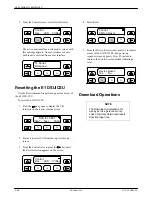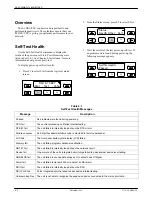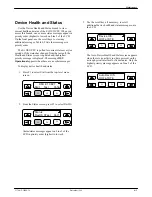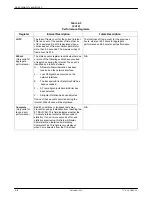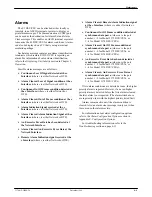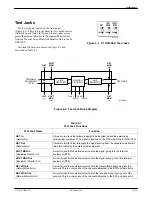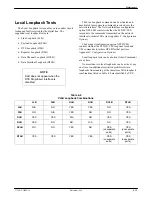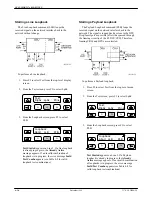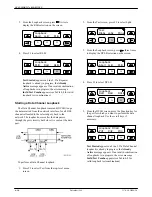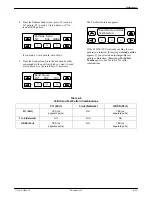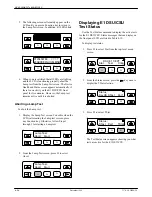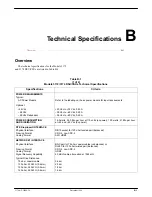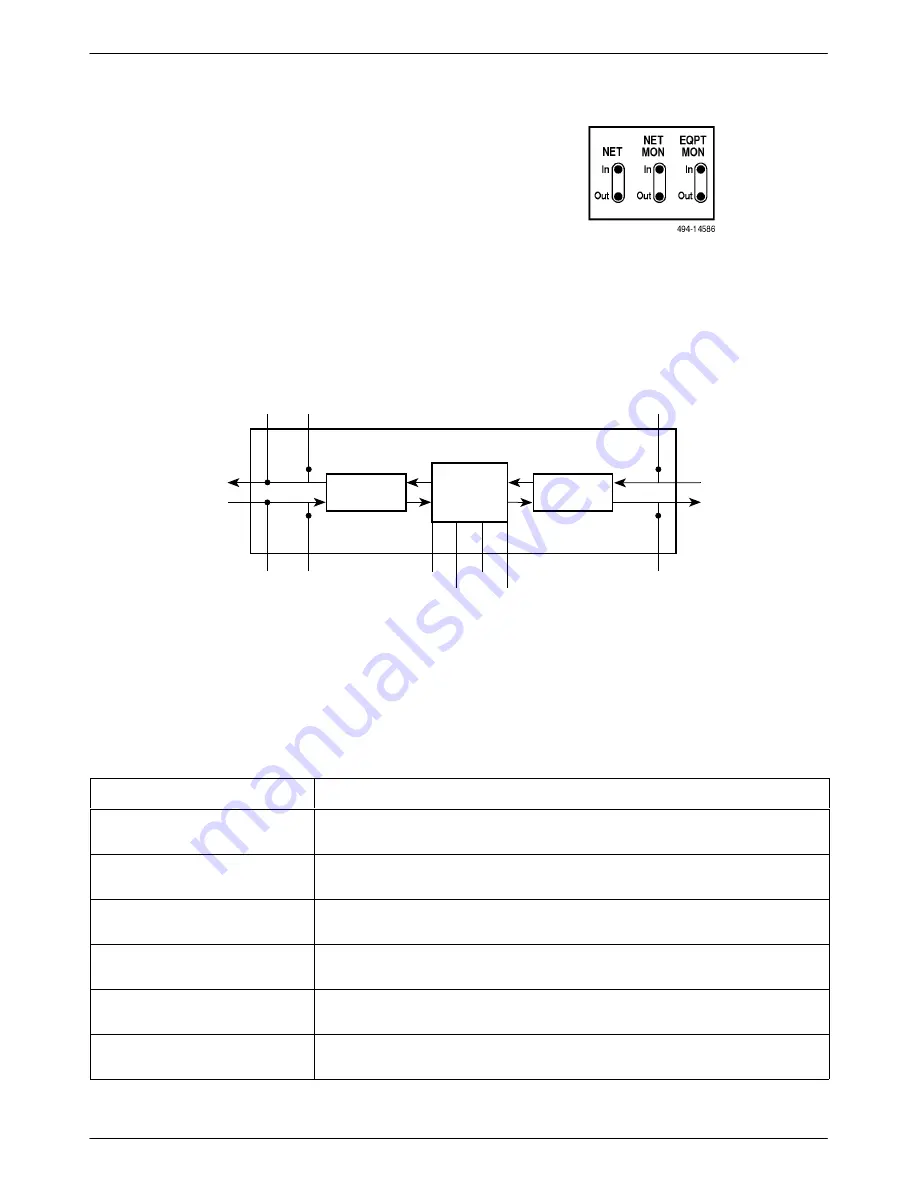
Maintenance
4-13
3170-A2-GB20-20
December 1996
Test Jacks
Six test jacks are located on the front panel
(Figure 4-1). These test jacks allow for two break-in tests
(Network In and Network Out) and four monitor access
points (Equipment Monitor In, Equipment Monitor Out,
Network Monitor In, and Network Monitor Out) to the E1
DSU/CSU.
Test jack functions are shown in Figure 4-2 and
described in Table 4-7.
Figure 4-1. E1 DSU/CSU Test Jacks
LINE
RECEIVER
DSU/CSU
CIRCUITRY
LINE
RECEIVER
TERMINAL
EQUIPMENT
(DTE)
NETWORK
NET
Out
EQPT
MON
In
NET
MON
Out
NET
In
EQPT
MON
Out
NET
MON
In
495-14588-02
Port 1
Port 2
Port 3
Port 4
Figure 4-2. Test Jack Block Diagram
Table 4-7
Test Jack Functions
Test Jack Name
Function
NET In
(Network In)
A break-in test jack that allows a signal to be inserted toward the network by
external test equipment. The signal is inserted on the DTE side of the E1 DSU/CSU.
NET Out
(Network Out)
A break-in test jack that interrupts the signal coming from the network and allows it
to be terminated by the external test equipment.
EQPT MON In
(Equipment Monitor In)
A monitor jack that nonintrusively monitors the signal going into the terminal
equipment (DTE).
EQPT MON Out
(Equipment Monitor Out)
A monitor jack that nonintrusively monitors the signal coming out of the terminal
equipment (DTE).
NET MON In
(Network Monitor In)
A monitor jack that nonintrusively monitors the transmitted signal going into the
network. This is a composite of the channels allocated to the DTE and data ports.
NET MON Out
(Network Monitor Out)
A monitor jack that nonintrusively monitors the received signal coming out of the
network. This is a composite of the channels allocated to the DTE and data ports.