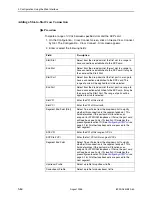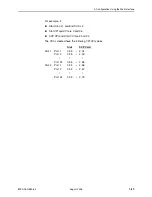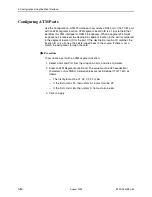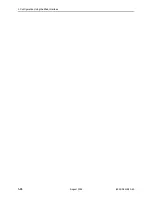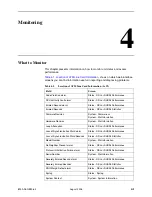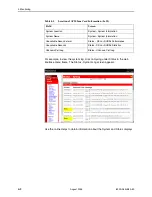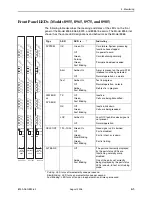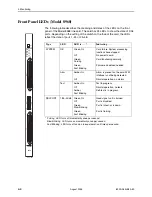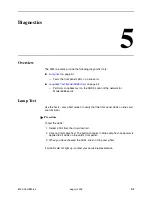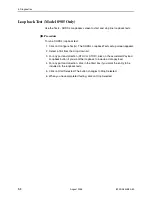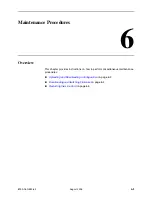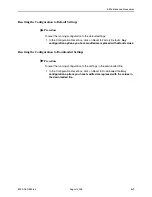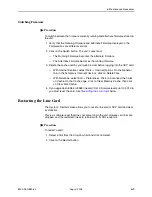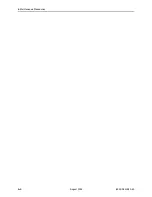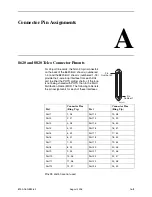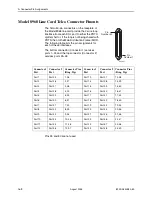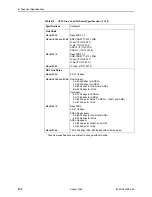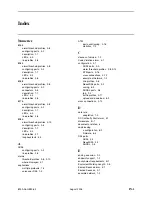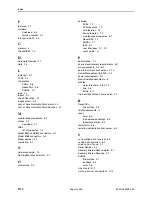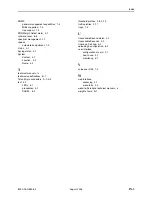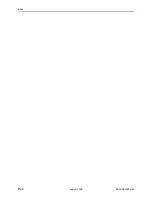6. Maintenance Procedures
6-4
August 2005
8900-A2-GB20-50
Downloading and Switching Firmware
Use the System - Firmware screen to upgrade firmware or switch versions of
firmware in the chassis.
The SCP card has two banks of firmware: the running firmware and alternate
firmware. When firmware is downloaded, it is downloaded to the alternate
firmware bank. Switching firmware versions changes the running firmware to the
dormant (alternate) firmware, and the alternate firmware to the active (running)
firmware.
Downloading Firmware
Procedure
To download new firmware from an FTP server to the SCP card:
1. Enter or select the appropriate parameters in the Firmware Download box as
shown in the following table.
2. Click on Download. The firmware is downloaded. A Firmware Download
Status frame is displayed showing the filename, server address, number of
bytes transferred, and the Transfer Status.
When the download is complete, Transfer Status changes to "Transfer
completed successfully."
Firmware Download Parameters
FTP Server IP Address
Specify the network address of the FTP server where
the firmware is to be downloaded from. For example:
137.90.128.10
User Name
Specify a user name accepted by the FTP server. For
example:
admin
Password
Specify a password accepted by the FTP server. For
example:
admnpass
Filename
Specify the name or pathname of the firmware file. For
example:
/scp_030145.fpi