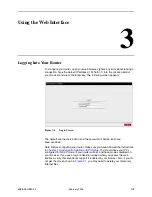3. Using the Web Interface
6388-A2-GB20-00
February 2005
3-9
Tools (at the top of the page) and select System Commands. At the System
Commands page, click on Save All.
PPPoA Connection Setup
PPPoA is defined in the Internet standard RFC 2364. It is a method of
encapsulating PPP packets over ATM cells which are carried over the DSL line.
PPP (Point-to-Point Protocol) is a method of establishing a network session
between network hosts. It usually provides a mechanism of authenticating users.
LLC and VC are two different methods of encapsulating the PPP packet. Contact
your ISP to make sure which encapsulation is being supported.
By selecting PPPoA, you are forcing your router to act as the termination point for
the PPPoA connection. This frees up your PC resources and allows multiple users
to utilize the PPPoA connection.
To configure the router for PPPoA:
Procedure
1. Click on Setup and then click on New Connection. The default PPPoE
connection setup is displayed.
2. At the Type field, select PPPoA from the drop-down list. The PPPoA
connection setup page is displayed.
3. Give your PPPoA connection a unique name. The name must not have spaces
and cannot begin with numbers.
4. Select or enter a VPI and VCI (as supplied by your DSL service provider or
your ISP), or click in Auto PVC. (Auto PVC causes the router to perform
automatic VPI/VCI detection as defined in DSL forum TR-068.)
5. Select NAT and Firewall if you want them active for this connection. Firewall
and NAT services must be enabled. See
Firewall/NAT Services
on page 3-22.
6. Select the encapsulation type (LLC or VC); if you are not sure just use the
default mode.
7. Select the quality of service (QOS). Leave the default value if your ISP did not
provide this information. Depending on the QoS you select, you may also
enter:
— PCR (Peak Cell Rate)
— SCR (Sustainable Cell Rate)
— MBS (Maximum Burst Size)
— CDVT (Cell Delay Variation Tolerance)
Following is a description of the different options:
Username – The username for the PPPoA access. This is provided by your
DSL service provider or your ISP.
Summary of Contents for 6388
Page 1: ...6388 Wireless Router User s Guide Document No 6388 A2 GB20 00 February 2005...
Page 6: ...E February 2005 6388 A2 GB20 00...
Page 10: ...Contents iv February 2005 6388 A2 GB20 00...
Page 12: ...About This Guide vi February 2005 6388 A2 GB20 00...
Page 16: ...1 Introduction 1 4 February 2005 6388 A2 GB20 00...
Page 78: ...3 Using the Web Interface 3 54 February 2005 6388 A2 GB20 00...