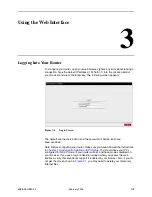1. Introduction
1-2
February 2005
6388-A2-GB20-00
Preconfigured port settings for many popular games
Ability to act as a DHCP Server on your network
Compatibility with virtually all standard Internet applications
Address filtering and DMZ hosting
Downloadable flash software upgrades
Support for up to eight Permanent Virtual Circuits (PVCs)
Support for up to eight PPPoE sessions
System Requirements
In order to use your modem for Internet access, you must have the following:
ADSL service subscription from your ISP.
One computer with an Ethernet 10/100BaseT network interface card (NIC).
For system monitoring or configuration using the supplied web interface, a
web browser such as Internet Explorer Version 5.5 or later.
Ports and Buttons (Back Panel)
LINE port: This is the DSL interface which connects directly to your phone line.
PHONE port: This allows a phone to directly connect to the router. You do not
need to add splitter to the phone you connect here, since the router has an
internal splitter.
RESET Button: The RESET button is used to reset the router to the default
settings selected by your service provider. Do not use the RESET button
unless advised to by your service representative.
LAN 1–4 (Local Area Network) port(s): connect to Ethernet network devices,
such as a PC, hub, switch, or router. Depending on the device connected, you
may need a crossover cable or a straight-through cable.
POWER is where you connect the power supply.
ON/OFF: Controls power to the router. The router is on when this button is in
its down position, and off when the button is in its up position.
LED Description (Front Panel)
Power LED: On indicates that the power is supplied to the router.
Status LED: The Status LED serves two purposes. If the LED is continuously
lit, the DSL interface is successfully connected to a device through the LINE
Summary of Contents for 6388
Page 1: ...6388 Wireless Router User s Guide Document No 6388 A2 GB20 00 February 2005...
Page 6: ...E February 2005 6388 A2 GB20 00...
Page 10: ...Contents iv February 2005 6388 A2 GB20 00...
Page 12: ...About This Guide vi February 2005 6388 A2 GB20 00...
Page 16: ...1 Introduction 1 4 February 2005 6388 A2 GB20 00...
Page 78: ...3 Using the Web Interface 3 54 February 2005 6388 A2 GB20 00...