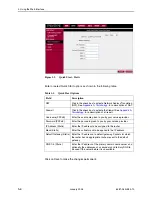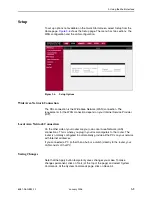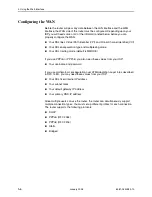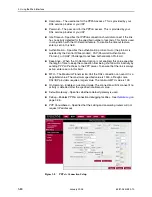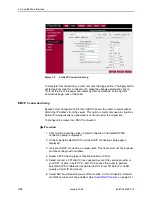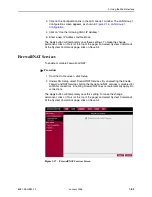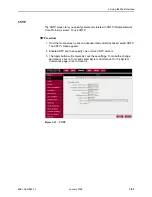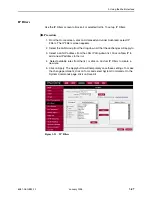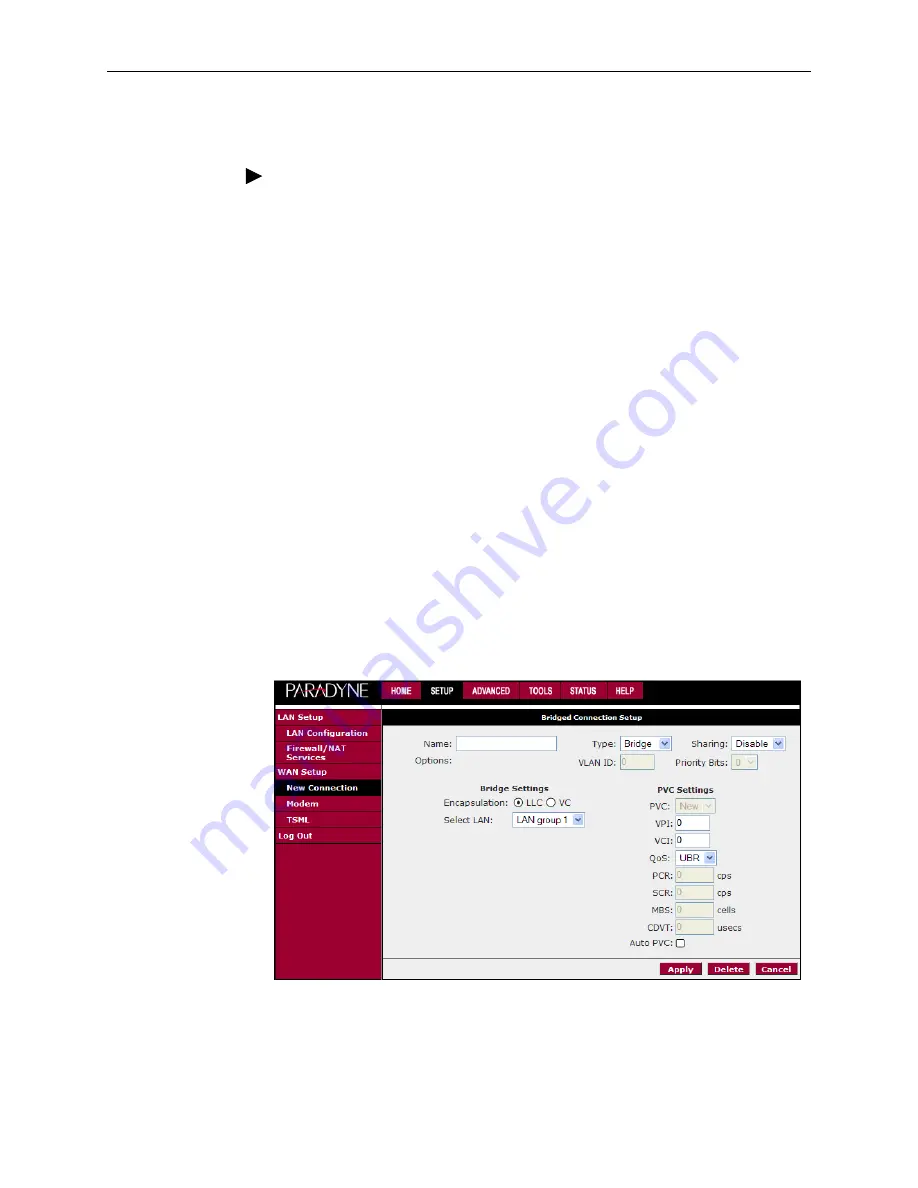
3. Using the Web Interface
3-14
January 2005
6381-A2-GB23-10
To configure the router as a bridge:
Procedure
1. From the Home page, click on Setup and then click on New Connection. The
default PPPoE connection setup is displayed.
2. At the Type field select Bridge and the Bridge connection setup page is
displayed (see
Figure 3-11
).
3. Give your Bridge connection a unique name; the name must not have spaces
and cannot begin with numbers.
4. Select a PVC Sharing type of Disable, Enable, or VLAN.
5. For a Sharing type of Enable or VLAN, select or enter a VPI and VCI. (Your
DSL service provider or your ISP will supply these.) For VLAN, specify a VLAN
ID and priority.
6. Select the encapsulation type (LLC or VC); if you are not sure which to use,
just use the default mode.
7. Select the quality of service (QoS). Leave the default value if you are unsure
or the ISP did not provide this information. Depending on the QoS you select,
you may also enter:
— PCR (Peak Cell Rate)
— SCR (Sustainable Cell Rate)
— MBS (Maximum Burst Size)
— CDVT (Cell Delay Variation Tolerance)
Figure 3-11. Bridged Connection Setup
To complete the connection you must now click the Apply button. The Apply button
will temporarily save this connection. To make the change permanent, click on
Summary of Contents for 6381-A3
Page 1: ...6381 A3 Router User s Guide Document No 6381 A2 GB23 10 January 2005 ...
Page 10: ...Contents iv January 2005 6381 A2 GB23 10 ...
Page 28: ...2 Hardware Installation and PC Setup 2 12 January 2005 6381 A2 GB23 10 ...
Page 70: ...3 Using the Web Interface 3 42 January 2005 6381 A2 GB23 10 ...