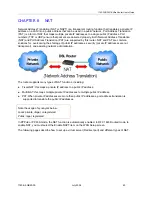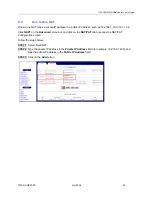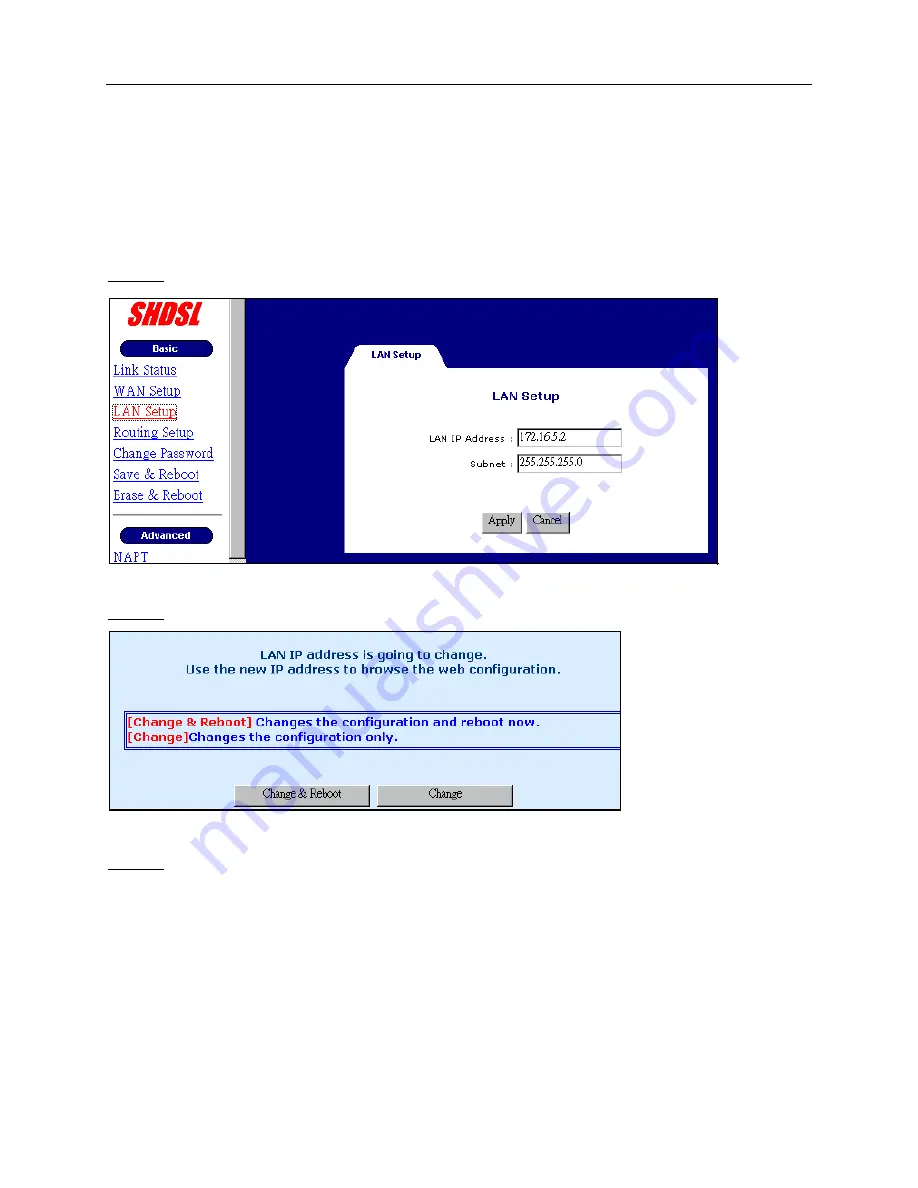
1740 SHDSL 2/4-Wire Router User’s Guide
CHAPTER 4 Setting up WAN and LAN Interfaces
4.1 LAN
Interface
To set up the Ethernet Interface:
STEP 1: Click LAN Setup on the Basic Menu bar.
STEP 2: Enter the new IP address and Subnet, and click on Apply to display the following screen.
STEP 3: You can click on the Change & Reboot button to use the new IP address and reset the device
immediately. This does not require the Save action. Alternatively, you can click on the Change
button to use the new IP address, but you need to save the new setting before you reset the
router. After the IP address is changed, to be able to use the Web browser or Telnet, make sure
your PC’s IP address is set to the same network segment.
1740-A2-GB20-00 July 2004
31