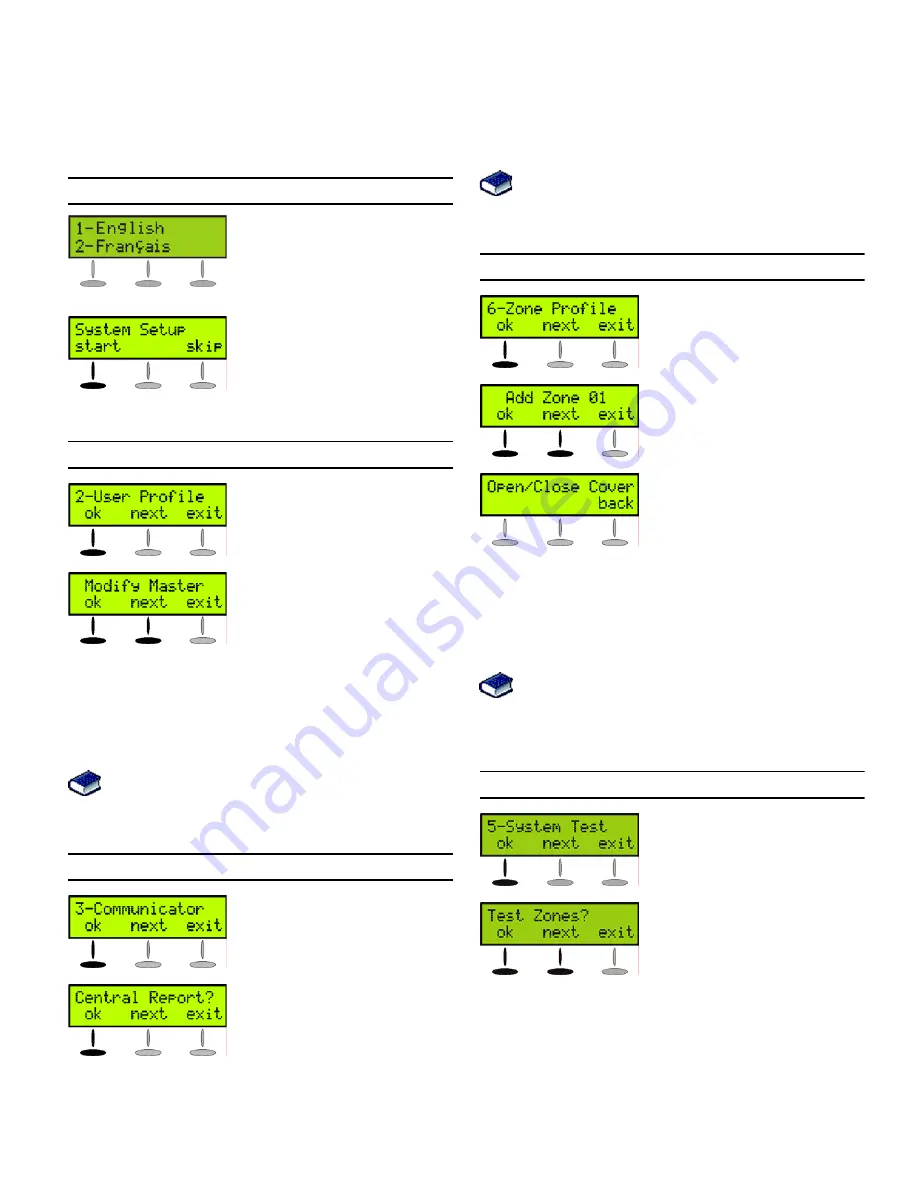
4
Reference & Installation Manual
Quick Setup
Follow these steps to quickly set up Magellan with the required
settings for a basic security installation.
1.Getting Started
1. After powering up for the first
time, the language selection
option will appear. Select the
desired language.
2. Press [
START
] to access the
Installer menu.
2.User Programming
1. From the “User Profile” menu,
press [
OK
].
2. Select which user you wish to add
by pressing [
NEXT
]. When the
desired user appears, press [
OK
]
and follow the menus to set:
- Access code
- User label
- Remote control
When you are done the next
menu option will appear (see
Monitoring Station Reporting
below).
For more in-depth programming of the remote controls,
see Programming the Remote Control’s Buttons on page
20.
3.Monitoring Station Reporting
1. From the “Communicator” menu,
press [
OK
].
2. Press [
OK
] and follow the menus
to set:
- Telephone numbers
- Account Number
- Report Format
When you are done the next
menu option will appear. Press
[
NEXT
] until you see the “Zone
Profile” menu or press the [6] key
to immediately access the “Zone
Profile” menu.
For more in-depth programming of the console’s
communication features, see Reporting and Dialer
Settings on page 27.
4.Adding and Programming Zones
1. From the “Zone Profile” menu,
press [
OK
].
2. Select which zone you wish to
add by pressing [
NEXT
] and press
[
OK
] when the desired zone
number appears.
3. Press the tamper switch on the
transmitter you wish to assign to
the selected zone. Follow the
menus to set:
- Zone Label
- Zone Type
- Other Zones
When you are done the next menu option will appear. Press
[
NEXT
] until you see the “System Test” menu or press the [5] key
to immediately access the “System Test” menu.
For more in-depth programming of the console’s zones,
see Zone Programming on page 15 and When hardwired
zones are used, the EOL Resistor Option must be
enabled for UL installations.Wireless Programming on page 18.
5.Testing the Magellan System
1. From the “System Test” menu,
press [
OK
].
2. Select which test you wish to
perform by pressing [
NEXT
] and
press [
OK
] when the desired test
appears. The following tests can
be performed:
- Zone tests
- Remote control tests
- Reporting tests
- Hardware tests
Summary of Contents for MG-6130
Page 2: ......





















