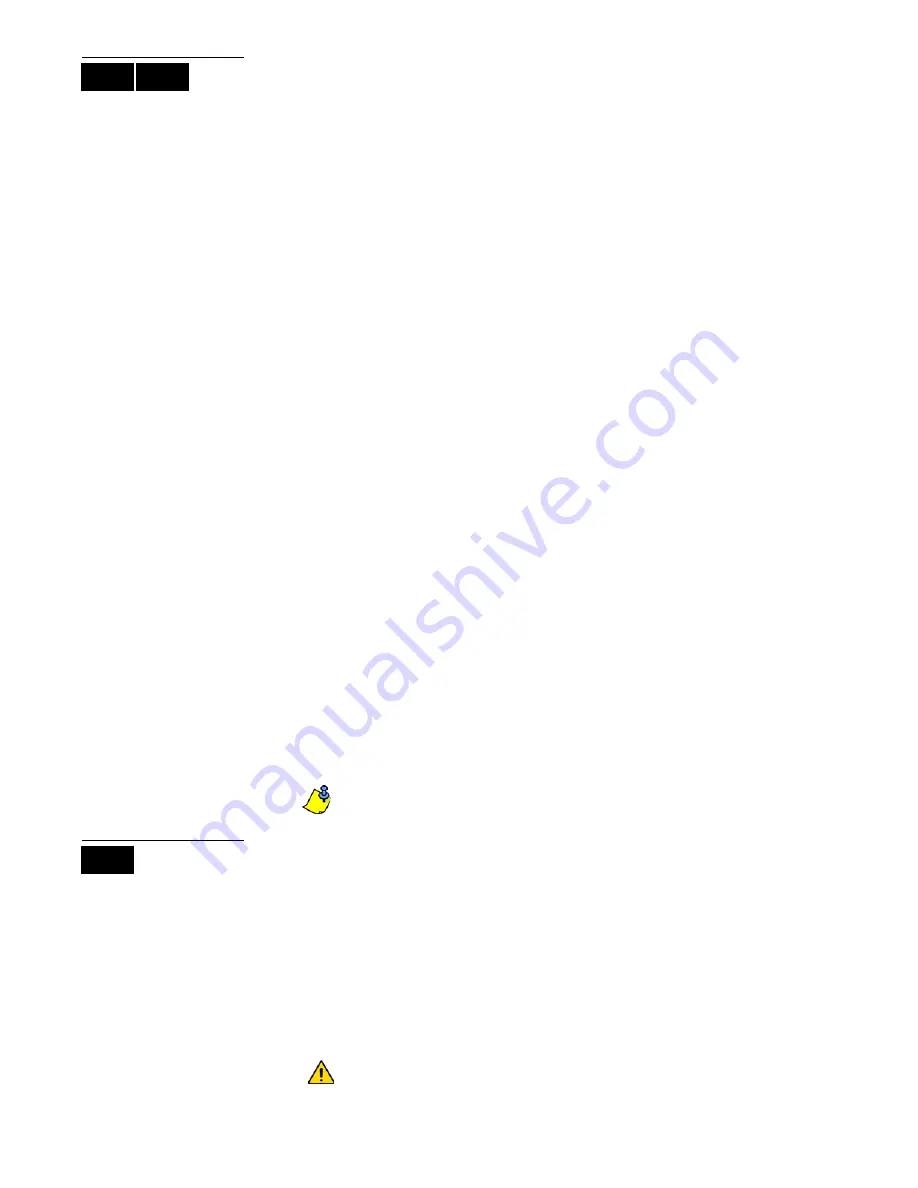
EVO Systems 15
7.6 User
Options
Options [1] and [2]: Master Feature
When option
[1]
is OFF, the User cannot program other users into the system.
When option
[1]
is ON and option
[2]
is OFF, the user can program and modify user
access codes (P.I.N. only) and User Labels.
When both options
[1]
and
[2]
are ON, the user has Full Master rights. The user can
create or modify user access codes, User Options, User Access Control Options, Access
Card Numbers, User Labels and Area Assignments according to their own programming.
For example, if the Full Master User has access to area #1 and option
[4]
(Bypass) only,
the Full Master user can only assign area #1 and option
[4]
to other users in the system.
Option [3]: Duress
When option
[3]
is ON, the Duress feature is enabled. This feature is used when
someone forces a user to arm or disarm an area(s). By entering a user access code
(P.I.N.) reserved for the Duress feature, the system will arm or disarm the area(s), and
then send a silent alarm to the monitoring station.
Option [4]: Bypass
When option
[4]
is ON, the Bypass feature is enabled. This feature allows the user to
deactivate zones when arming the area(s).
Option [5]: Arm Only
When option
[5]
is ON, the Arm Only feature is enabled. The user can arm assigned
areas with either a card or code, but cannot disarm. When the option is OFF, the user
can either arm or disarm assigned areas.
Option [6]: Stay & Instant Arm
When option
[6]
is ON, the Stay and Instant arm features are enabled. The user can now
Stay or Instant arm their assigned areas.
Option [7]: Force Arm
When option
[7]
is ON, the Force arm feature is enabled. The user can now Force arm
their assigned areas.
Option [8]: Area Access
When option
[8]
is ON, the keypad will permit access to all the areas assigned to the
user access code. When option
[8]
is OFF, the keypad will only permit access to the
areas it controls. For example, the keypad is assigned area 1 only, and your user access
code is assigned areas 1 to 8. If the option is ON, you can access all eight areas from the
keypad. If the option is OFF, you can only access area 1.
By default all users can Regular arm the system.
7.7 Access Control User Options
Option [1]: Access Control
When option
[1]
is ON, the user can gain access to an access control door when Access
Control is enabled in the system. A user that is not assigned to any partition, but has the
Access Control option (Option [1]) enabled, can now gain access to an access control
door by entering a code # (P.I.N.) and then pressing the
[
ACC
]
keypad key. When the
option is OFF, the user cannot access an Access Control door.
Option [2]: Can Disarm with Access Card
When option
[2]
is ON, a User’s Access Control card can unlock and disarm an armed
Access Control door. When option
[2]
is OFF, follow the settings in option
[8]
on page
17.
For option
[2]
to function in the ON position, option
[5]
“Arm Only” in the
User Options must be disabled (refer to section 7.6 on page 15).
LCD
LED
LCD
Summary of Contents for Digiplex EVO DGP2-648BL
Page 2: ......
Page 26: ...24 User Guide...
















































