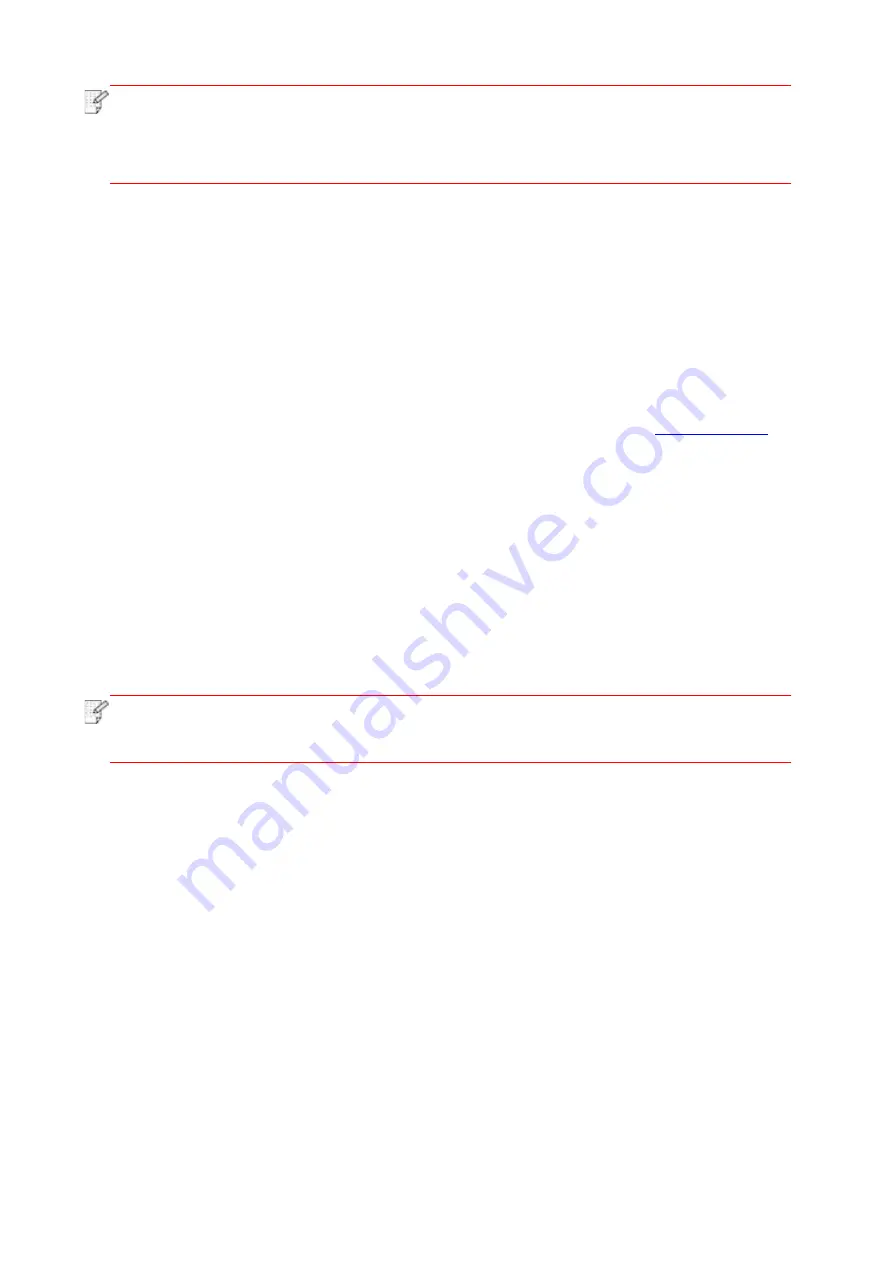
25
Note:
• When the printer IP address changes under printer driver installed with host ID , you
can also directly print without re-installing the driver. If you need to install the printer
driver with the host ID, please check the option "Install the printer in the list with host
ID".
6. After the installation, click "Print &Test Page" button. If your printer prints the test page
successfully, it means that you have installed the driver correctly.
3.1.1.3.1.2. Connect computer to printer via Wi-Fi direct and install the driver
Connect the computer to printer via a direct Wi-Fi connection.It is applicable to wireless network
without infrastructure mode, but it still needs scenario of temporary use of printer via wireless
network. You can directly connect the computer that has wireless function to the printer to
realize printing function.
1. Turn the power of printer and computer on.
2. Connect computer to the Wi-Fi Direct network of the printer (please refer to
for setup method).
3. Place the attached installation CD in the computer CD-ROM:
• Windows XP system: automatically run the installation procedure.
• Windows 7/Vista/Server 2008 system: Pop up "Autoplay" interface, click “Autorun.exe” to run
the installation procedure.
• Windows 8 system: When the " DVD RW driver" window pops up from the right top corner of
computer desktop, click anywhere in the pop-up window, then click "Autorun.exe" to run the
installation procedure.
• Windows 10 system: When the "DVD RW driver" window pops up from the right top corner of
computer desktop, click anywhere in the window, then click "Autorun.exe" to run the installation
procedure.
Note:
• Some computers may be unable to auto play the CD beacase of system configuration.
Please double click "Computer" icon, find "DVD RW driver", then double click "DVD RW
driver" to run the installation procedure.
4. Click on the "I agree" button on the right buttom corner after reading the license agreement
and enter into driver installation interface.
5. Click on the "One-click installation" button in Method III, and enter into installation process.
The process may need some time, and the duration is related to your computer configuration,
please wait patiently.
Summary of Contents for P3010 SERIES
Page 108: ...NTUM...
















































