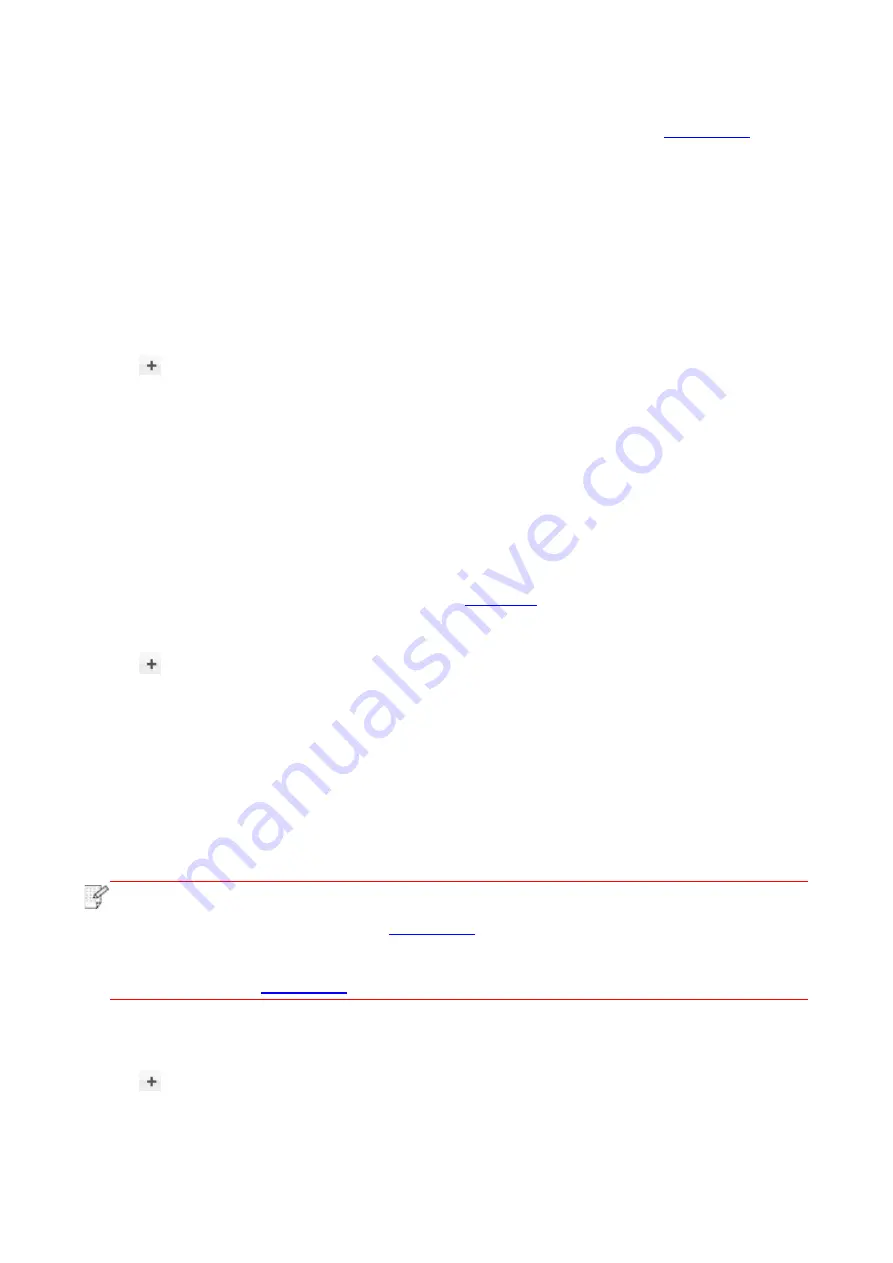
39
If using a USB cable to connect a computer with a non-
WiFi model printer, a “Add Printer” interface
will pop up during the driver installation and you can add a printer here (refer to
to add printer).
3.3. Add printer to Mac system
3.3.1. Add up the printer via USB
1. Connect the printer to computer with USB cable and then turn power on.
2. Enter the “System Preferences” – “Printers & Scanners” of computer.
3. Click
button to select “Add Printer or Scanner”.
4. Select printer and then select the corresponding printer mode from the “Use” menu popping out.
5. Click “Add”.
3.3.2. Add up the printer via wireline connection
1. Turn the power of printer and computer on.
2. Connect the computer to wired network.
3. Connect the network cable to the network interface of printer, and make sure the printer is
connected to the computer network (Please refer to
4. Enter the “System Preferences” – “Printers & Scanners” of computer.
5. Click
button to select “Add Printer or Scanner”.
6. Select printer and then select the corresponding printer
mode from the “Use” menu popping out.
7. Click “Add”.
3.3.3. Add up the printer via wireless connection
1. Turn the power of printer and computer on.
2. Make sure the wireless network connection between computer and printer is set up.
Note:
• In case of basic structure mode, connect wireless network printer to the access point
(wireless router). Please refer to
• In case of WiFi Direct mode, connect wireless client to wireless network printer directly.
Please refer to
3. Enter the “System Preferences” – “Printers & Scanners” of computer.
4. Click
button to select “Add Printer or Scanner”.
5. Select
printer and then select the corresponding printer mode from the “Use” menu popping out.
6. Click “Add”.
Summary of Contents for P2210 Series
Page 47: ...37 4 5 6 7 8...
Page 89: ......






























