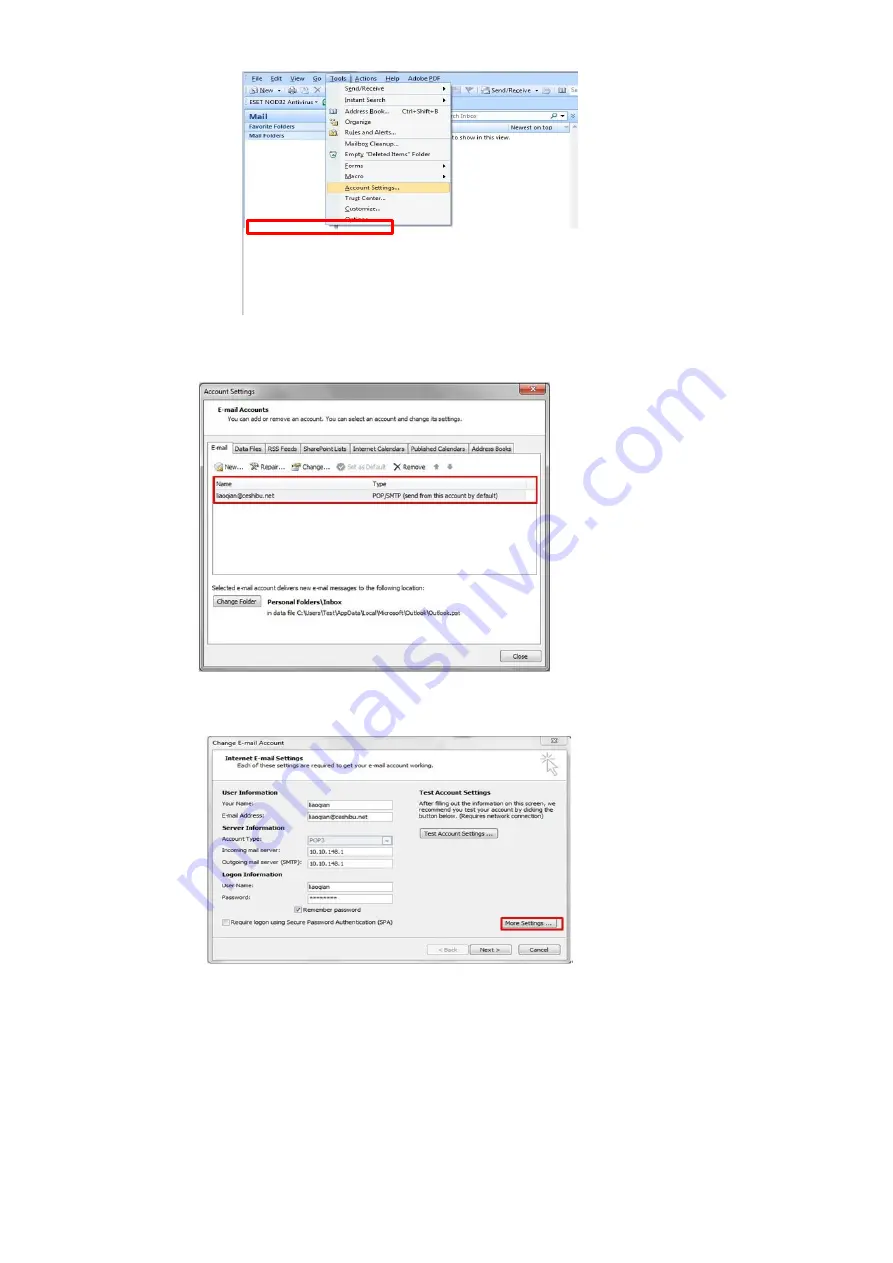
Step2:
Please double click “internet protocol” then it will be entered into the next step:
Step3:
Please click “more settings”; it will be entered into the next step:
Step4:
Please chose” advanced”, but please don’t tick the” (SSL)”, and then set up the outgoing server port as
“25”, at last please click” ok”.
Summary of Contents for M6700 Series
Page 9: ......
Page 15: ...Step3 Select NO3 Restore set by page down button Step4 Select NO2 YES and it will be done...
Page 21: ...Step2 Chose Setting in the below picture Step3 Chose wireless Hotpot at the left column...
Page 23: ...Step2 Select below option and click next Step3 Select below option and click next...
Page 24: ...26 Step4 Select the WIFI name of your router and click next...
Page 30: ......
Page 37: ......
Page 42: ...Step5 Click finish and the printer driver has been installed...
Page 43: ......
Page 46: ...Step3 Select NO 2 Prt Info Page then chose OK it will be done...
Page 50: ...Step3 Select NO 2 Prt Info Page then chose OK it will be done...
Page 63: ...Step3 Please change to letter size in the printing document also...
Page 67: ...Step2 Switch on the printer Step3 Connect to the Printer Hotspot...
Page 71: ...Step2 Please click on the version in red circle then the version will show as below...
Page 77: ......
Page 78: ......
Page 88: ...8 What is my M6700 M7100 M6800 M7200 series printer Specifications...
Page 89: ......
Page 102: ......
Page 128: ......
Page 131: ...10 How to change the scanning folder Step6 Turn on the Pantum application Click scan...
Page 133: ......
Page 136: ......
Page 139: ...Step5 Then you can choose the report status of NO 1 Turn off it will be done...
















































