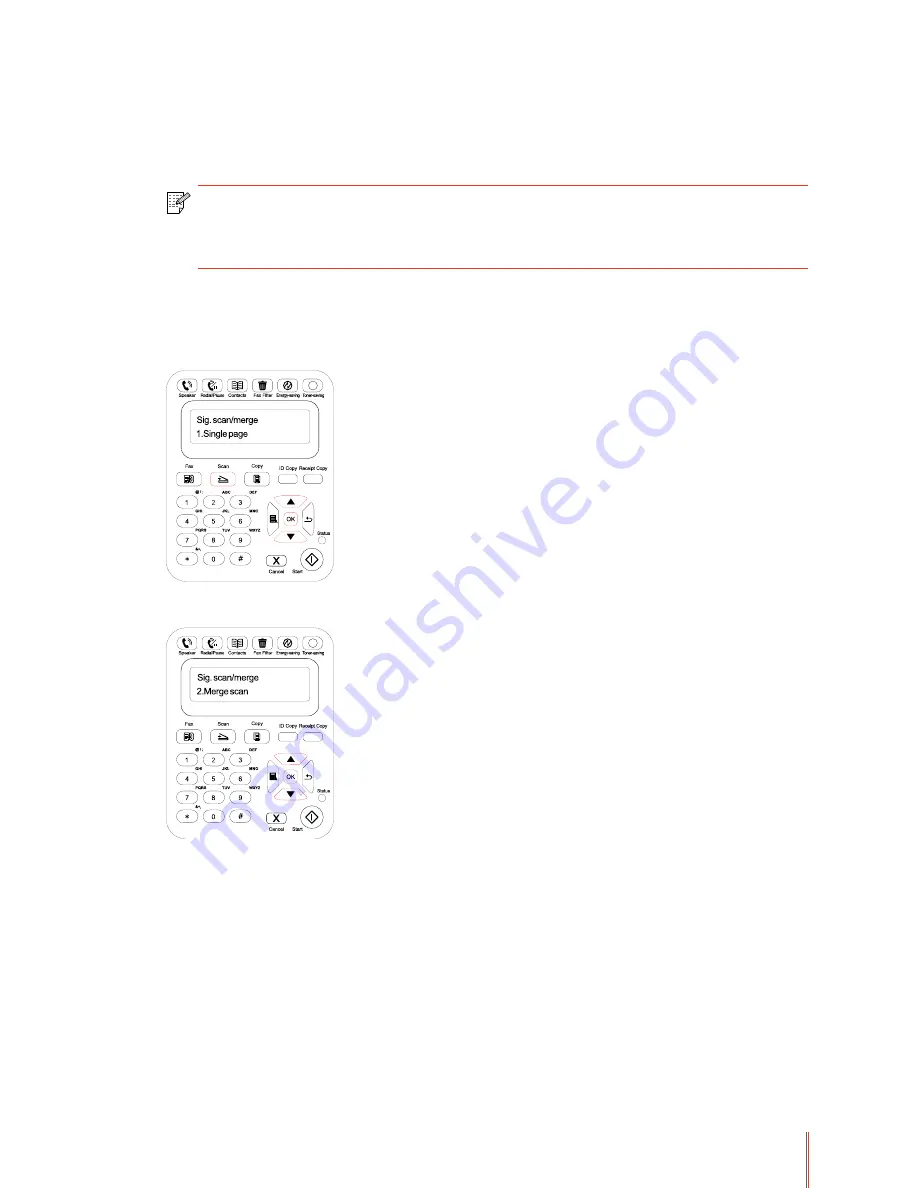
10-3
10.1.2. Merge Scan
When you want to merge multi-page scanned documents into one PDF, please use Merge
Scan function.
Note:
The Merge Scan allow the document to be scanned into the PDF format by
default.
This printer can perform Merge Scan operation only on the control panel.
G
1. Press Scan button to enter scan status. The default scan mode of control panel is Single
Page.
2. Press
or
button to select and enter Merge Scan mode.
3. Press Start button and the Scan Process Bar Interface will pop up on the computer.
:"-
control panel:
Press Start button - scan the next page
Press O
button- end the scanning
5. Put the document to be scanned on the glass platen and you press Start button to
continue to scan the second page.
6. Repeat the operation as described in the step 5 to scan multi-pages till you press O
button to end this operation.
E"-=?
Summary of Contents for M6600 series
Page 8: ...0 0 0 8 0 0 9 0 1 0 1 0 6 0 6...
Page 10: ...1 3 1 2 Supplied Accessories Name USB Interface Cable Power Cord CD ROM uick Setup Guide G...
Page 14: ...0 9 0 1 1 6 6 9 8...
Page 18: ...2 5 G D H L...
Page 19: ...2 6 G 067 H 6 H M 9 G T pe Si e 6 6 8 G 0...
Page 20: ...E 1 L B5 LTR A4 B5 LTR A4 ID COPY G L 4 G...
Page 21: ...1 0 0 1 8 1 0 1 0 0 1 0 1 0 1 8 07 1 9 0...
Page 23: ...3 3 8 8 Note 1...
Page 24: ...3 4 1 3 1 2 2 N T Model ired and ireless Networ s 0 G 8 O O...
Page 26: ...3 6 3 1 2 2 1 ired Model Installation Net 0 9 G 8 9 P Q G...
Page 27: ...3 7 1 O O 8 A P Q P Q P Q P Q 1...
Page 28: ...3 8 3 1 2 2 2 i i Model Installation i i 0 9 G 8 9 P Q 1 4 9 6 0...
Page 29: ...3 9 O O O O 1...
Page 30: ...1 07 3 1 3 Uninstallation 0 8 9 O O O O O O 8 8 8 G O O O 9 77 O 1 8 O D O O O 8...
Page 31: ...3 11 8 O O O O ODRO O O Note...
Page 32: ...3 12 3 2 Mac ased ri er Introduction 9 9 9 9 G Installation Steps 0 D9 D9 D9 9 G O O G...
Page 33: ...3 13 O O O O O O 1 O O G O O D...
Page 34: ...3 14 O O G 6 O O G...
Page 35: ...0 0 1 2 0 0 1 0 0...
Page 36: ...0 1 2 0 0 1 0 1 1 0 5 9 0 1 8 5 3 0 0 1 0 S E 0 S S B 1 P Q 0 I G 0 5 777777 O O...
Page 37: ...6 0 0 1 0 2 6 6 0 6 8 6 0 6 1 A 6 6 6...
Page 38: ...6 0 1 0 2 9 4 9 A G P Q S G 8 8 2 G 0 P9 5 Q P O...
Page 39: ...5 3 2 Wireless Network List 8 P Q 1 9 5 O5 9 O P Q P Q...
Page 40: ...5 4 5 P Q 6 S G...
Page 42: ...0 5 9 9 0 9 9 0 0 B 9 9 C 0 9 9 0 1 9 D D 9 0 D 1 D 9 1 0 1 D...
Page 47: ...5 6 5 2 0 NNNNNN 1 9 P9 Q...
Page 48: ...E G D P Q P Q G 0 P Q G P Q G...
Page 49: ...2 6 P Q P Q G E P Q P Q PDRQ 2 P Q DR...
Page 50: ...P P 07 P Q 5 2 6 7 7 0 NNNNNN 1 G...
Page 51: ...07 07 P9 Q 9 A 9 6 P Q G P Q G E P Q G...
Page 53: ...0 0 00 P Q 0 P Q P Q...
Page 54: ...E 0 8 9 E 4 E 0 E 0 0 E 0 E 0 1 E 0 6 E 0 6 6 E 0...
Page 61: ...2 0 2 2 0 2 D A 1 2 1 2 F E 2 6 9 E...
Page 62: ...2 2 I O O O O U O O G 2 9 0 D 3 L...
Page 63: ...8 3 Note I 0 I A 2 2 pen elp ocument I O O OA O D...
Page 64: ...8 4 3 uple Print 0 Note H 0 0 5 Note 0 O O O O O O O O O D O 9 O O H 067 1 D G D O O O O...
Page 65: ...2 6 O O O9 O O O ODRO...
Page 66: ...8 6 d Click Print Note 9 ODRO...
Page 67: ...8 7 I O O 9 H 4 Cancel Print o O O H H 5 Mac S stem Print peration Steps 0 S O O O O...
Page 68: ...8 8 1 O O 0 8 9 G 8 5 9 G OVO...
Page 69: ...8 9 1 9 G OD O...
Page 70: ...8 10 6 D O O U O O...
Page 71: ...8 11 O O...
Page 72: ...0 0 1 1 1 D 6...
Page 95: ...00 0 00 9 00 0 00 9 6 00 0 8 9 6 00 6 00 1 6...
Page 102: ...0 0 0 0 0 F 0 5 9 6 0 1 0 1 0 0 1 2...
Page 105: ...12 4 1 M6600 Series 4 H M6600 Series 6 H O O M6600 Series...
Page 107: ...0 0 1 0 1 5 5 D 5 5...
Page 108: ...0 E A F 9 5 G...
Page 109: ...0 2...
Page 110: ...0 5 5...
Page 111: ...0 07 07 5 A L 5 G...
Page 112: ...01 0 01 9 01 0 01 01 1 6 01 E 01 6 E...
Page 117: ...01 9 9 9 9 9 9 0 0 777 777 777 777 9 777 777 777 777 1 4 777 777 777 777 0 9 1...
Page 118: ...01 E 9 9 9 9 9 9 9 0 1 9 9 6 E 5 2 4 5 07 A 00 3 9 9 9 9 9 9 9 6 0 1 5...
Page 119: ...0 0 0...
Page 122: ......
















































