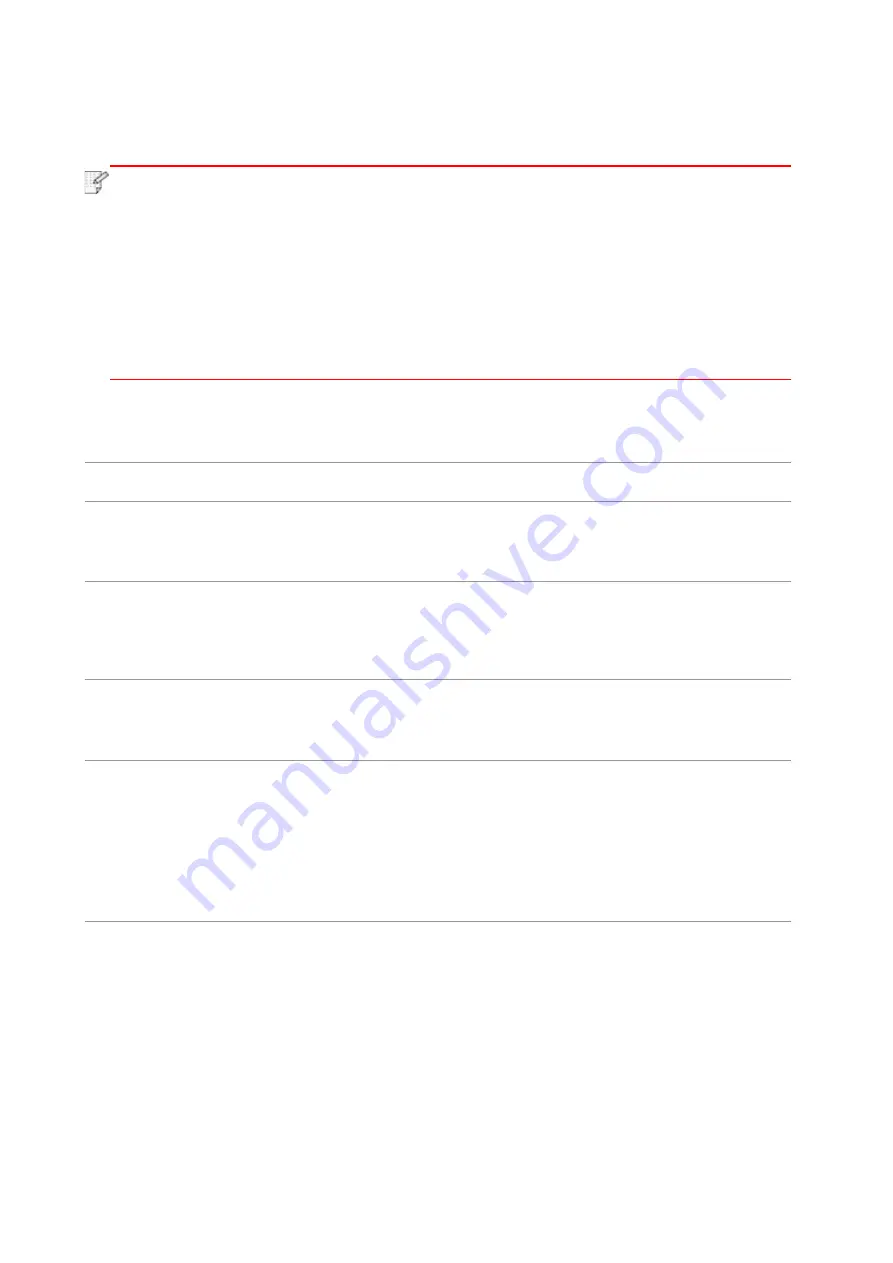
89
4. After taking papers jammed out, install the duplex unit back and inspect other parts to the
product. If it can be ensured that there are no jammed papers, open and close the front cover
and then the printer will recover printing automatically.
Note
:
• After all papers jammed are taken out according to the above steps, close the front
cover and tidy the papers in paper tray, then the printer will recover to print
automatically.
• If the printer still does not start printing, please check that all the jammed paper
inside the printer has been cleared.
• If you cannot remove the jammed paper yourself, please contact your local Pantum
authorized repair center or send the printer to the nearest Pantum authorized service
center for repair.
• Printer appearance may differ because of various models and functions, so the
schematic diagram is only for your reference.
11.2. Software Failure
Problem
Solution
The printer icon will not be displayed in
the “Printers and Faxes” folder.
Reinstall the printer driver.
Ensure that the USB interface cable and the power cord
are properly connected.
The printer is in Ready mode but it will
not perform any print job.
If the failure still exists after restarting the printer, please
reinstall the printer driver.
Make sure the network cable of USB cable is connected
correctly.
Failed to install the driver
Check whether the print spooler service is enabled.
Check the power supply and the connection of the
printer.
The driver cannot be used if the IP
address of the printer has been changed
Modify the port IP address of the printer driver.
If the above method does not work, please reinstall the
printer driver.
It is recommended that a fixed IP address should be set
to the network printer.
In the DHCP network, it is recommended to bind the IP
address with the Mac address of the printer.
Summary of Contents for L2300 Series
Page 108: ...NTUM...










































